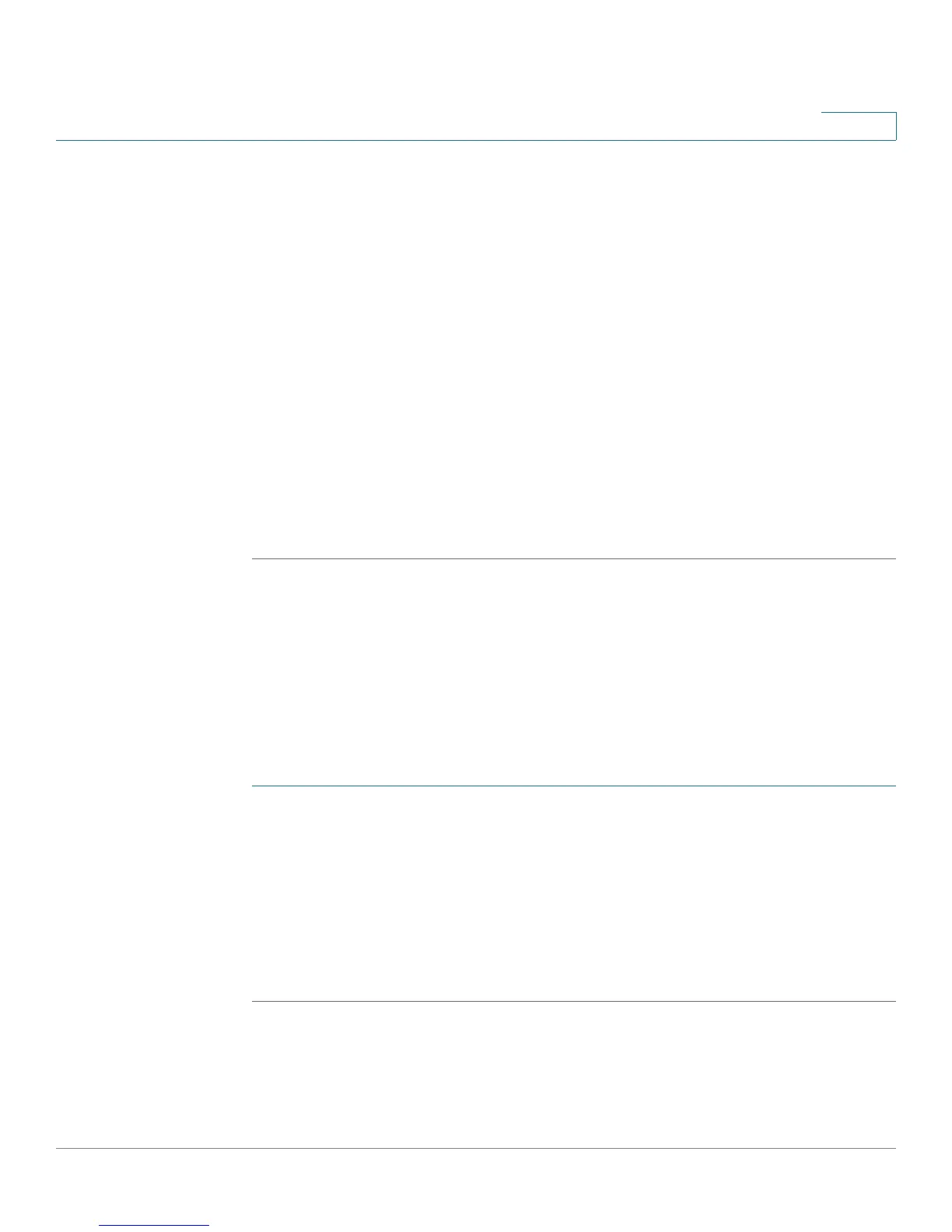Customizing Cisco SPA and Wireless IP Phones
Configuring Phone Information and Display Settings
Cisco Small Business SPA 300 Series, SPA 500 Series, and WIP310 IP Phone Administration Guide 42
3
STEP 5 In the Screen Saver Type field, choose the display type:
• Black Background—Displays a black screen.
• Gray Background—Displays a gray screen.
• Black/Gray Rotation—The screen incrementally cycles from black to gray.
• Picture Rotation—The screen rotates through available pictures on the
phone.
• Digital Frame—Shows the background picture.
STEP 6 In the Screen Saver Trigger Time field, enter the number of seconds that the phone
remains idle before the screen saver turns on.
STEP 7 In the Screen Saver Refresh Time field, enter the number of seconds before the
screen saver should refresh (if, for example, you chose a rotation of pictures).
STEP 8 Click Submit All Changes.
Configuring the LCD Contrast
You can configure the LCD contrast on the Cisco SPA 300 Series and Cisco SPA
500 Series IP Phone. (Not applicable to the WIP310.)
To configure the contrast for the LCD screen on the phone:
Cisco SPA 303 and Cisco SPA 50XG:
STEP 1 Log in to the configuration utility.
STEP 2 Click Admin Login and advanced.
STEP 3 Click the User tab.
STEP 4 Under LCD, in the LCD Contrast field, enter a number value from 1 to 30. The higher
the number, the greater the contrast on the screen.
STEP 5 Click Submit All Changes.
