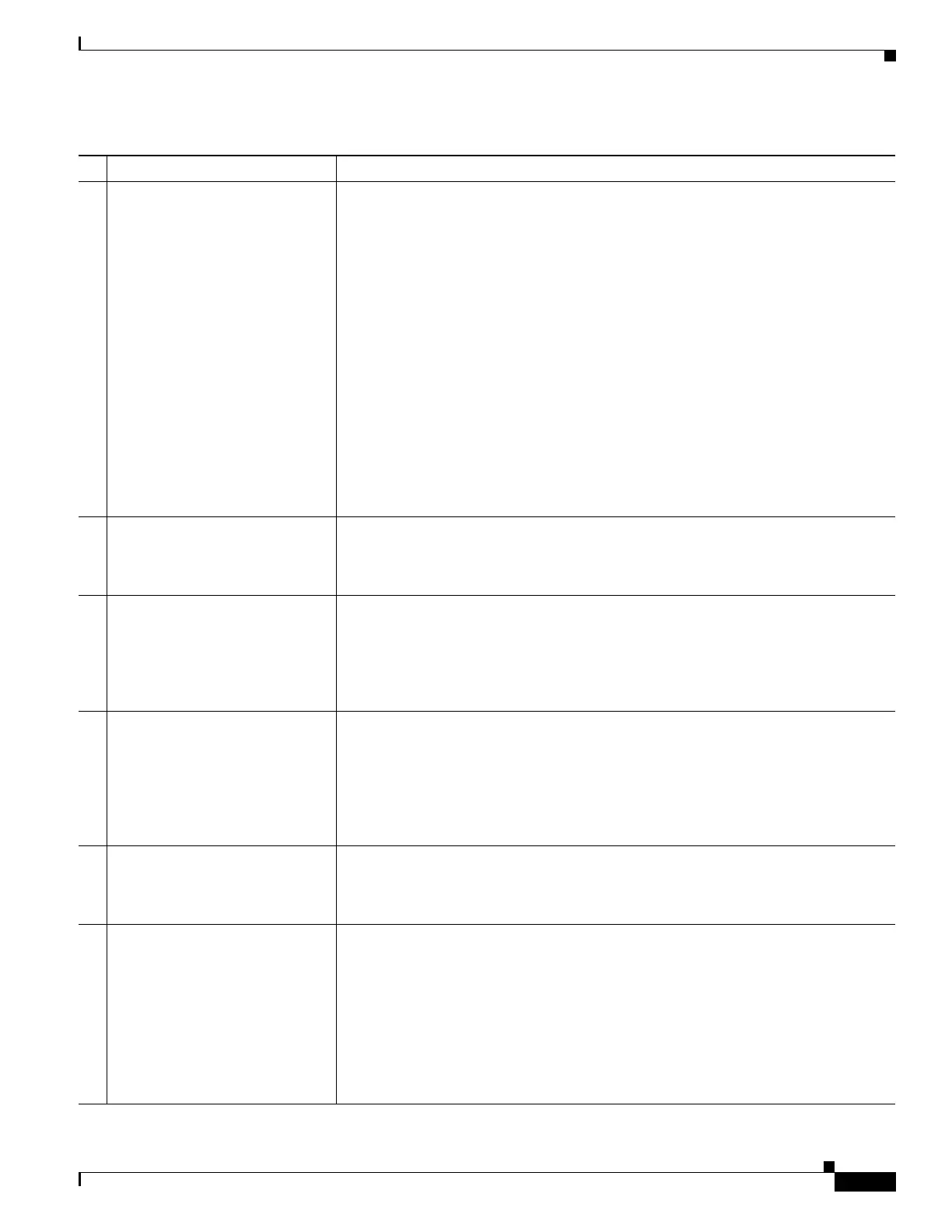3-3
Cisco UCS S3260 Storage Server Chassis Installation and Service Guide
Chapter 3 Maintaining the System
Status LEDs and Buttons
3 System status • Green—The system is running in normal operating condition.
• Green, blinking—The system is performing system initialization and memory
check.
• Amber, steady—The system is in a degraded operational state. For example:
–
Power supply redundancy is lost (power supply unplugged or failed).
–
CPUs are mismatched.
–
At least one CPU is faulty.
–
At least one DIMM is faulty.
–
At least one drive in a RAID configuration failed.
• Amber, blinking—The system is in a critical fault state. For example:
–
Boot failed.
–
Fatal CPU and/or bus error is detected.
–
System is in an over-temperature condition.
4 Fan status
• Green—All fan modules are operating properly.
• Amber, steady—One fan module has failed.
• Amber, blinking—Critical fault; two or more fan modules have failed.
5 Temperature status
• Green—The system is operating at normal temperature.
• Amber, steady—One or more temperature sensors have exceeded a warning
threshold.
• Amber, blinking—One or more temperature sensors have exceeded a critical
threshold.
6 Power supply status
• Green—All power supplies are operating normally.
• Amber, steady—One or more power supplies are in a degraded operational state.
(An event warning threshold has been reached, but the power supply continues
to operate.)
• Amber, blinking—One or more power supplies are in a critical fault state. (A
critical fault threshold has been reached, causing the power supply to shut down.)
7 Network link activity
• Off—The Ethernet link is idle.
• Green—One or more Ethernet LOM ports are link-active.
• Green, blinking—One or more Ethernet LOM ports are traffic-active.
8 Internal-drive status LEDs Use these LEDs to indicate the location of a failing drive. Then open the system cover
to find exactly which drive is failing by looking at the LEDs on the drive trays.
• The two columns of LEDs correspond to the two halves of the internal drive
compartment (under either the right- or left-side top cover).
• The four numbered rows of LEDs correspond to the four horizontal rows of drive
bays (14 drive bays in each row).
See Figure 3-8 for an example. In this example, the red LED indicates that the failing
drive is in the right half of the internal drive compartment, in row 3.
Table 3-1 Front-Panel LEDs States (continued)
LED Name State