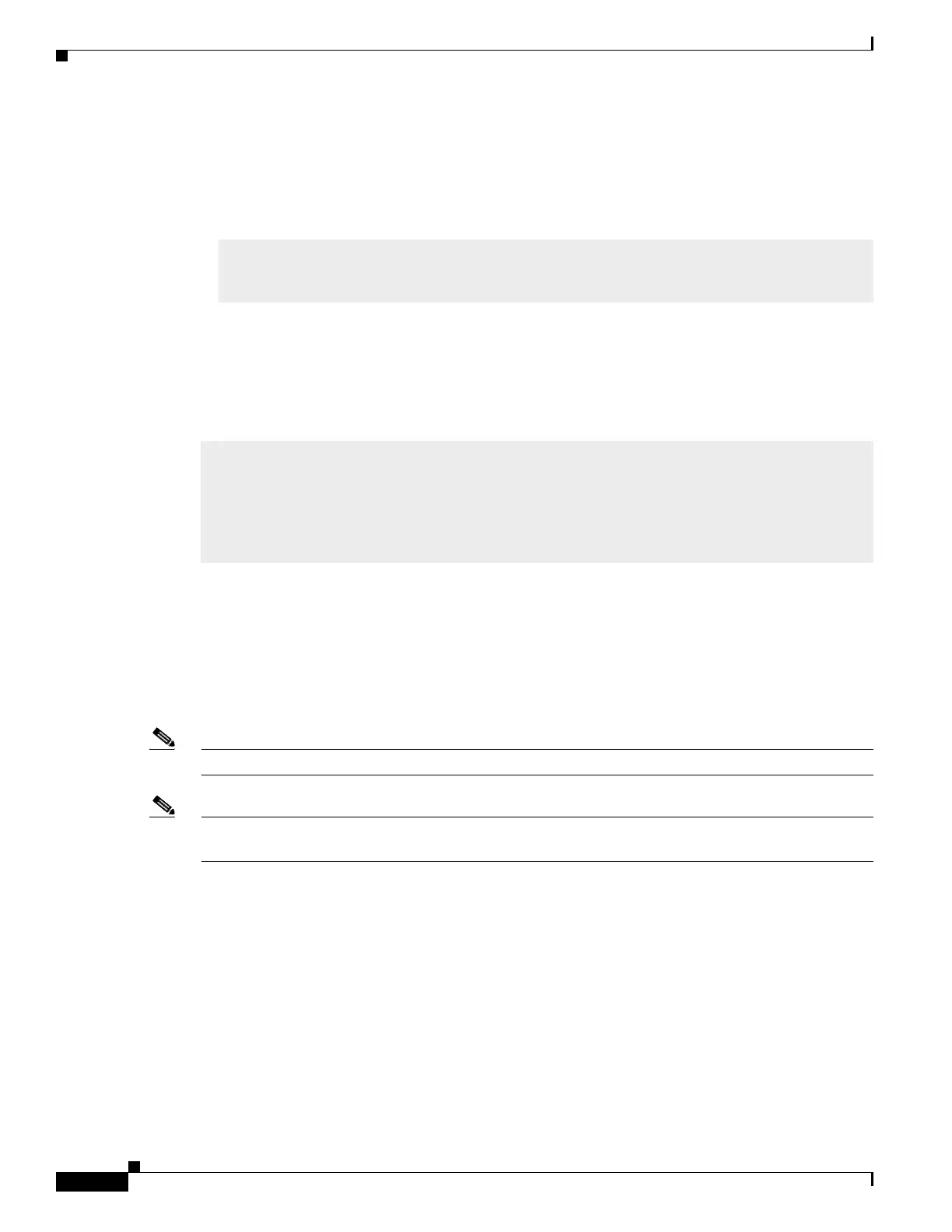Switch Stack Update
Performing the Stack Update
27
Best Practice User Guide for the Catalyst 3850 and Catalyst 3650 Switch Series
Installing IOS image from local TFTP/FTP server
You can use any file transfer method that you are familiar with, but we recommend TFTP or FTP.
Step 6 Confirm the block size config using the following command:
We recommend that you use a TFTP block size of 8192 (maximum allowed value) before attempting to
use TFTP or FTP to transfer a file to the switch. Refer to the “Increase the TFTP Block Size” section in
the “Global System Configuration” workflow for details.
Step 7 Make sure that there is connectivity to the TFTP server.
In this example, a TFTP server is used that is accessible through the in-band network.
Step 8 After verifying connectivity, make sure that there is enough room in flash on all the switch stack
members.
Step 9 If you determine that files must be purged from flash, run the request platform clean switch command
to erase unneeded files within flash on all the stack members.
We recommend using the request platform clean switch command instead of individually deleting
files. The command provides a list of the files to purge so that you understand what files are deleted when
you confirm deletion.
Note Use switch all option to clean up all switches in your stack.
Note The request platform clean switch command also deletes the .bin file that is used to install the new
Cisco IOS software. After the .bin is extracted, you no longer need it.
# show run | inc block
ip tftp blocksize 8192
ping 192.168.254.12
Type escape sequence to abort.
Sending 5, 100-byte ICMP Echos to 192.168.254.12, timeout is 2 seconds: !!!!
