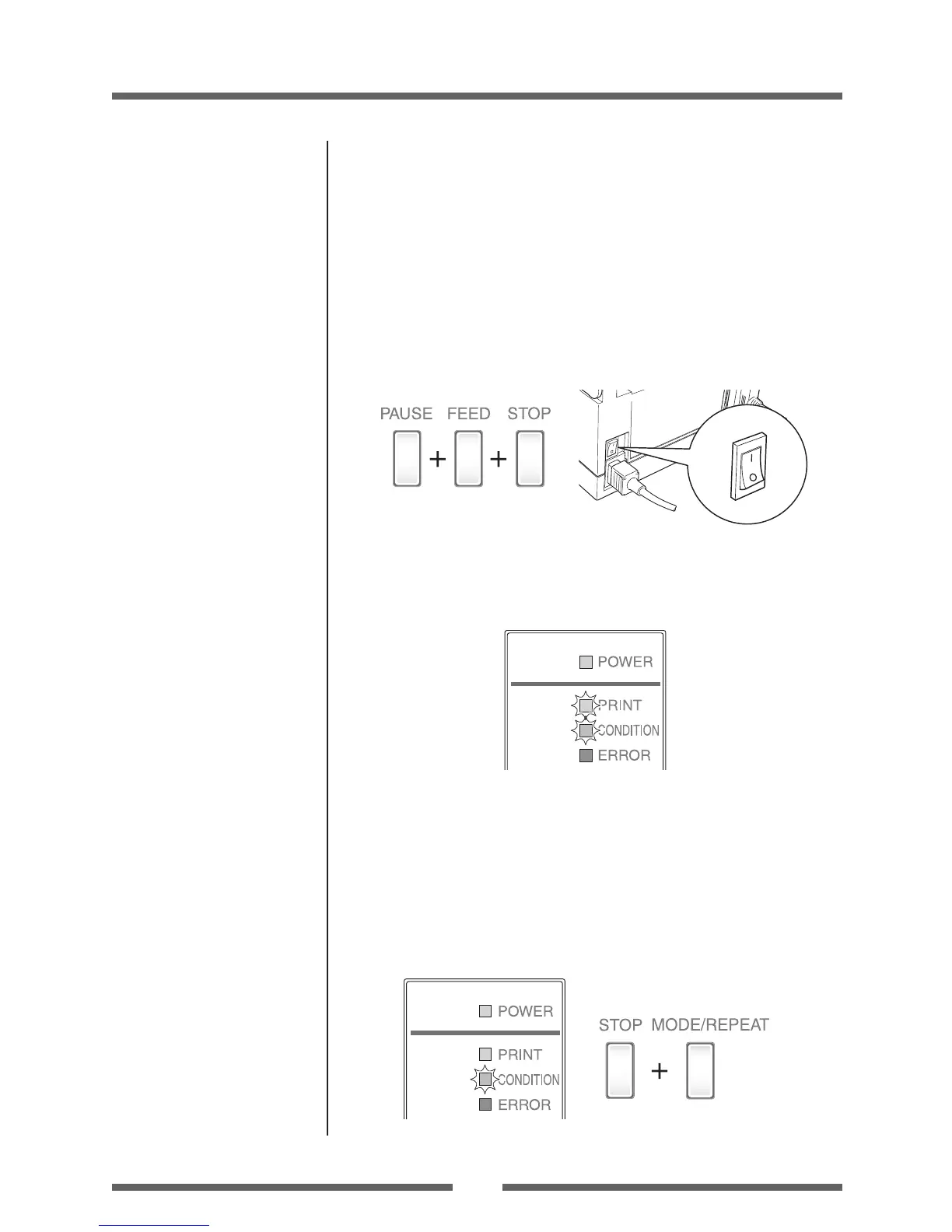47
Chapter 3 Printer Adjustments
Chapter 3
Printer Adjustments
Installing the Media (p.23)
Sensor Adjustments
The sensing level of both the transparent (see thru) and reective sensors
is adjusted separately and independently. Firstly, the sensor type must
be selected either using the VuePrint menu system or the Sensor Method
Selection shown below. Then the adjustment and calibration of the
sensor can be made.
Entering Sensor Adjustment Mode
1. Turn on the power while pushing the PAUSE key, FEED key,
and STOP key simultaneously.
Power Switch
2. After the PRINT LED and CONDITION LED light up, release
the keys to change the printer to sensor adjustment setting
mode.
Quick Sensor Selection Method (Transparent
Reective)
To switch from transparent to reective sensor, ensure the CONDITION
LED is lit then hold down the MODE/REPEAT key and then press the STOP
key. Each time you press the STOP key, you switch to back and forth
between the two sensor types.
If the transparent sensor is selected, the PRINT LED lights up and the
buzzer sounds once. If the reective sensor is selected, the PRINT LED
ashes slowly and the buzzer sounds twice.