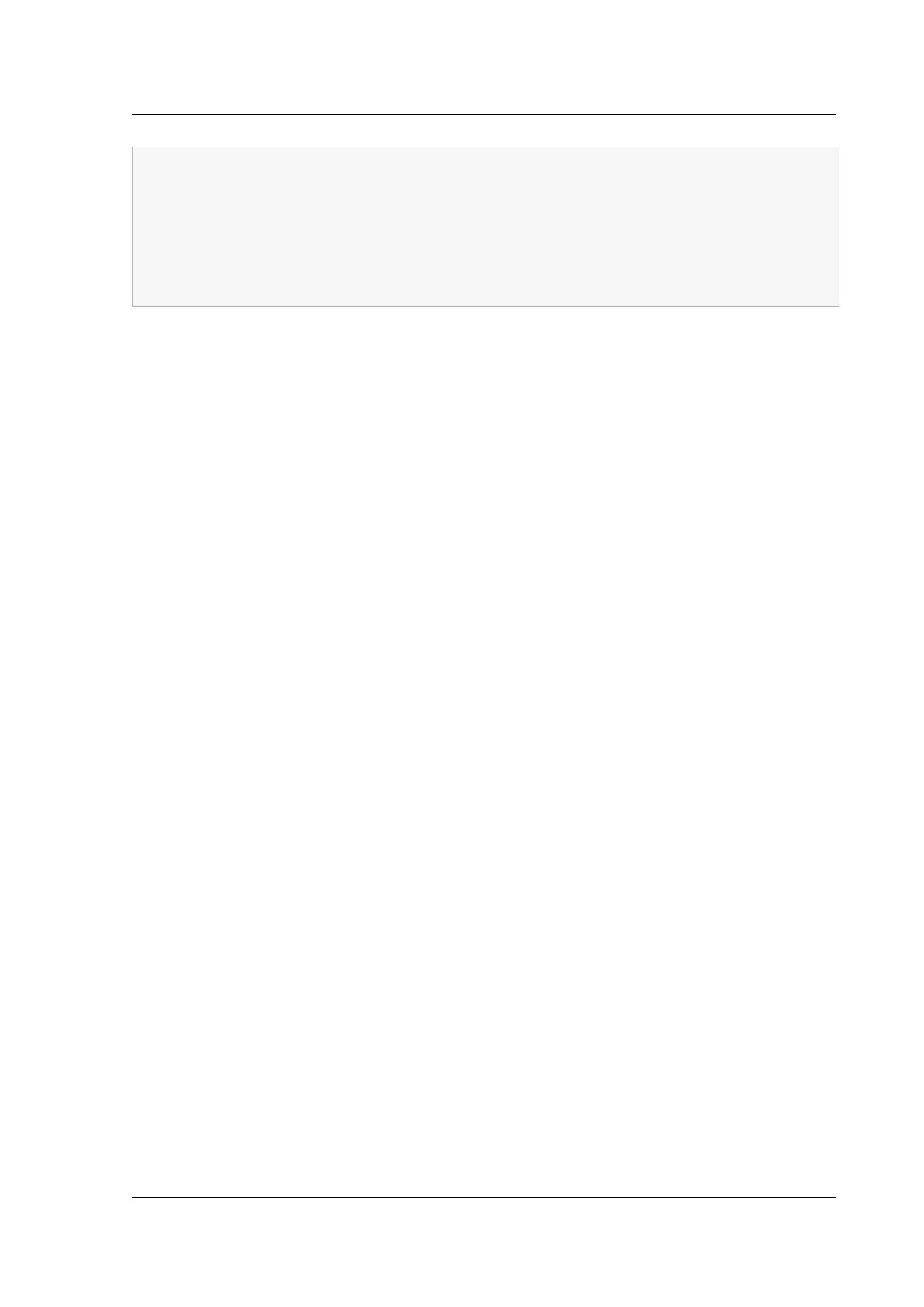Citrix ADC MPX
26 range 192.168.2.120 192.168.2.127;
27 option subnet-mask 255.255.255.0;
28 }
29
30 }
31
32 <!--NeedCopy-->
1. Open Server Manager and make sure DHCP service is running.
2. Open DHCP Manager, click DHCP, and select IPv4.
3. To configure Vendor Class as ..citrix-Ns right click IPv4 and select Define Vendor
Classes. Add a new class by specifying a display name, description, and “.citrix-NS” as the
ASCII value. Click OK.
4. Create a scope to configure IP range, subnetwork, DNS server, WIN server, default Gateway, and
excluded IP address range. To create a scope, in the IPv4 list, right-click Scope Options and
enter a name and description. Click Next.
5. Provide an IP address range and subnet mask corresponding to the interface IP address bound
to the Server. Click Next.
6. To exclude an IP address, add it in Add Exclusion and Delay. Click Next.
7. Add a lease duration and click Next.
8. Select “Yes, I want to configure these options now” and click Next.
9. Optionally, provide a default gateway and click Next.
10. Optionally, provide a domain name and a DNS server, and click Next.
11. Optionally, provide a WINS server, and click Next.
12. Activate scope by selecting “Yes, I want to activate this scope now,” and click Next.
13. Click Finish. You can view the configured scope in the IPv4 tab.
Implementing an initial Citrix ADC configuration from a remote computer
When a new Citrix ADC appliance starts, it automatically polls the DHCP server for an IP address and
provides the DHCP server with its sysid. This action is also true for any appliance that does not have
a configuration file. The DHCP server selects one IP address from its pool and assigns it as a subnet
IP (SNIP) address to the appliance. The DHCP server includes the sysid of the appliance and the IP
address that it assigns to the appliance in the server’s dhcpd.leases file. To find the IP address of your
appliance, look in the dhcpd.leases file for the last entry with the sysid of your appliance in the uid
© 1999‒2022 Citrix Systems, Inc. All rights reserved. 153
