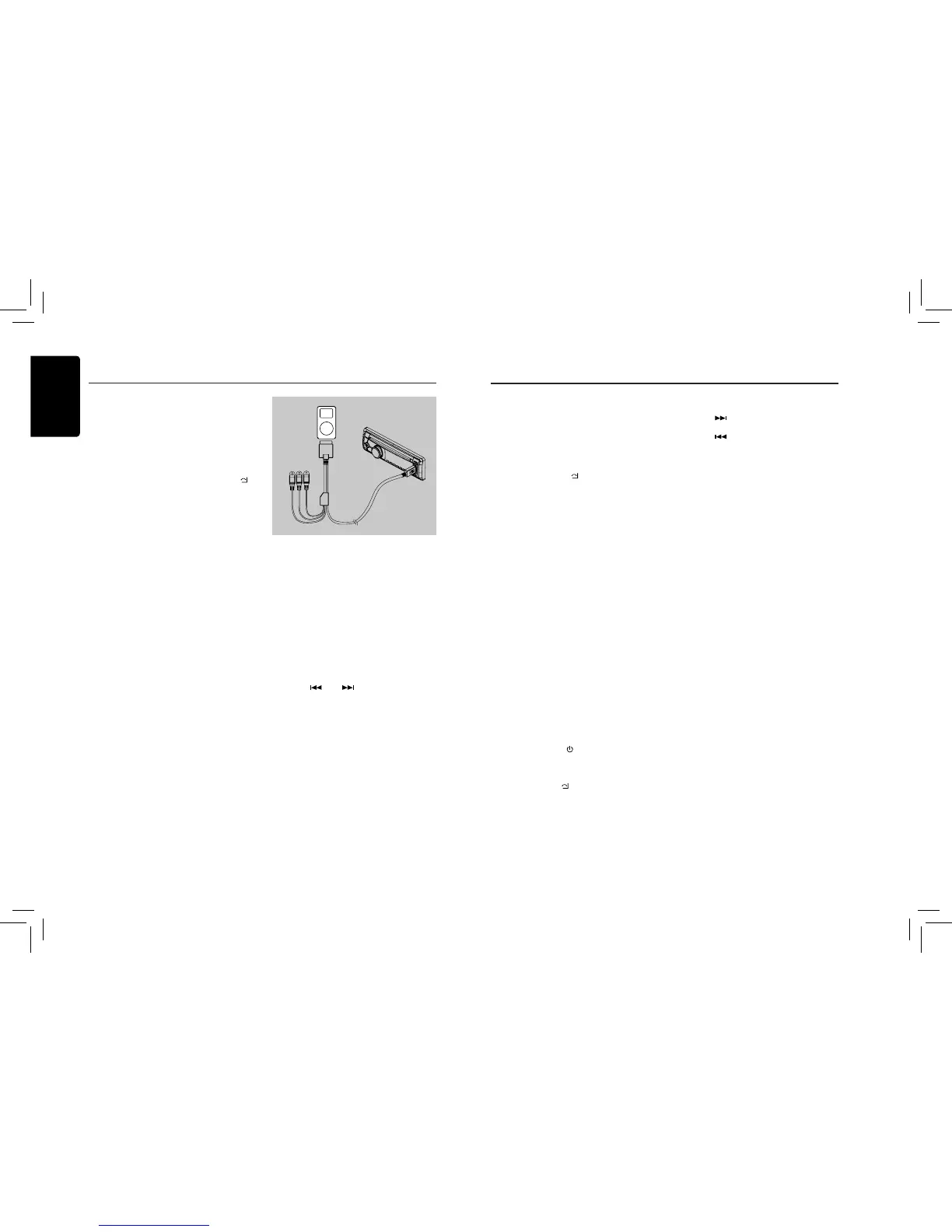iPod & iPhone Operations
Connect
Connect an iPod or iPhone to the USB
connector via CCA-748 cable.
When connecting a device, the unit will read
the les automatically. The track information
displays on the screen once playback start.
MENU
In the S-CTRL OFF mode, press [MENU / ]
button, rotate the [VOLUME] knob select
“MUSIC” or “VIDEO”.
Select “MUSIC”, press the [VOLUME]
knob, then rotate the [VOLUME] knob to
show PLAY LISTS / ARTISTS / ALBUMS /
GENRES / SONGS / COMPOSERS, press
and rotate the [VOLUME] knob to select a
desired option, then press the [VOLUME]
knob to conrm.
Select “VIDEO”, press the [VOLUME] knob,
then rotate the [VOLUME] knob to show
MOVIES / MUSIC VIDEO / TV SHOWS /
VIDEO PODCASTS / RENTALS, press
and rotate the [VOLUME] knob to select a
desired option, then press the [VOLUME]
knob to conrm.
Note:
VIDEO MENU item is different by the model
of connected iPod and language setting.
Repeat play
This function allows you to play the current
track repeatedly or play all tracks in your
iPod/iPhone repeatedly.
1. Press the [ 2 ] button once or more until
“RPT ON” appears on the LCD to perform
repeat play.
2. Press [ 2 ] button repeatedly until “RPT
OFF” appears on the LCD to cancel repeat
playback.
Random play
This function allows you to play all tracks
recorded on a disc in a random order.
1. Press [ 3 ] button repeatedly until “ALBUM
RDM” appears on the LCD for album random
play.
2. Press the [ 3 ] button once or more until
“SONG RDM” appears on the LCD to
perform random play.
3. Press [ 3 ] button repeatedly until “RDM
OFF” appears on the LCD to cancel
random playback.
Setting iPod simple control mode
Use this function if you wish to operate
through your iPod connected to this unit via
the USB cable.
* The factory default setting is “ OFF “.
1. Press and hold [ DISP ] button to enter
system setup.
2. Press [
] or [ ] button to select
“ S-CTRL“.
3. Rotate the [VOLUME] knob to select
“ ON “ or “ OFF “ .
• ON: Operations are made through your
iPod.
• OFF: Operations cannot be made
through your iPod.
Notes:
• When performing iPod operations using
simple control mode, make the operations
sl owl y. If repetitive ope rat ion s are
performed too quickly, unforeseen errors
may occur.
• When performing iPod operations using
simple control mode, please do not
operate the iPod and the unit at the same
time, otherwise there may be unexpected
event happened.
to monitor
CCA-748
• Some iPod models do not support this
function. Consult your nearest Clarion
dealer or website to conrm which models
do not support this function.
iPod menu alphabet search
This function searches the subfolders for
desired alphabetical letters.
1. Press the [MENU /
] button to select the
iPod menu mode.
2. Press the [VOLUME] knob to switch
between categories.
MUSIC: PLAYLIST, ARTISTS, ALBUMS,
GENRES, SONGS, COMPOSERS
VIDEO: MOVIES, MUSIC VIDEOS,
TV SHOWS, VIDEO PADCASTS,
RENTALS
3. Press the [VOLUME] knob. (The contents
of the category are displayed.)
4. Press and hold the [DISP] button (1 sec.).
5. Rotate the [VOLUME] knob to select the
desired letter to search.
6. Press the [DISP] button again to next
perform search.
7. Press the [ VOLUME ] knob to conrm.
Listening to Pandora
You can listen to Pandora internet radio by
connecting an iPod/iPhone that has Pandora
Application already installed.
To start streaming, connect the iPod/iPhone
with Pandora already launched.
When the unit displays “PLEASE LAUNCH
PANDORA APPLICATION ON MOBILE
DEVICE” in PANDORA mode, please launch
the Pandora Application by operating the iPod/
iPhone connected.
1. Press the [SRC/
] button to enter the
Pandora mode.
Selecting a station from list
Press the [MENU /
] button and select ”BY
DATE” or ”A-Z” by rotating the [VOLUME]
knob and press the [ VOLUME ] knob.
• BY DATE: List in an created date order
• A-Z: List in an alphabetical order
Go to next station or previous station(an
alphabetical order)
Press the [
] button on the panel or remote
control to go to next station.
Press the [
] button on the panel or remote
control to go to previous station.
Thumbs up/down
Thumbs up:
press the [ 6 ] button on the panel or the [RDM]
button on the remote control for thumbs up.
Giving a track the thumbs up will tell Pandora
to play more tracks like that one.
Thumbs down:
press the [ 5 ] button on the panel or the [SCN]
button on the remote control for thumbs down.
Giving a track the thumbs down will skip to the
next track (subject to skip limit), and Pandora
will remember not to play that track on the
station again.
Notes:
• You can personalize your stations by
“thumbs up” or “thumbs down”.
• Pandora limits the number of thumbs
down allowed on their service.
If you attempt to thumbs down tracks
beyond the limit, the current song continues
to playback.
BOOKMARK artist or song
Short-press the [VOLUME] knob or the [RPT]
buton on the remote control to Bookmark
artist.
Long-press the [VOLUME] knob or the [RPT]
button on the remote control to Bookmark
current artist of the track.
Creating new stations
Short-press the [1] button on the panel to
create a new station from the current artist.
Long-press the [1] button on the panel to
create a new track.
Note:
If the name of the station you wish to create
for a track title or an artist name is the same
as the station name currently playing, “NOW
PLAY” appears on the display and the station
will not be created.
iPod & iPhone Operations
