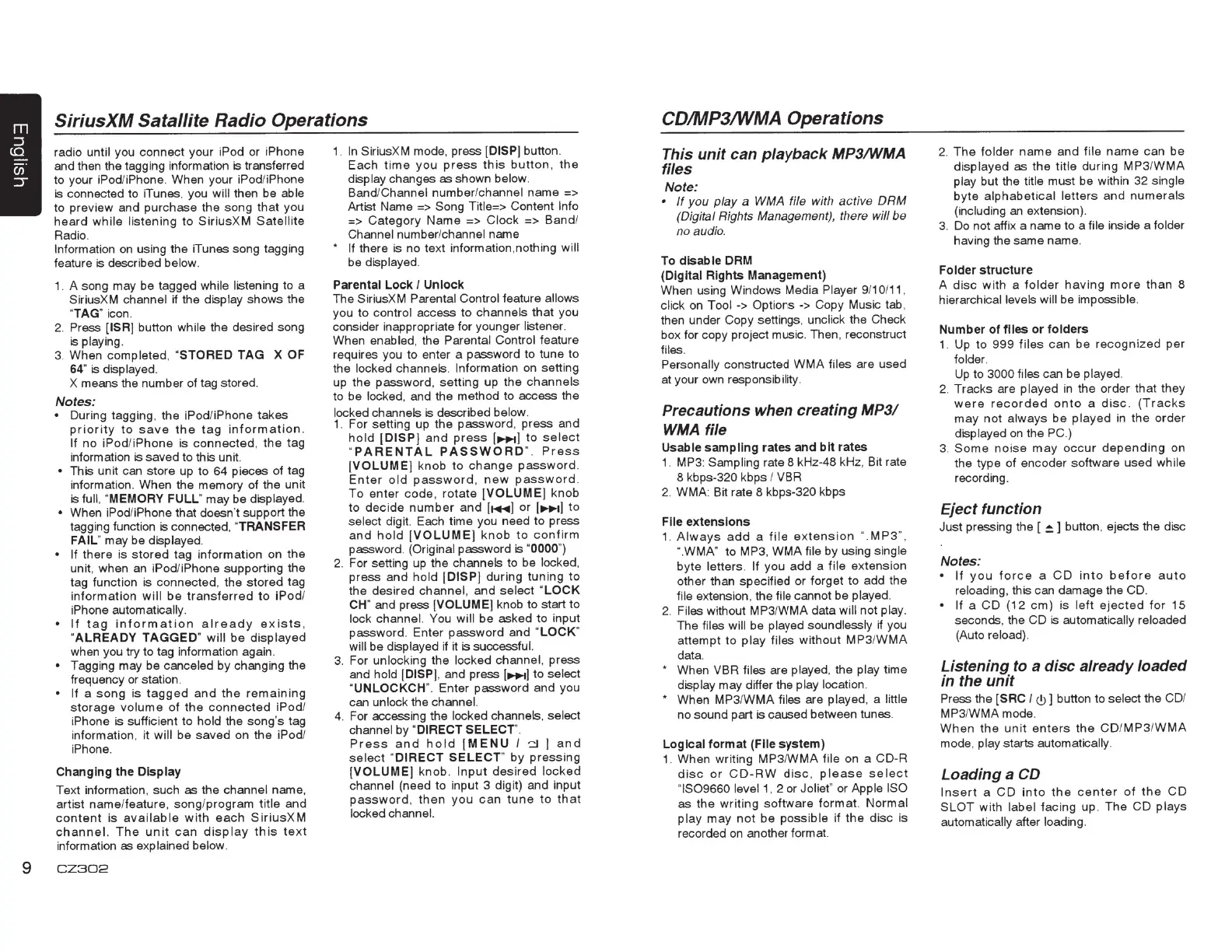SiriusXM Satallite
Radio Operations
radio
unt
il you
connect
your
iPod
or
iPhone
and then the tagging information
is
transferred
to your iPod/iPhone. When your iPod/iPhone
is connected
to
iTunes. you will then be able
to
preview and purchase
the
song
that
you
heard
while
listening
to
SiriusXM
Satellite
Radio.
Information
on
using the iTunes
song
tagging
feature is described below.
1. A song may
be
tagged while listening
to
a
SiriusXM channel if the display
shows
the
"TAG"
icon.
2. Press
[ISR) button while the desired song
is playing.
3. When completed,
"
STORED
TAG
X
OF
64" is displayed.
X means the number of tag stored.
Notes:
•
During tagging, the iPod/iPhone
takes
priority
to
save
the
tag
in
f
ormation.
If
no
iPod
/iPh
one
is
co
n
nected,
the
tag
information is saved to this unit.
•
This unit can
store
up
to
64
pieces
of
tag
information.
When
the memory
of
t
he
unit
is
full, "MEMORY FULL"
may
be
displayed.
•
When iPod/iPhone that doesn't support the
tagging function is connected,
"TRANSFER
FAIL" may be displayed.
• If
there
is
stored
tag information on
the
unit, when an iPod/iPhone supporting the
tag function is connected, the
stored
tag
information
will
be
transferred
to
iPod
/
iPhone automatically.
•
If
tag
information
already
exists
,
"
ALREADY
TAGGED
"
will
be
displayed
when
yo
u try
to
tag information again.
•
Tagging may be canceled by changing the
frequency or station.
•
If
a
song
is
tagged
and
the
remaining
storage
volume
of
the
connected
i
Pod
/
iPhone is sufficient
to
hold
the
so
ng's tag
information,
it
will
be
saved
on
the
iPod/
iPhone.
Changing the
Display
Text
in
formation, such
as
the channel name
a
rt
ist
name
/
fea
ture,
song
/program ti
tle
and
content
is
avai
l
ab
Ia w ith
each
S
iriusX
M
channel.
The
unit
can
display
this
t
ext
information as explained below.
9
CZ302
1. In
SiriusXM mode, press
[DISP) button.
Each
time
you
press
th
is
button
,
the
display changes as shown below.
Band/
Cha
nnel
nu
mber
/channel name =>
Artist Name => Song Title=> Content
Info
=>
Category
Name
=> Cl
ock
=>
Band
/
Channel number/channel name
• If
there is no
text
information,nothing
will
be
displayed.
Parental Lock
I
Unlock
The SiriusXM Parental Control feature
allows
you
to
control access
to
channels
that
you
consider inappropriate for younger listener.
When enabled, the Parental Control feature
requires you to enter a password to
tune
to
the locked channels. Information on setting
up
the
password
,
setting
up
the
channels
to
be
locked, and the method
to
access the
locked
channels is described below.
1.
For
sett
ing up the
password
,
press
and
hold
(
DISP)
and
press
[~
)
to
se
l
ect
"
PARENTAL
PASSWORD
".
Press
[
VOLUME
) k
nob
to
change
password
.
Enter
o
ld
password
,
new
password
.
To
enter
code,
rotate
[
VOLUME
)
knob
to
decide
number
and
[
~
)
or
(~)
to
select digit. Each time you need
to
press
and
hold
[
VOLUME]
knob
to
conf
i
rm
password.
(Original
password is "0000
")
2.
For setting up the channels to be locked,
press
and
hold
[DISP)
during
tun
ing
to
the
desired
channel
,
and
select
"
LOCK
CH"
and press [VOLUME) knob
to
start
to
lock channel. You
will
be
asked
to
input
password
. Ent
er
password
and
"
LOCK
"
will
be displayed if
it is successful.
3. For unlocking the
locked
channel, press
and hold
(DISP),
and press
(
~
]
to
select
"UNLOCKCH
".
Enter
password
and
you
can unlock the channel.
4. For accessing the locked
channels,
se
lect
channel by
"DIRECT
SELECT
.
Press
and
hold
[MENU
I
-:j
)
and
select
"
DIRECT
SELECT"
by
pressing
[
VOLUME
)
knob
.
Input
desired
locked
channel (need to input 3 digit) and input
password
,
then
you
can
tu
ne
to
tha
t
locked channel.
CDIMP3/WMA
Operations
This unit can playback MP3/WMA
files
Note:
•
If
you play a WMA
file with
active DRM
(Digital
Rights
Management),
there
will be
no audio.
To
disable
DAM
(Digital
Rights Management)
When
us
ing Windows Media Player
9/10/11,
click on
Tool->
O
pt
ions->
Copy Music tab,
then under Copy setti
ngs
, unclick the Check
box for copy project music. Then, reconstruct
files.
Personally constructed
WMA
files are used
at your own responsibility.
Precautions when creating MP3/
WMA
file
Usable sampling rates and
bit rates
1.
MP3: Sampling rate
8kHz-48kHz
, Bit rate
8 kbps-320 kbps
I
VBR
2.
WMA
: Bit rate 8 kbps-320 kbps
File
extensions
1.
Always
add
a
fi
le
ex
te
nsion
•.
M
P3
",
• .WMA"
to
MP3,
WMA
file by using single
byte
l
ette
rs.
If
you
add
a file extension
ot
her
than
spec
ified
or
fo
rget
to
add
the
file extension, the file cannot
be
played.
2. Files
without MP3/
WMA
data
will
not play.
The files
will
be played soundlessly if you
attempt
to
play
files
without
MP3
/
WMA
data.
•
When VBR files are
played, the play time
display
may
differ the play location.
• When MP3/
WMA
files are played, a
little
no sound part is caused between tunes.
Logical format (File system)
1.
When writing
MP3
1
WMA
file on a
CD-R
disc
or
CD-RW
disc
,
please
select
"
IS09660
level 1,
2 or
Jol
iet"
or Apple
ISO
as
t
he
writing
software
format
.
Norma
l
play
may
not
be
possi
ble
if
the
disc
is
recorded on another format.
2.
The
folder
name
and
file
name
can
be
displayed
as
the
ti
tle
dur
ing
MP3
/
WMA
play but the title must
be
within 32 si
ngle
byte
alphabet
i
cal
letters
and
numerals
(including an extension).
3. Do not affix a name to a file inside a folder
having the
same
name.
Folder structure
A
disc
with
a
folder
hav
ing
more
than
8
hierarchical
levels will
be impossible.
Number of
flies
or folders
1.
Up
to
999
files
can
be
r
ecogn
i
zed
per
folder.
Up
to
3000
files can be played.
2.
Tracks
are
played
in the order t
hat
they
were
recorded
onto
a d i
sc
. (T
rac
ks
may
not
al
ways
be
pla
y
ed
in
the
order
displayed on the PC.)
3.
Some
noise
may
occur
depend
ing
on
the type
of
encoder software used whi
le
recording.
Eject function
Just pressing the [
~]
button, ejects the disc
Notes:
• If
you
fo
r
ce
a
CD
into
befo
re
auto
reloading, this can damage the
CD
.
• If
a
CD
(12
em)
is
l
eft
ejected
for
15
seconds, the
CD
is automatically reloaded
(Auto reload).
Listening
to
a disc already loaded
in the
unit
Press the
(SAC
I
c.!>
]
button
to
se
lect the
CD
/
MP3/
WMA
mode.
When
t
he
u
nit
ente
rs
the
CD
/
MP3
1
WMA
mode. play starts automatically.
Loading a CD
I
nsert
a
CD
into
the
center
of
the
CD
SLOT
with
l
abel
fac
ing up. The
CD
pl
ays
automatically after loading.
