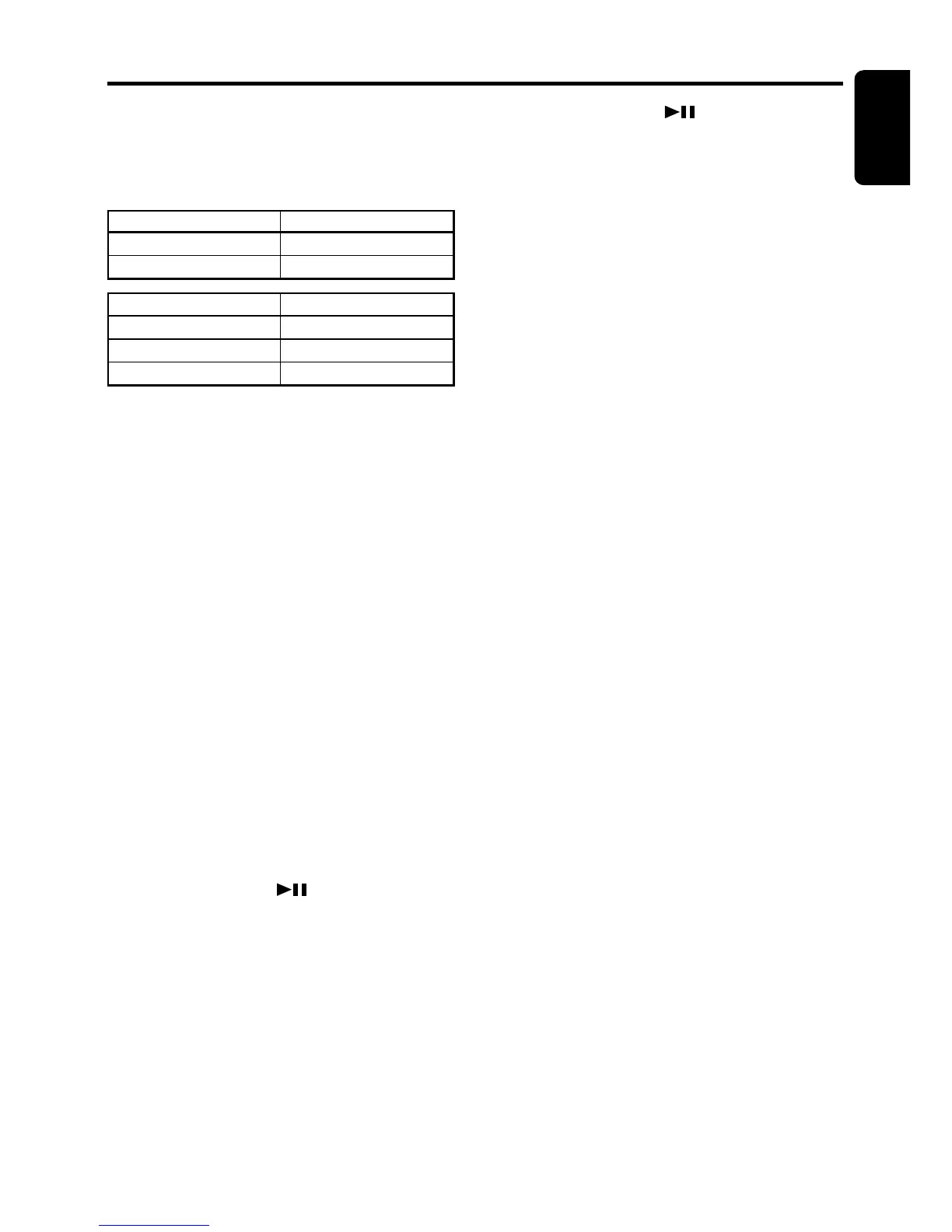DXZ728R 21
English
Entering titles
Titles up to 10 characters long can be stored in
memory and displayed for CD, CD changer and
TV stations. The number of titles that can be en-
tered for each mode are as follows.
Operations Common to Each Mode
5. Press and hold the [ ] button for 1 sec-
ond or longer to clear the title and cancel title
input mode.
Hi / Lo dimmer control
You can adjust the reduced illumination level of
the dimmer.
∗ The factory default setting is “ON”.
1. Press and hold the [T] button for 1 second or
longer to switch to the adjustment selection
display.
2. Press the [a] or [d] button to select “DIM-
MER”.
3. Turn the [ROTARY] knob clockwise to “ON”
or counterclockwise to “OF”.
4. Press the [T] button to return to the previous
mode.
Setting the button illumination
∗ The factory default setting is “ILLM RED” (red).
1. Press and hold the [T] button for 1 second or
longer to switch to the adjustment selection
display.
2. Press the [a] or [d] button and select
“KEY ILLUMI”.
3. Turn the [ROTARY] knob clockwise or coun-
terclockwise as needed and select from
“ILLM RED” and “ILLM GREEN”.
4. Press the [T] button to return to the previous
mode.
Message display
When the unit is powered on or off, a message
is displayed. The user can turn this message
display ON or OFF.
∗ The factory default setting is “ON”.
1. Press and hold the [T] button for 1 second or
longer to switch to the adjustment selection
display.
2. Press the [a] or [d] button to select “MES-
SAGE”.
3. Turn the [ROTARY] knob clockwise or coun-
terclockwise to set the message display ON
or OFF.
4. Press the [T] button to return to the previous
mode.
Mode Number of titles
CD mode 50 titles
TV mode 15 titles
CD changer mode Number of titles
CDC655z connected 60 titles
CDC655Tz connected 100 titles
CDC1255z connected 50 titles
1. Press the [FNC] button to select the mode
you want to enter a title (CD, CD changer or
TV).
2. Select and play a CD in the CD changer or
tune in to a TV station for which you want to
enter the title.
3. Press the [D] button and display the main.
4. Press the [T] button. “TTL” appears in the dis-
play and the cursor position flashes.
5. Press the [a] or [d] button to move the
cursor.
6. Press the [D] button to select a character.
Each time you press the [D] button, the char-
acter changes in the following order:
Capital letters ➜ Numbers ➜ Symbols ➜
Umlaut ➜ Capital letters...
7. Turn the [ROTARY] knob to select the de-
sired character. Turning the [ROTARY] knob
clockwise moves the cursor to the next char-
acter; turning it counterclockwise moves the
cursor to the previous character.
8. Repeat steps 5 to 7 to enter up to 10 charac-
ters for the title.
9. Press and hold the [
] button for 2 sec-
onds or longer to store the title into memory
and cancel title input mode.
Clearing titles
1. Select and play a CD in the CD changer or
tune in to a TV station for which you want to
clear the title.
2. Press the [D] button and display the main.
3. Press the [T] button. “TTL” appears in the dis-
play and the display switches to the title input
display.
4. Press the [BND] button.
