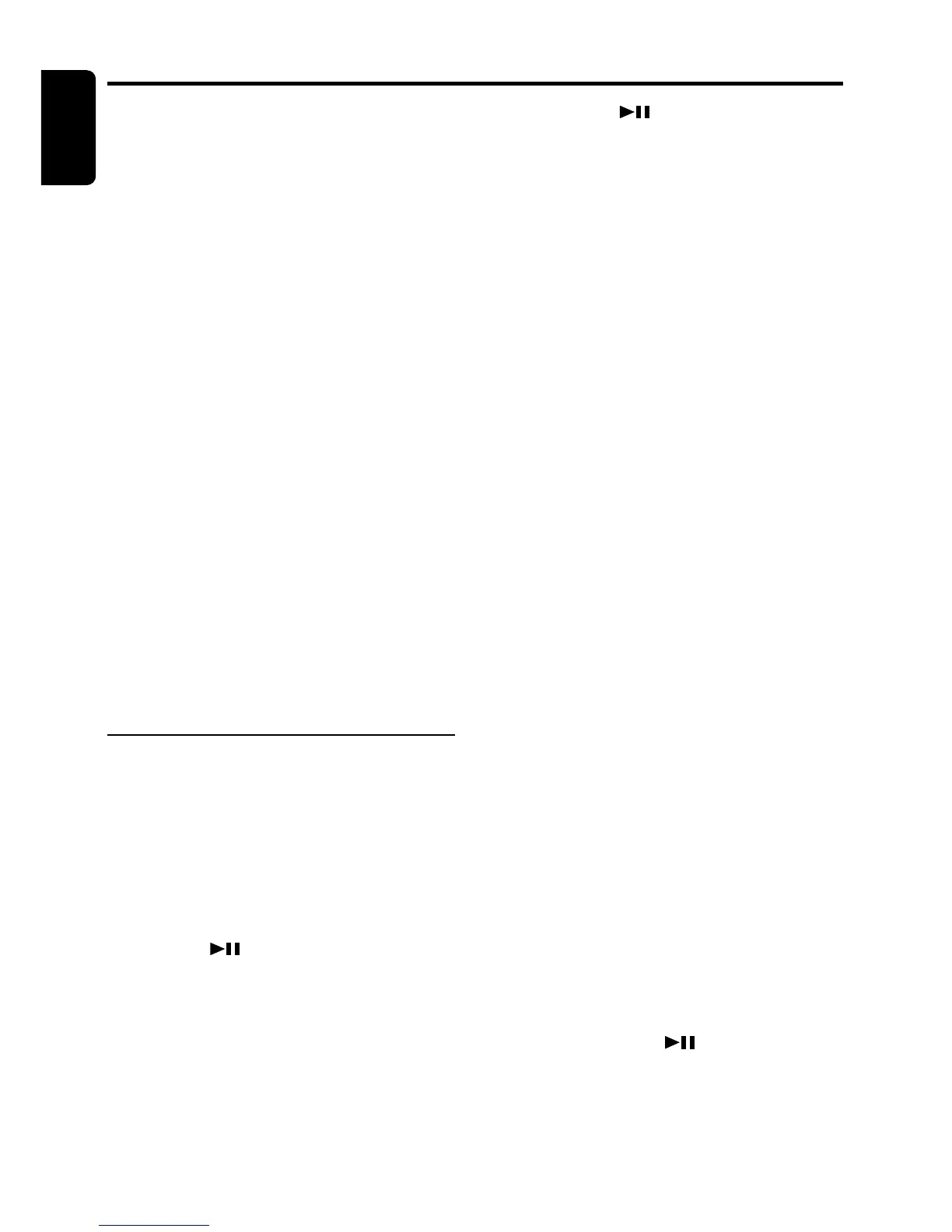28 DXZ728R
English
DSP Operations
DSP control function
If the DSP (DPH913), sold separately, is con-
nected to this unit using the CeNET cable, all
the functions of the DSP can be controlled.
DSF functions
There are 2 modes available in DPH913, STD
mode and professional mode. Choose one of
them and adjust the sound field and the sound
quality.
∗ STD mode: Standard mode
●Functions common to each mode:
Auto loudness, etc.
●Standard mode:
Adjustment using the graphic equalizer function
and the DSF function.
●Professional mode:
Adjustment using the VSE function and the
parametric equalizer function.
∗ When the STD mode is selected, adjustment for
the professional mode cannot be made. On the con-
trary, when the professional mode is selected, ad-
justment for the STD mode cannot be made.
∗ For details on functions of each mode, refer to
the owner’s manual supplied with the DPH913.
∗ Hereafter the graphic equalizer is referred to as a
G.EQ, the space equalizer referred to as VSE and
the parametric equalizer referred to as P.EQ.
Operations common to each mode
Output adjustment of auto
loudness, subwoofer and playback
band
1. Press and hold the [T] button for 1 second or
longer to switch to the adjustment selection
display.
2. Press the [a] or [d] button to select
“SOUND”.
3. Press the [
] button.
4. Press the [a] or [d] button to select the
adjustment item.
There are “A-LD LEVEL”, “WOOFER OUT”,
“WOOFER LPF”, “HPF” and “TEST TONE”
available for the adjustment items.
∗ For details on each adjustment item, refer to
the owner’s manual supplied with the
DPH913.
5. Turn the [ROTARY] knob clockwise or coun-
terclockwise to make the adjustment.
6. Pressing the [
] button returns to the ad-
justment selection display.
7. Press the [T] button to return to the previous
mode.
Selecting the easy mode or the
professional mode
∗ The factory default setting is “STD”.
1. Press and hold the [T] button for 1 second or
longer to switch to the adjustment selection
display.
2. Press the [a] or [d] button to select “AC-P
SEL”.
3. Turn the [ROTARY] knob clockwise or coun-
terclockwise to set the mode to “STD” or
“PRO”.
4. Press the [T] button to return to the previous
mode.
Entering titles
You can give a title to the user memory of the
DSF, G.EQ, VSE and P.EQ that you have ad-
justed yourself.
1. Press the [A] button to select the adjustment
mode in which you want to give a title.
2. Press the [BND] button to select “USR”.
“USR” will be displayed in the function mode
indication.
3. Press one of the [DIRECT] buttons to select
the user memory to which you want to give a
title.
4. Press the [T] button.
5. Press the [a] or [d] button to move the
cursor.
6. Press the [D] button to select the character
fonts.
There are capital letters, small letters, num-
bers, symbols and umlaut available for the
character.
7. Turn the [ROTARY] knob clockwise or coun-
terclockwise to select the character you want
to input.
8. Repeat steps 5 to 7 to input the title.
9. Press and hold the [
] button for 2 sec-
onds or longer to put the title into memory.
The title input mode is cancelled.
