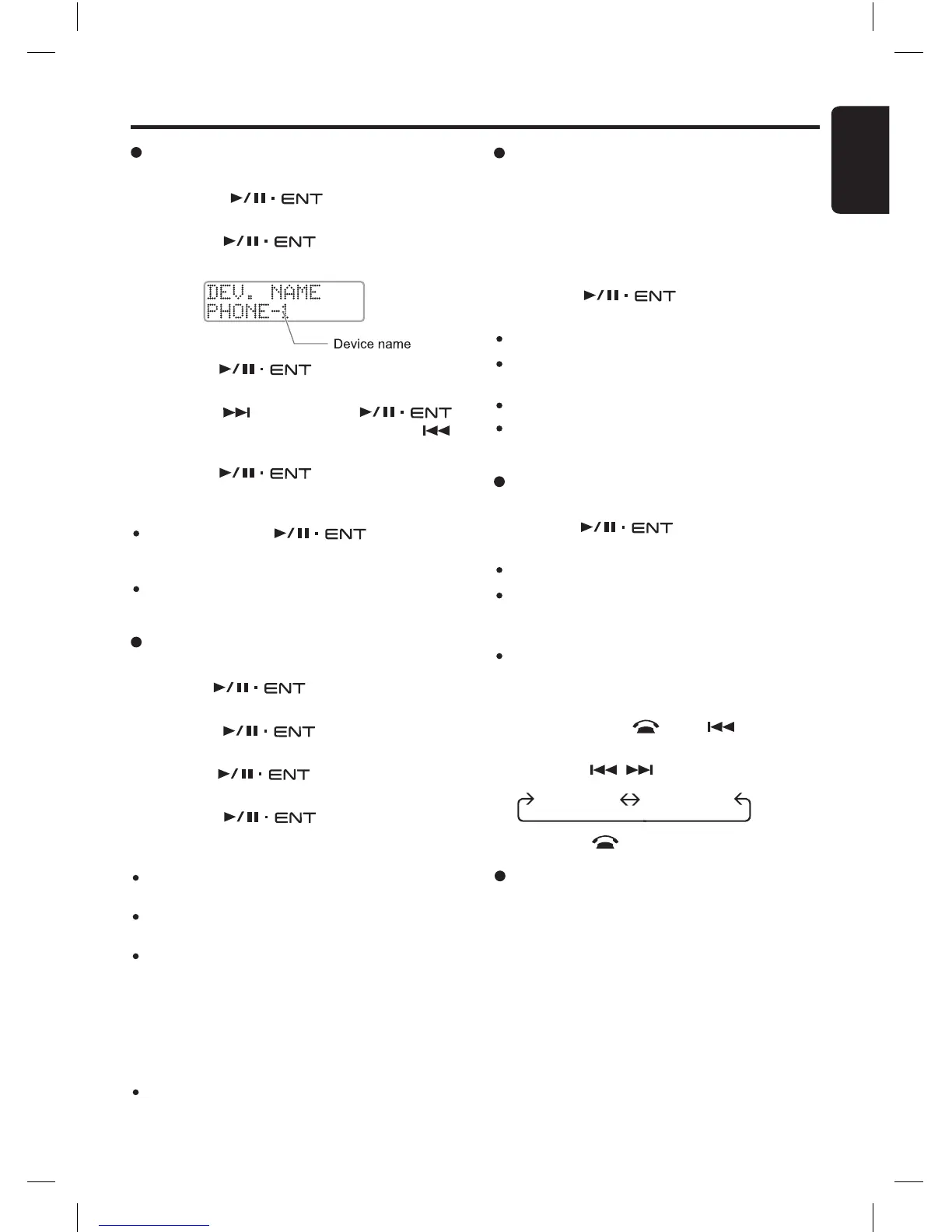Common Operations
Editing a device name
1. Select “EDIT DEV.”.
2. Turn the
[
]
knob to select a
device name to be edited.
3. Push the
[
]
knob.
∗
The display shows the device name.
4. Turn the
[
]
knob to edit a char
-
acter.
5. Press the
[
]
button or push
[
]
knob to go to next character. Press the
[
]
button to return to previous character.
6. Push the
[
]
knob at the last blank
character to store the name.
Notes:
Push and hold the
[
]
knob for 1.5
seconds or longer at any position will store the
name as well.
If there is no device connected, “
(
no devices
)
” will
be shown in the display.
Deleting a device
1. Select “DEL. DEV.”.
2. Turn the
[
]
knob to select a device
to be deleted.
3. Push the
[
]
knob. A delete con
-
firmation is prompted.
4. Turn the
[
]
knob to select “
YES”
or “NO”.
5. Push the
[
]
knob to confirm the
selection.
Notes:
If there is no device connected, “
(
no devices
)
” will
be shown in the display.
“
All” option will be available if there is more than
one device connected.
Deleting pairing information in the main unit only
stops the unit from being connect to the other de
-
vice. It does not stop the other device from trying
to connect to main unit. Please delete the pairing
information of the main unit from the phone/device
as well. Always make sure pairing information on
both device and main unit have been deleted before
starting a new pairing activity.
Deleting a device will disconnect any current
Bluetooth
®
connection. User will need to manually
re-connect if necessary.
Selecting microphone input
1. Select “MIC”.
2. Turn the
[
]
knob to select one of
the following:
INTERNAL
:
Built-in microphone will be used.
EXTERNAL
:
An external microphone will be
used.
Note:
The factory default setting is “INTERNAL”.
Automatic connection
This function allows the unit to be connected au-
tomatically with previously connected device dur-
ing power up or entering Telephone mode. The
Bluetooth
®
wireless function in your phone has to
be turned on to establish automatic connection.
1. Select “AUTO CONN
”.
2. Turn the
[
]
knob to select “
ON”
or “OFF”.
ON : Auto connection enabled.
OFF : Auto connection disabled.
Notes:
The factory default setting is “OFF”.
Please enable this feature only if your phone is
supported.
System Menu
1. Press and hold
[
]
and
[
]
buttons si
-
multaneously for 1.5 seconds or longer.
2. Press the
[
,
]
button to select an item.
“VERSION” “FACT. RST”
3. Press the
[
]
button to exit the menu.
Checking the unit version
2-1. Select “VERSION”.
