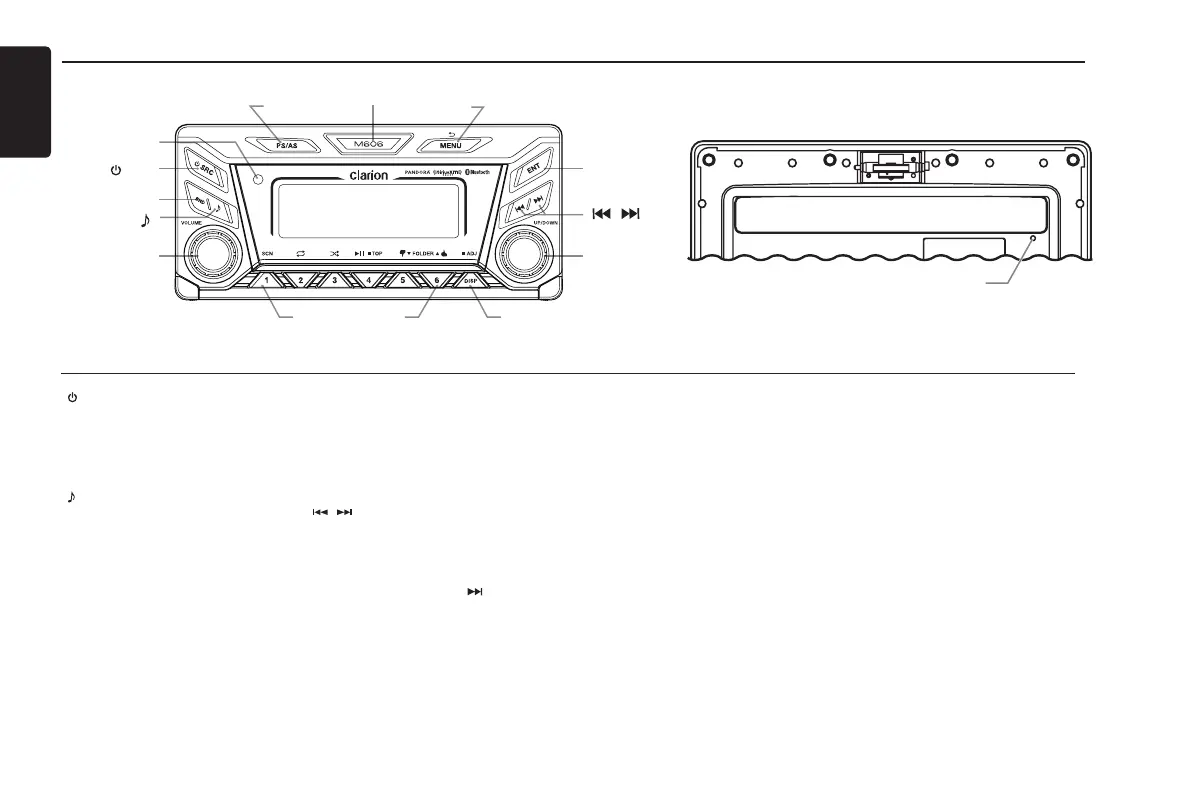English
4
M606
Operational Panel
With the front panel opened
Names of Buttons
[
/
SRC ] Button
• Toggles the audio sources
• Power on / Power off (long press)
[ BND ] Button
• RADIO mode – Select tuner band
• USB mode – Top play
[ ] Button
• Audio adjustments
[VOLUME] Knob
• Adjust volume level
[PS/AS] Button
• RADIO mode –Preset scan /
Auto store(long press)
[OPEN] Button
• Unlock the front panel
[ MENU/ ] Button
• USB mode – Search function
• iPod mode – iPod menu
• Pandora mode – Station select
• SiriusXM mode – Direct select (long press) /
Instant Replay (Short Press)
• In menu/le list – Back
• Tuner mode - No function
• AUX mode - No function
[ENT] button
• Conrm
[ / ] Buttons
• RADIO mode – Manual tuning /
Auto search (long press)
• USB/iPod mode
– Previous / Next track
– Fast Forward / Fast Backward (long press)
• Pandora mode – Skip track ( )
• SiriusXM mode – Channel Up/Down
[UP/DOWN] Knob
• Radio mode - Tune
• USB mode - Select folder/le
• Pandora mode – Select search mode/station
• SiriusXM Radio mode – Select category /
(Operates on Category and Channel modes)
[
RESET
]
[1 - 6] Buttons
• [1] Button: Scan play / Preset station 1 /
Preset station memory 1 (long press)
• [2] Button: Repeat play / Preset station
2 / Preset station memory 2 (long press) /
Pandora mode – Bookmark track
• [3] Button: Random play / Preset station
3 / Preset station memory 3 (long press) /
Pandora mode - Bookmark artist
• [4] Button: Play/Pause / Preset station 4 /
Preset station memory 4 (long press)
Note: When in “Replay” feature will Play/
Pause
• [5] Button: Previous folder / Preset station
5 / Preset station memory 5 (long press) /
Pandora mode - Thumbs down
• [6] Button: Next folder / Preset station 6 /
Preset station memory 6 (long press) /
Pandora mode - Thumbs up
[DISP] Button
• Display change
• System setup (long press)
[RESET] Button
• Press the button if the following
symptoms occur:
* Nothing happens when buttons are
pressed.
* Display is not accurate.
The settings will remain in the memory
even if you turn the power off or press the
reset button.
[PS/AS]
Remote
Sensor
[ SRC]
[ BND ]
[ ]
[VOLUME]
[1 - 6] Buttons [DISP]
[OPEN] [MENU]
[ENT]
[ , ]
[UP/DOWN]
Only operate the device when the front panel is properly latched shut. Leaving
the front panel open during operation could permanently damage the device.
