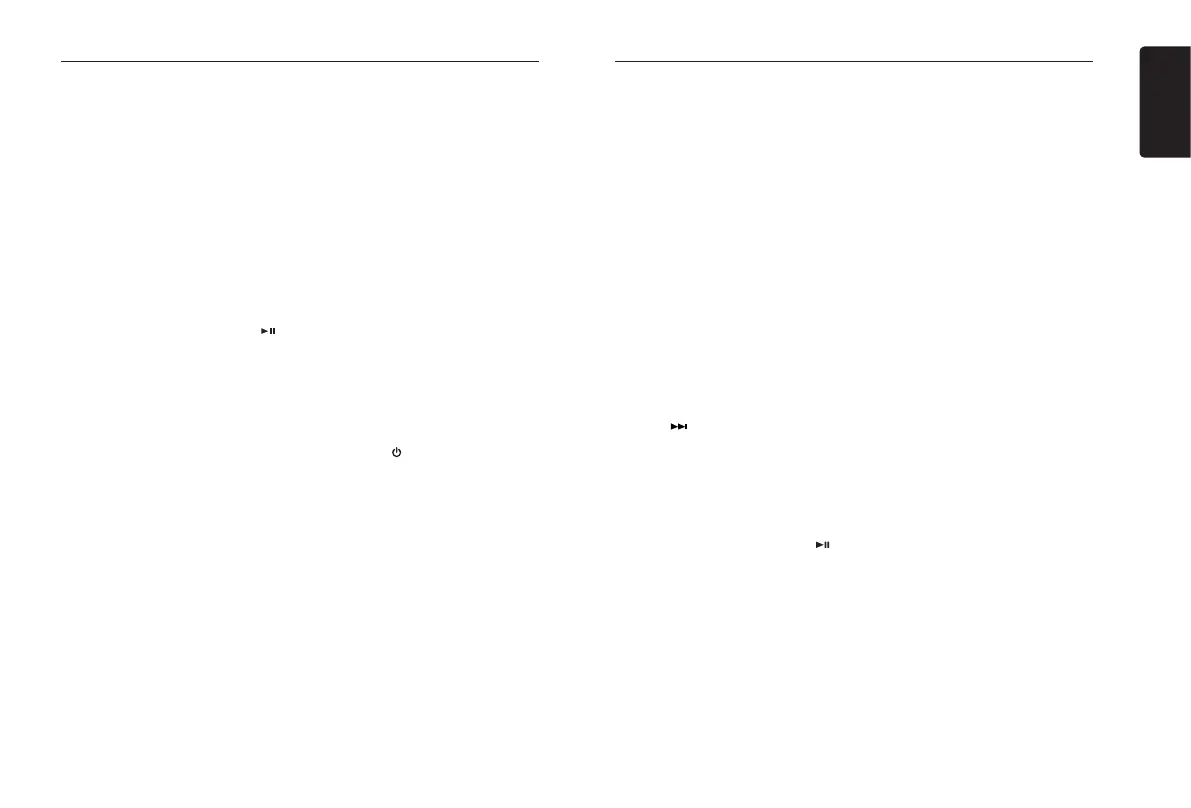English
7
M606
iPod, iPhone & iPad Operations iPod, iPhone & iPad Operations
Device Connection
Connect an iPod, iPhone or iPad to the USB
connector via accessory cable for iPod/
iPhone/iPad.
When connecting a device, the unit will read
the les automatically. The track information
displays on the screen once playback starts.
MENU
Press [ MENU ] button, rotate the [UP/
DOWN] knob to select from PLAY
LIST / ARTIST / ALBUM / GENRE /
SONGS / COMPOSERS / AUDIO BOOK /
PODCASTS, press the [ENT] button to
conrm.
Play/Pause
Press the [ 4 ] button on the panel or [ ]
on the remote control for play/pause.
Repeat Play
This function allows you to play the current
track repeatedly or play all tracks in your
iPod/iPhone/iPad repeatedly.
1. Press the [ 2 ] button until “REPEAT
ONE” appears on the LCD to perform
repeat play current song.
2. Press the [ 2 ] button until “REPEAT ALL”
appears on the LCD to perform repeat
play all songs.
3. Press [ 2 ] button repeatedly until
“REPEAT OFF” appears on the LCD to
cancel repeat playback.
Random Play
This function allows you to play all tracks
recorded on your iPod/iPhone/iPad in a
random order.
1. Press the [ 3 ] button once or more until
“RANDOM ON” appears on the LCD to
perform random play.
2. Press [ 3 ] button repeatedly until “RANDOM
ALUM” appears on the LCD for album
random play.
3. Press [ 3 ] button repeatedly until
“RANDOM OFF” appears on the LCD to
cancel random playback.
iPod Menu Alphabetical Search
This function searches the subfolders for
desired alphabetical letters.
1. Press the [MENU] button to select the
iPod menu mode.
2. Rotate the [UP/DOWN] knob to switch
between categories.
PLAYLIST, ARTIST, ALBUM, GENRE,
SONGS, COMPOSERS, AUDIO BOOK,
PODCASTS.
3. Press the [ENT] button. (The contents of
the category are displayed.)
4. Rotate the [UP/DOWN] knob to select the
desired letter to search.
5. Press the [ENT] button to conrm.
Listening to Pandora
®
You can stream Pandora internet radio by
connecting an iPod/iPhone/iPad that has the
Pandora mobile application already installed.
To start streaming, connect the iPod/iPhone/
iPad with Pandora already launched.
In Pandora mode, when the unit
displays “PLEASE LAUNCH PANDORA
APPLICATION ON MOBILE DEVICE”,
please launch the Pandora Application by
operating the iPod/iPhone/iPad connected.
1. Press the [
SRC] button to enter the
Pandora mode.
Selecting a station from list
Press the [MENU] button and select “BY
DATE” or “BY NAME” by rotating the [UP/
DOWN] knob and press the [ENT] button.
• BY DATE: Listed in date created.
• BY NAME: Listed in an alphabetical order
Go to next station or previous station (in
alphabetical order)
Rotate the [UP/DOWN] knob on the panel
counter-clockwise to go to previous station.
Rotate the [UP/DOWN] knob on the panel
clockwise or press the [BAND/TOP] button
on the remote control to go to next station.
Thumbs up/down
Thumbs up:
Press the [ 6 ] button on the panel or the
[RPT] button on the remote control for
thumbs up. Giving a track the thumbs up will
tell Pandora to play more tracks like that one.
Thumbs down:
Press the [ 5 ] button on the panel or the
[SCN] button on the remote control for
thumbs down. Giving a track the thumbs
down will skip to the next track (subject to
skip limit), and Pandora will remember not to
play that track on the station again.
Notes:
• You can personalize your stations by
“thumbs up” or “thumbs down”.
• If you give a track the thumbs down after
the skip limit has been exceeded, your
feedback will be saved but the current
track will continue to play.
BOOKMARK track
Short-press the [2] button to Bookmark
current track.
BOOKMARK artist
Short-press the [3] button to Bookmark
current artist.
Skip
Press the [ ] button on the panel or on the
remote control for the next tracks in station.
Note:
• Pandora limits the number of skips allowed
on their service. If you attempt to skip
tracks beyond the limit, “SKIP LIMIT” is
displayed.
Play/Pause
Press the [ 4 ] button on the panel or [ ]
on the remote control for play/pause.
