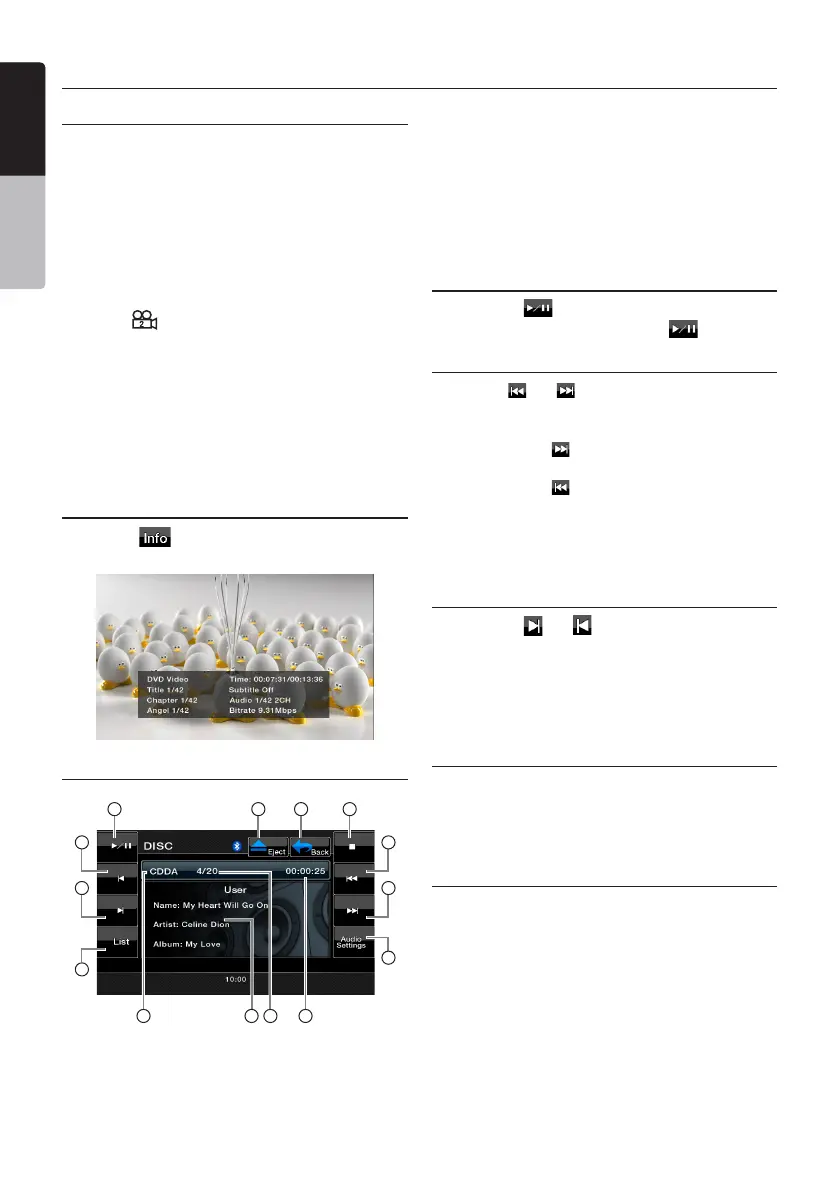20 VX402A/VZ402A
English
Owner’s Manual
Switching angles
Ondiscsinwhichvideoimageshavebeen
recorded in two or more angles, you can switch
amongtheanglesduringplayback.
1. Press the [ANGLE]buttonontheremotecon-
trolduringplayback.Eachtimeyoupress the
key,youcanswitchamongangles.
*Itmaytaketimetoswitchamongangles.
* Depending on the disc, up to 9 angles may
berecorded.Fordetails,seethemarkofthe
disc:( Indicatesmulti-angle).
* Depending on the disc, angles may switch
smoothly or switch with a momentary still
image.
*Dependingonthedisc,switchingmaybe
completelyimpossibleorimpossibleonsome
scenes.
* Depending on the disc, scenes recorded in
twoormoreanglesmaybeplayedback.
Displaying the playback status
Touchthe[ ]keyontheDVD/VCDPlayer
modescreentodisplaytheplaybackstatus.
MP3/WMA /CD Playback
1 2 3 4
5
6
7
10
9
8
11 12 13 14
1- Play/Pausekey
2- Ejectkey
3- MainMenukey
4- Stopkey
5- PreviousTrackkey
6- NextTrackkey
7- AudioSettingskey
8- Listkey
9- FastForwardkey
10-FastBackwardkey
11- MediaInformation
12- User(Name,Artist,
Album)Information
13- TrackPlaynumber
14- TrackPlaytime
Pausing Playback
1.Touchthe[ ]keytopauseplayback.
2.Toresumeplayback,touchthe[ ]keyagain.
Skipping a Track (searching)
Touchthe[ ]or[ ]keyduringplayback.
Tracksareskippedasmanytimesthekeyis
pressed,andplaybackstarts.
•Pressingthe[ ]keystartsplaybackfromthe
beginningofthenexttrack.
•Pressingthe[ ]keystartsplaybackfrom
thebeginningofthecurrenttrack.Whenthis
keyispressedagainwithinabout5 seconds,
playbackstartsfromthebeginningofthe
previoustrack.
Fast Forward and Fast Backward
1.Touchthe[ ]or[ ]keyduringplayback.The
mediawilladvanceat2xspeed.
2.Touchagaintoadvancetohigherspeed
reversingorforwardingsuchas4x,8xand16x.
Touch once more to resume normal speed
playback.
Scanning the Tracks
1. Touch the [List] keytodisplaytheDiscList
screen.
2. Touch the [Scan]keytobeginpreviewingthe
rst10secondsofeachsongonthedisc.
Searching with the Track Number
Thisoperationallowssearchingusingthetrack
numbersrecordedontheCD.
1. Touch the [List]keytodisplaytheDiscList
screen.
2. Touch the [Key] keytodisplaythenumerical
keypad.
3.Inputthetracknumberthatyouwanttoplay
backwithnumericalkeypad.
4. Touch the [OK]keytoconrm.
•Iftheinputtracknumberdoesnotexistor
searchingwithatracknumberisnotallowed,
the unit will return to the List screen
DVD Player Operations