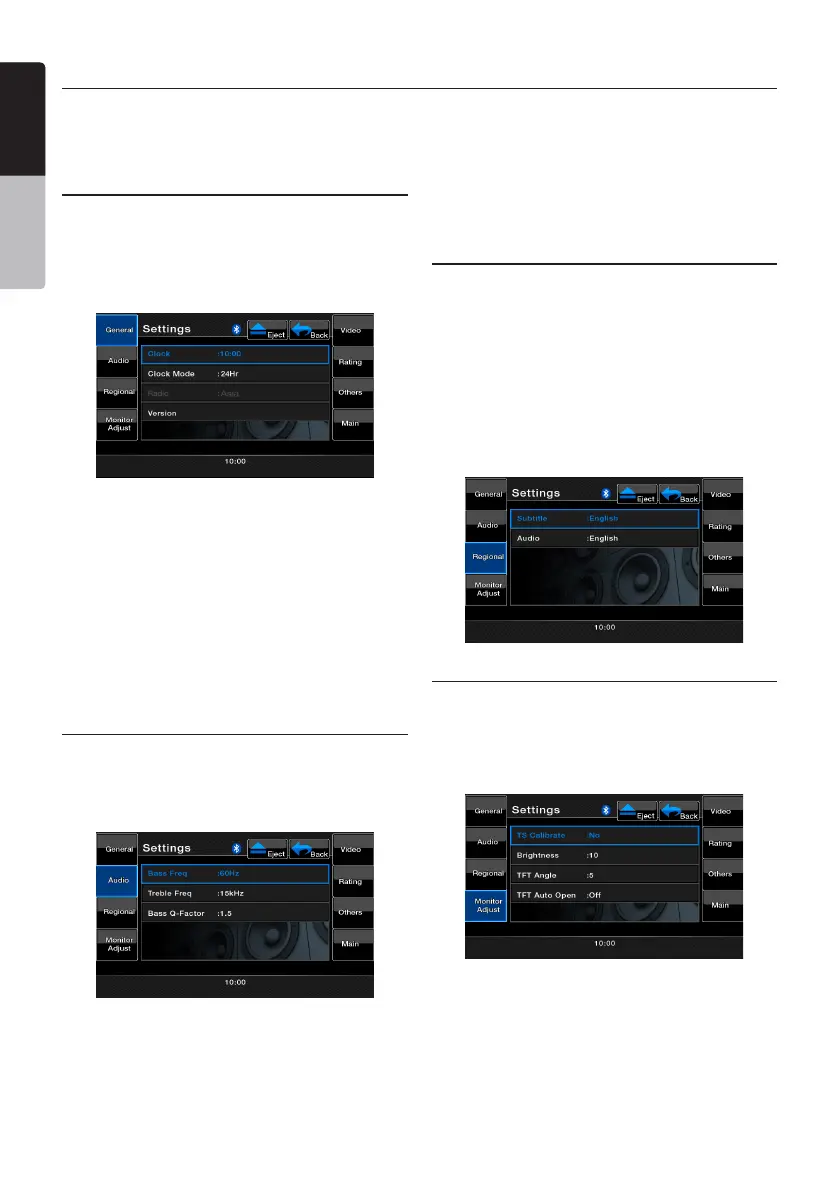36 VX402A/VZ402A
English
Owner’s Manual
Settings Operations
YoucancustomizethevarioussettingsofthisunitfromtheSettingsscreen.Touch [Settings]keyon
theMainMenuscreen.TheSettingmenuscreenwillbedisplayed.Touchthe[Main]keytoreturnto
the Main screen.
General Setup Menu
1. Touch the [General]key.Thegeneral setting
screenappears.Thescreenincludes:Clock,
ClockMode,Radio,andVersion.
2.Touchthedesiredtabkeyandperformthe
basicadjustments.
• SettingtheClock
Touchthistabtosetthetime.Thekeypadwill
appearforadjustment.Touchthe [OK]keyto
save.
• SettingtheClockMode
Touchthistabtochangeto12Hror24Hrmode.
• Radio
Display the current radio area, on not set.
• Version
Thistabdisplaysthesoftwareversionofyour
unit.
Audio Setup Menu
1. Touch the [Audio] keytoset:BassFreq,Treble
Freq,andBassQ-Factor.
2.Touchthedesiredtabkeytomakethedesired
audioadjustments.
• BassFreq
Selectthedesiredbasscenteradjustment
frequency:60Hz,80Hz,100Hz,and200Hz.
• TrebleFreq
Selectthedesiredtreblecenteradjustment
frequency:10KHz,12.5KHz.15KHz,17.5KHz
• BassQ-Factor
SelectthedesiredbassQ-Factor:1.0,1.25,
1.5, and 2.0.
Regional Setup Menu
1. Touch the [Regional]keytosetthedefault
subtitleandaudiolanguagepreferences.
2.Touchthedesiredtabkeyandperformthe
adjustments.
• Selectthedesiredaudio/subtitlelanguage:
English, Deutsch, Française, Italiano, Espanol,
Svenska,Nederlands,Polish,Greek,Russian,
Auto, Off.
• SelectAutotoautomaticallysetthelanguage.
SelectOtoturnthedesiredfunctiono.
Monitor Adjust Setup Menu
1. Touch the [Monitor Adjust]keytoset:Touch
ScreenCalibration,Brightness,TFTAngleand
TFT Auto Open.
2.Touchthedesiredtabkeyandperformthe
necessaryadjustments.
• TouchScreenCalibration
Thiskeyistoactivatethetouchscreen
activationmode,pleaseconsulttechnical
supportbeforeattemptingthisprocess.
• Brightness
Setscreenbrightnessvaluefrom0to20.
• TFTAngle(VZ402A)
AdjusttheTFTanglefrom0to5.