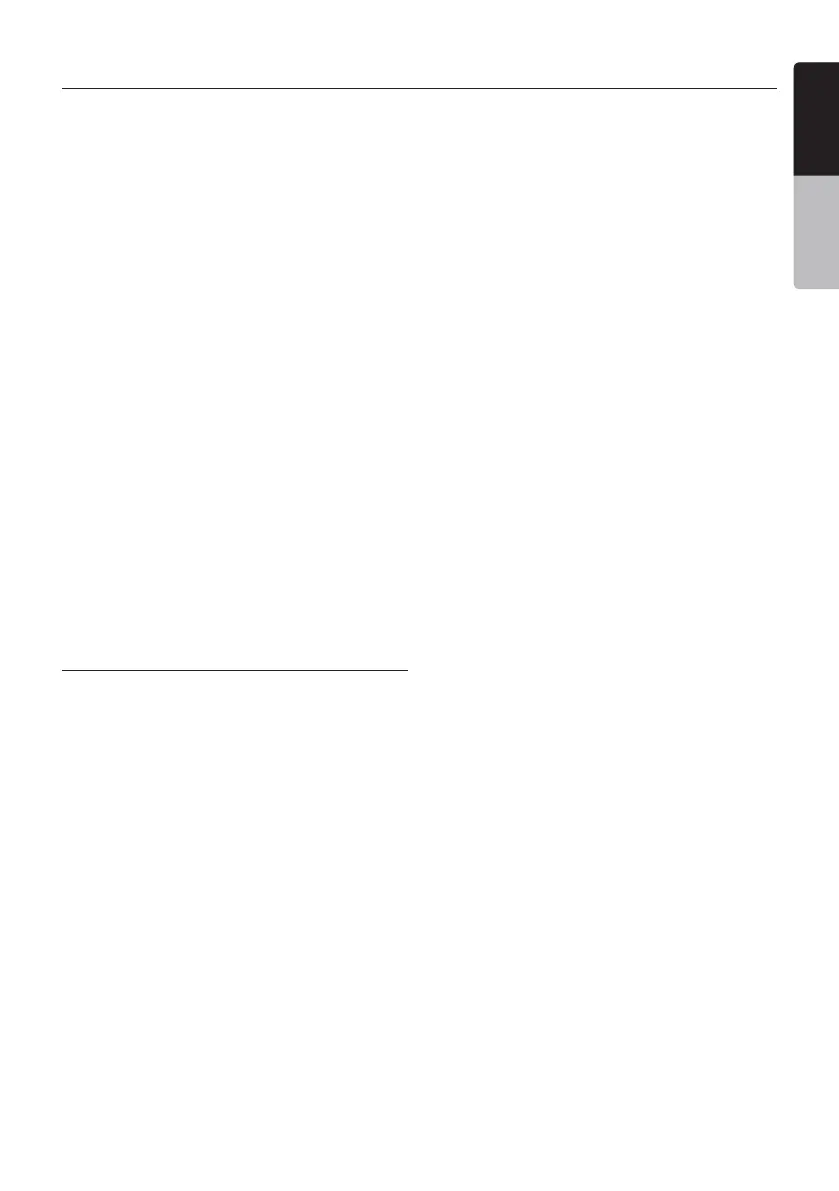English
VX402A/VZ402A 27
English
Owner’s Manual
iPod Operation
1- Play/Pausekey
2- FastBackwardkey
3- FastForwardkey
4- Playbackstatusinfo
5- Ejectkey
6- Backtomainmenukey
7- Videokey
8- PreviousTrackkey
9- NextTrackkey
10- BacktoiPodaudio
screen.
[Play/Pause]key
• Usetocontrolplaybackandpause.
(1).Touchthekeyduringplayback.Playback
pauses.
(2).Touchthekeyagaintoresumeplayback.
[Fast Backward]key
• Touchthiskeytofastbackwardthetrack
selection.
[Fast Forward]key
• Touchthiskeytofastforwardthetrack
selection.
[Video]key
• Touchthiskeytoswitchoperationmodetothe
Video mode.
[Previous Track] key
• Touchthiskeytoplaytheprevioustrack.
• Touchthiskeytoplayfrombeginningofcurrent
track(Inplayfor2seconds)
[Next Track] key
• Touchthiskeytoplaythenexttrack.
iPod video mode screen
WhenyouconnectaniPod/iPhonewithvideo
featuresbyusingtheoptionalconnectorcablefor
iPod/iPhonewithvideo,youcanenjoythevideo
data and slide show data stored in the iPod/
iPhone showing them on the display of this unit
(and the rear monitor if connected).
Note:
Do not connect the iPod/iPhone to this unit when
a Video Playlists item is selected on the iPod/
iPhone.
1. Touch the [Video] keyontheiPodaudiomode
menuscreen.TheiPodplayvideoscreenis
displayed.
2.Selectthetypeofvideoyouwouldliketoplay,
bytouchingthemenu.Thevideoplaybackwill
start.
Note:
• VideoplaybackisnotavailableonalliPod/
iPhonedevices.PleasecontactyourClarion
dealerfordetails.Anoptionalconnectionable
oraccessorymayberequiredforthisfeature.
3.Tostopthevideoplay,touchthescreen.iPod
playvideomenuwillbedisplayed.
4. Touch the [Music] keytoreturntotheiPod
audio menu.
Note:
• “AUDIOONLY”isdisplayedwhenthe
automobileismoving.
• Imagedatamaynotbeplayedbackaccording
to the status of the iPod/iPhone.
• Thevolumesettingofvideodataisrelatively
lower than audio data. Be sure to lower the
volumesettingbeforeswitchingtotheother
mode.
• Donotselectthecategorieswithnotrack
registered from the iPod menu screen. The
iPod/iPhonemaybefrozen.IftheiPod/iPhone
isfrozen,resettheiPod/iPhonebyfollowingthe
proceduredescribedintheinstructionmanual
of the iPod/iPhone.
• Audiomaybeplayedbackslightlyoutof
synchronizationwithvideoimages.