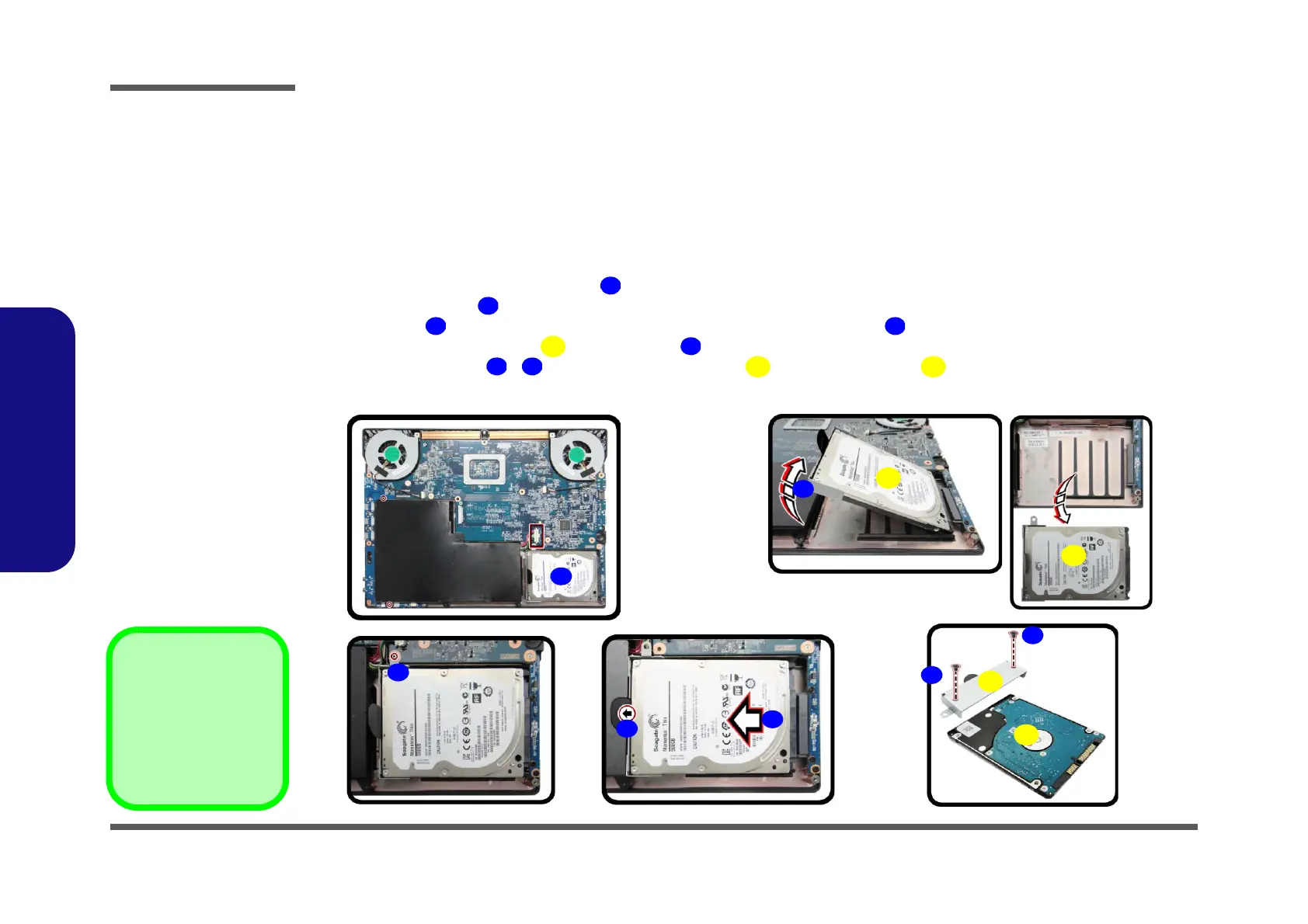Disassembly
2 - 6 Removing the Hard Disk Drive
2.Disassembly
Removing the Hard Disk Drive
The hard disk drive can be taken out to accommodate other 2.5" serial (SATA) hard disk drives with a height of 9.5mm
or 7mm (h). Follow your operating system’s installation instructions, and install all necessary drivers and utilities (as
outlined in Chapter 4 of the User’s Manual) when setting up a new hard disk.
Hard Disk Upgrade Process
1. Turn off the computer, turn it over, remove the bottom cover and battery (page 2 - 5).
2. The harddisk will be visible at point (Figure 2a).
3. Remove the screw from the hard disk assembly (Figure 2b
).
4. Grip the tab
and slide the hard disk assembly in the direction of arrow (Figure 2c).
5. Lift the hard disk assembly out of the bay (Figure 2d).
6. Remove the screws - and the hard disk bracket from the hard disk
(Figure 2e).
7. Reverse the process to install a new hard disk (do not forget to replace all the screws and bottom cover).
9. HDD Bracket
10. HDD
•3 Screws
Figure 2
HDD Assembly
Removal (cont’d.)
a. Locate the harddisk.
b. Remove the screw.
c. Grip the tab and slide the
HDD assembly in the di-
rection of the arrow.
d. Lift the HDD assembly
out of the bay.
e. Remove the screws and
bracket from HDD.
