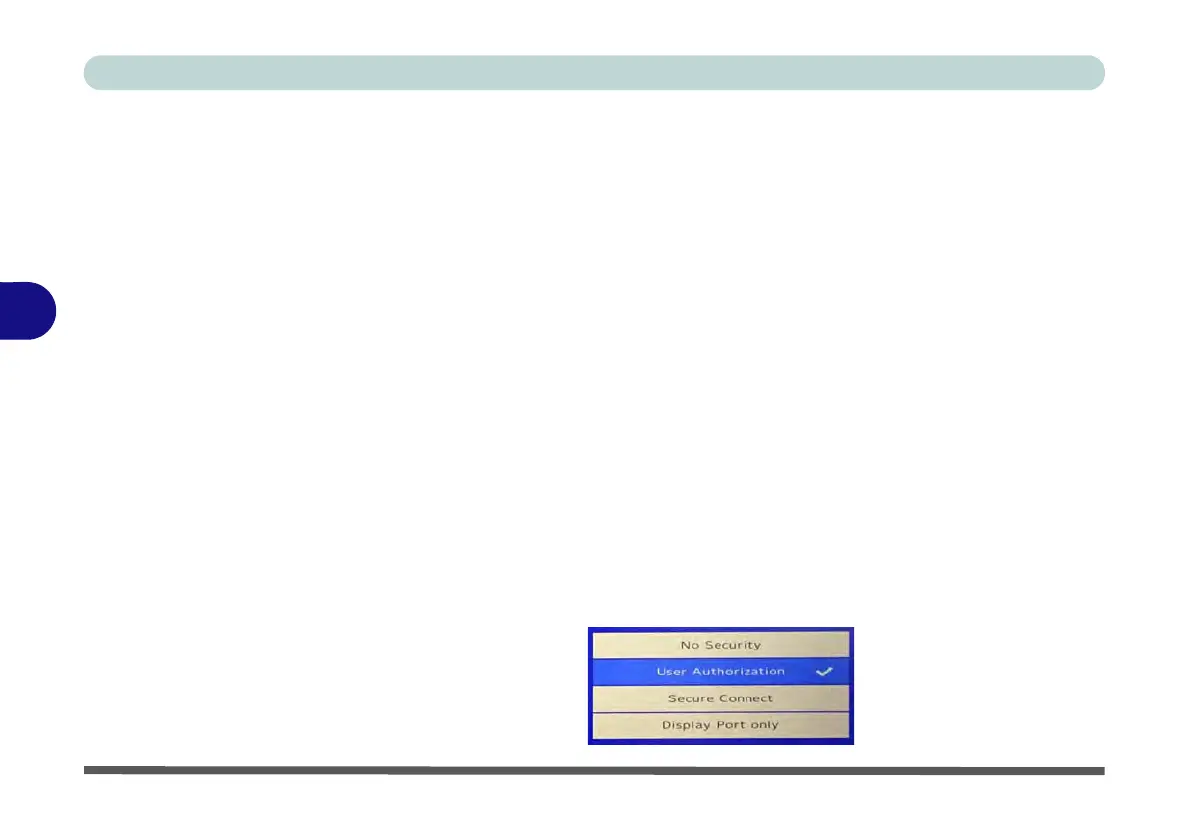BIOS Utilities
5 - 14 Setup Utility - Advanced Menu
5
Security Level (Advanced Menu > Thunderbolt(TM) Configuration)
You can set the security level to No Security, User Authorization, Secure Connect
or Display Port only.
• No Security mode will allow any devices to be connected. In this mode the
connection manager auto connects to any new devices which are plugged in.
•WIth User Authorization you can set the port to allow only devices with a
Unique ID to connect. If the unique ID is not located then you will be asked
to confirm the connection. The connection manager will request approval from
the host and auto approval may be given based on the unique ID of the connect-
ing device.
• With Secure Connect you can set a one time saved key only then the host will
write a unique ID to a device to ensure only approved devices can connect.
The connection manager will request approval from the host, and auto approval
is only given if the host challenge to the device is acceptable.
• Setting the port to Display Port only will only allow display devices to con-
nect to the port, and no data connections will be allowed. In this mode only
displays are connected (re-driver or DP tunnel, no PCIe tunneling) and no tun-
neling is done for PCIe devices.
Figure 5 - 9
Intel(R) Thunderbolt
Security level
(Thunderbolt
Configuration)
