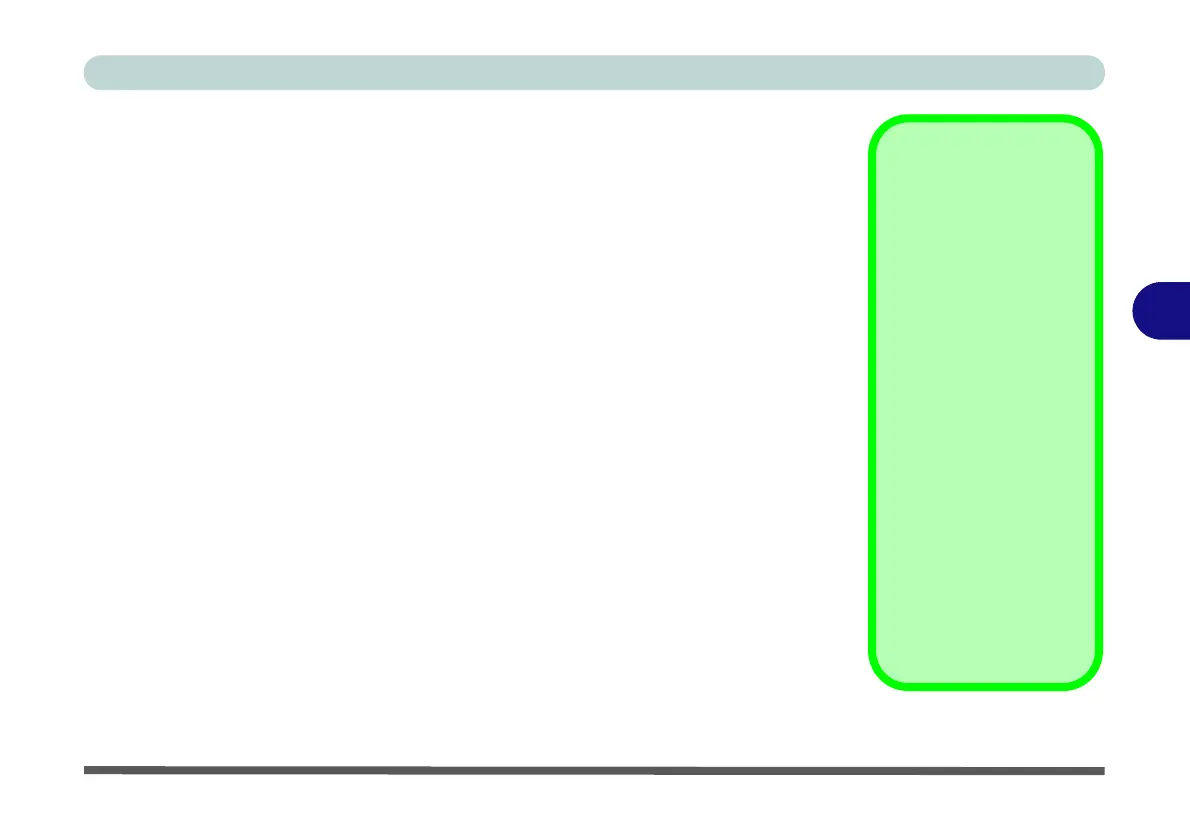BIOS Utilities
Setup Utility - Advanced Menu 5 - 15
5
SATA Mode (Advanced Menu)
The SATA (Serial ATA) control is configured to operate in AHCI (Advanced Host
Controller Interface) mode or in Intel RST Premium With Intel Optane System
Acceleration (for either RAID or Intel
® Optane™) mode. Note that your system
can be set up as a RAID OR to support Intel® Optane™, it cannot be set to support
both systems.
The SATA Mode should be set BEFORE installing an operating system, and after
you have backed up all necessary files and data (see sidebar). See “SATA Mode Set-
up (Optane™, RAID or AHCI)” on page 6 - 2 for details. Make sure you install the
Intel Rapid Storage Technology application if you have set the SATA Mode to
Intel RST Premium With Intel Optane System Acceleration (for Optane or
RAID), or to AHCI (see “IRST Driver Installation” on page 6 - 39).
If you wish to change your SATA mode to/from AHCI/Intel RST (Optane)/RAID
mode note that doing so may prevent your operating system from booting, and may
require a reinstall of the OS. If you do wish to change the SATA mode then backup
any necessary data on your hard disk(s) as you will need wipe the disks clean in or-
der to prevent system problems.
Intel(R) Rapid Storage Technology (Advanced Menu)
This menu will appear after you have restarted the system, having enabled Intel RST
Premium With Intel Optane System Acceleration, and will list the disks as part of a
RAID or Optane system.
Intel® Optane™
Intel® Optane™ is a combi-
nation of a compatible
memory device and Intel
Rapid Technology soft-
ware. This combination is
designed to speed up your
system performance.
Contact your distributor or
supplier to see if your sys-
tem supports this technolo-
gy.
SATA Mode
Selection
If you have installed the
Windows OS with AHCI,
or Intel RST (Optane/
RAID) mode enabled, DO
NOT disable the set mode
(if you wish to disable the
set mode you will need to
reinstall the Windows OS).
