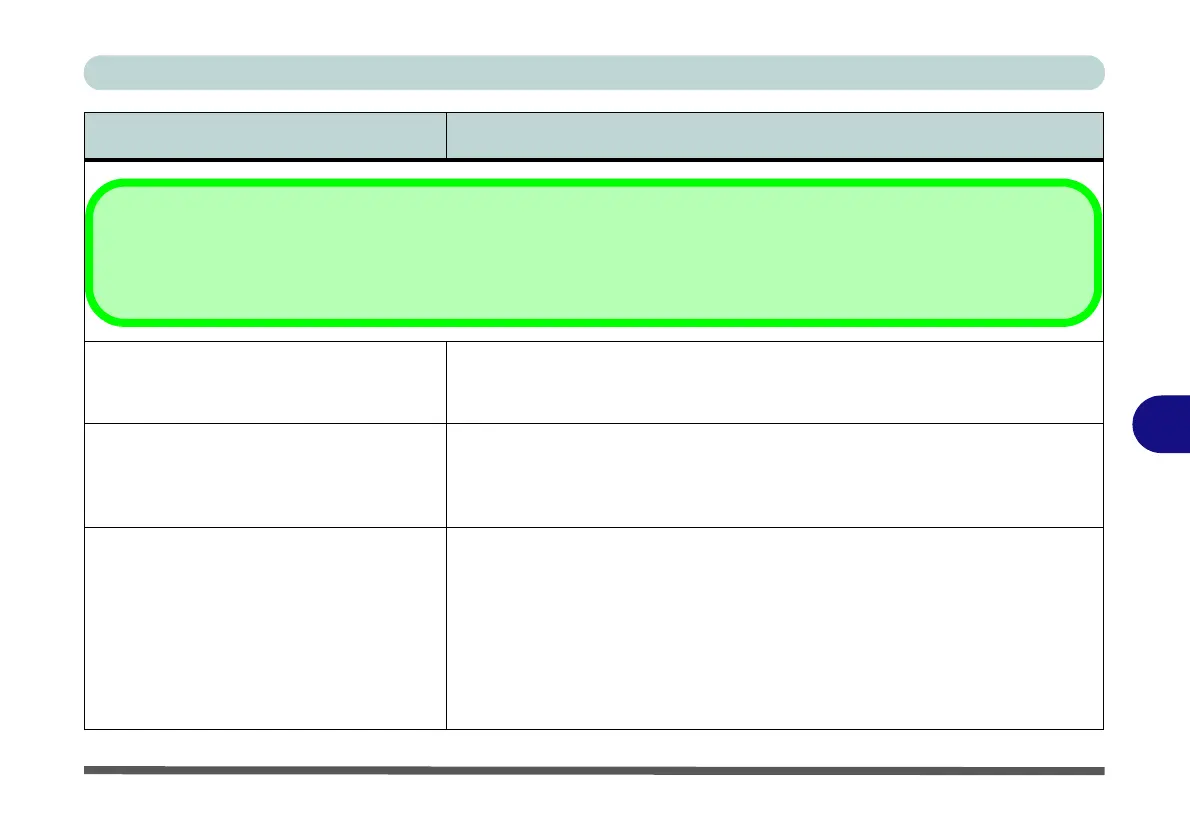Troubleshooting
Problems and Possible Solutions 7 - 11
7
The system freezes or the screen goes
dark.
The system’s power saving features have timed-out. Use the AC/DC adapter,
press the sleep (Fn + F12) key combination, or press the power button if no
LEDs are lit.
The system never goes into a power
saving mode.
Power Options features are not enabled. Go to the Windows Power Options
menu and enable the features you prefer (see “Power-Saving States” on
page 3 - 8). Make sure you have enabled Hibernate mode from the control
panel.
The computer is off (or in Sleep Mode) but
powered by the AC/DC adapter plugged in
to a working outlet, or by battery with a
capacity above 20%. I have plugged a
device into the powered USB port in
order to charge it, but the device is not
charging.
The port is not powered on. Toggle power to the port using the Fn + power
button combination.
This function may not work with certain external USB compliant devices (check
your device’s documentation). If this is the case, power the computer on and
connect the external USB device in order to charge it.
Note that this function is designed to help charge USB compliant devices, but
is not designed to allow their operation.
Problem Possible Cause - Solution
Other Keyboards
If your keyboard is damaged or you just want to make a change, you can use any standard USB keyboard. The system will detect and
enable it automatically. However special functions/hot keys unique to the system’s regular keyboard may not work.
