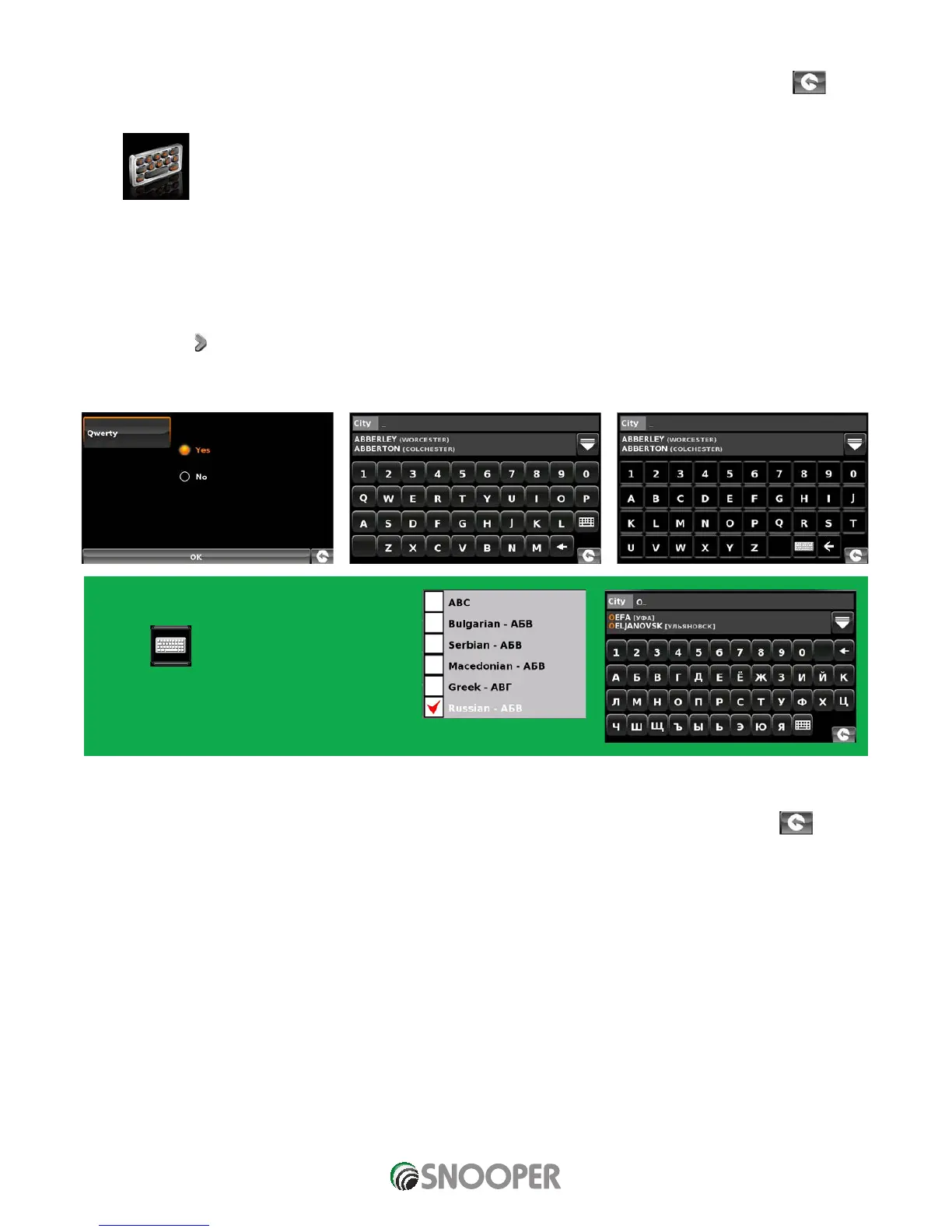To save the changes press the ‘OK’ button at the bottom of the display.
If you wish to keep the settings unchanged, you can exit the ‘Change map colour’ menu by pressing the return arrow
located in the bottom right hand corner of the display.
5.10 Qwerty Keyboard
This function allows you to switch between a ‘Qwerty’ keyboard which is the keyboard selected as the factory default setting or a
keyboard arranged in alphabetical order (ABC).
Press the centre of the screen to enter the ‘Navigate to’ menu.
Press the ‘Configure’ button.
Press the arrow
once.
Press the ‘Qwerty keyboard’ icon.
Select ‘Yes’ or ‘No’ depending on the keyboard preferred.
Note: When a keyboard is displayed it can be
changed from QWERTY/ABC to Cyrillic script.
Press the
and a list of available keyboards
will be displayed.
To save the changes press the ‘OK’ button at the bottom of the display.
If you wish to keep the settings unchanged, you can exit the ‘Qwerty keyboard’ menu by pressing the return arrow
located
in the bottom right hand corner of the display.
Querty ABC
