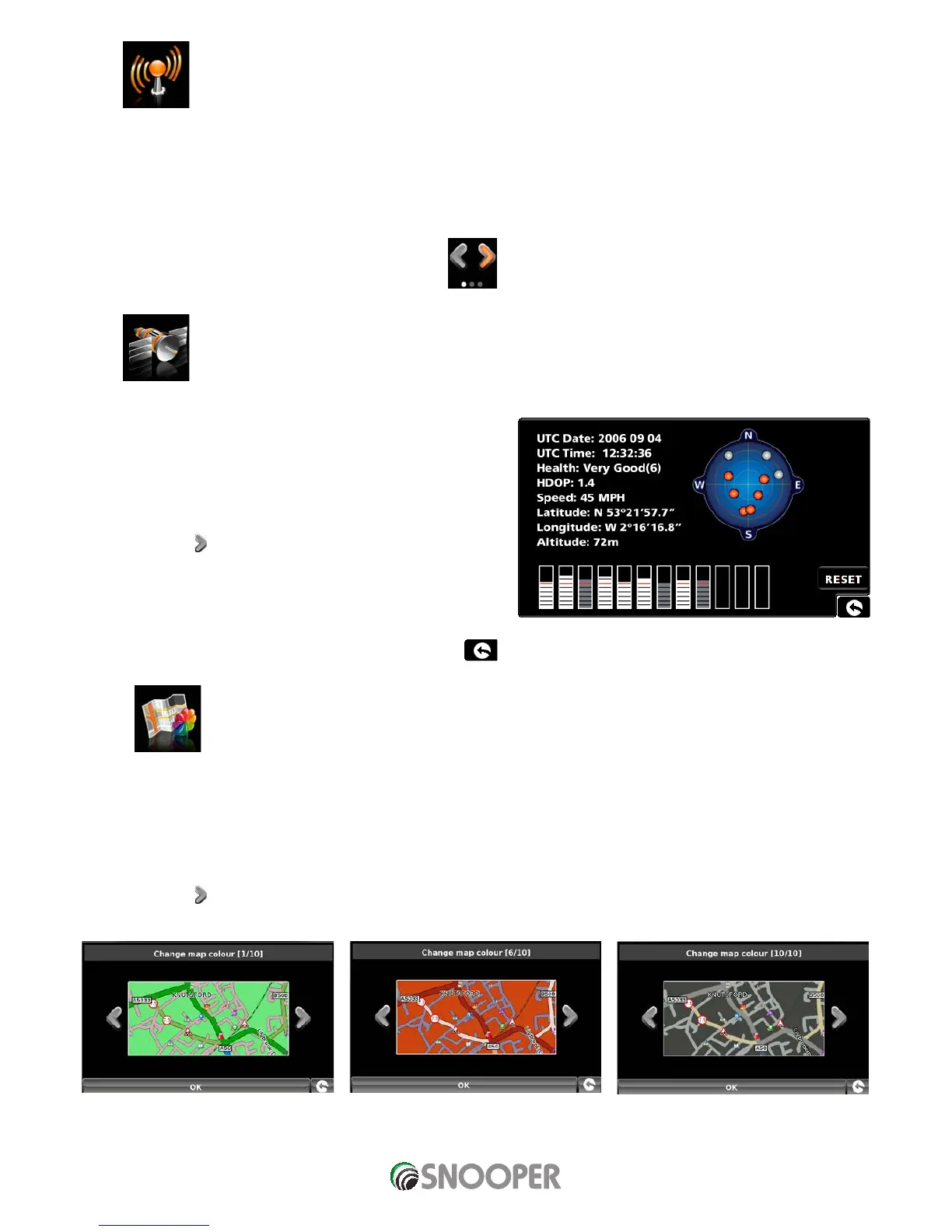5.7 Telematics
The device can be interfaced with telematics control units (depending on model and variant).
Press the telematics icon to launch the interface.
Contact Snooper for further details of compatible devices and protocols.
Press the right hand arrow to move to the next menu screen
5.8 GPS status
You can check the health of the GPS connection of your unit at any
time as well as being able to see the exact coordinates of your current
position by using this feature.
Press the centre of the screen to enter the ‘Navigate to’ menu.
Press the ‘Configure’ button.
Press the arrow
once.
Press the ‘GPS status’ icon.
Your current GPS status will then be displayed. If you wish to revert the
GPS engine to the factory default, press the ‘Reset’ button.
If you wish to exit the ‘GPS status’ menu press the return arrow
located in the bottom right hand corner of the display.
5.9 Change Map Colour
This function allows you to choose between the alternative colour schemes that are available for the maps used in the Snooper
system (several of which are most suitable for use at night). To access this facility:
Press the centre of the screen to enter the ‘Navigate to’ menu.
Press the ‘Configure’ button.
Press the arrow
once.
Press the ‘Change map colour’ icon.
Use the arrows to the left and right hand side of the map display to cycle through the different colour schemes. There are ten colour
schemes to choose from.
