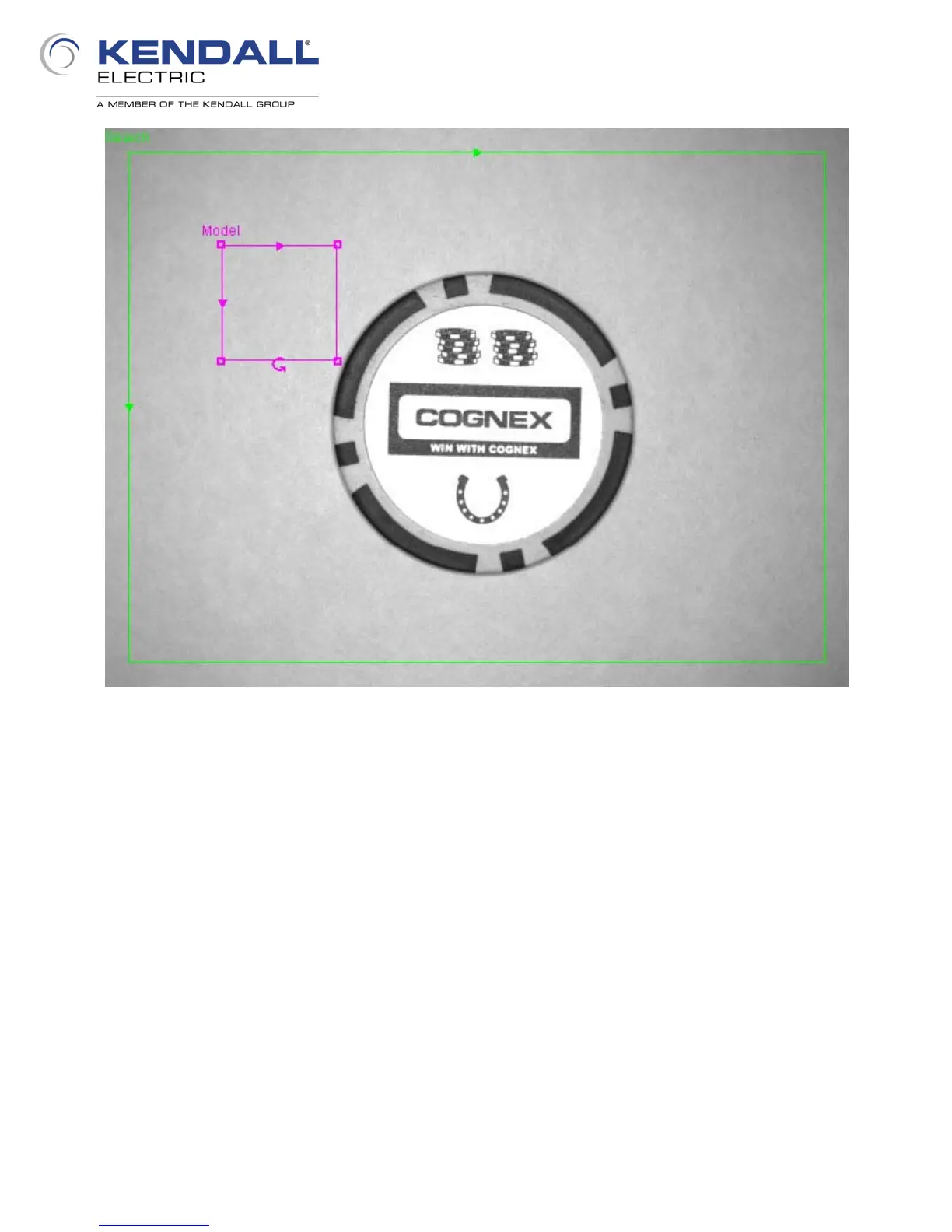12
The Model region appears pink, which signifies it is selected for editing. If the cursor is placed inside
the rectangle it will appear as a white cross with arrowheads at each point. If you click and hold the
left mouse button, the rectangle can be dragged to its desired location. If you place the cursor on an
edge or a corner of the rectangle it will appear as a white line with arrowheads at each end. If you
click and hold the left mouse button, the rectangle can be resized in one direction (if on a side) or in
two directions (if on a corner) by dragging. At the middle of the bottom edge of the rectangle is an
arc with an arrowhead at one end. By placing the cursor over this graphic it will appear as a hand
with the index finger extended. When the cursor appears as the hand, click and hold the left mouse
button to rotate the region by dragging it one way or the other. Move, resize and rotate (if
necessary) the Model region to match the image on the next page (Fig. 15).
Fig. 14: Locate Part - Pattern Tool
