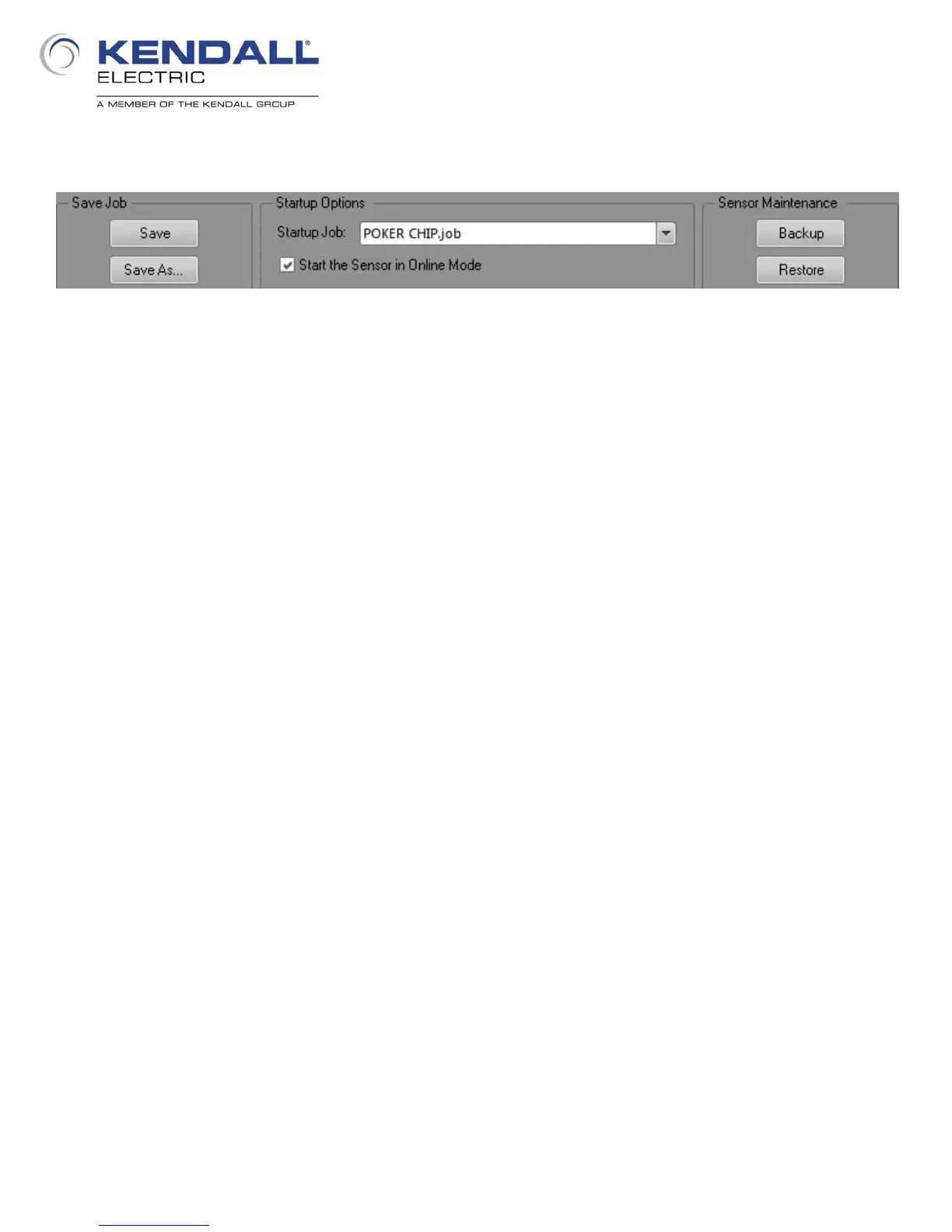37
When the Save Job step is selected, the pane at the bottom of the window will change (Fig. 51)
The first step would be to click the Save As… button as the job has not been previously saved. This
will open a navigation dialog to allow you to navigate to where the job is to be saved. On the left
side of the dialog you will see several icons of common places to save your job; at the bottom of this
group of icons you will see one that says In-Sight Sensors. Click this icon and open your In-
Sight 2000 from the list that appears; provide a name for the job in the appropriate field and click
Save at the bottom. Up to this point the program you created has been stored in RAM in the
vision system and by completing the above steps you have saved the job in flash memory. Had you
not done this, the first time you cycled power on the system your job file would have been lost. It is
also a good idea to save the job to your computer hard drive using the same method above (but
navigating to a directory on your hard drive) so that if something happens to the job in the vision
system you have a backup of the job.
Also in this pane you can set a Startup Job; if you have more than one job in your In-Sight 2000 this
would specify the job that would be loaded when the system power is cycled. It is always a good
idea to specify a Startup Job, even if you only have one job. Below this control is a checkbox to
Start the Sensor in Online Mode. With this checked the system will automatically start
running inspections when its power is cycled; this way you do not have to manually set it Online. At
the right side of the settings pane are two buttons, Backup and Restore. Clicking on Backup opens
a navigation dialog to save all of the files on your vision system. This saves all job files, the file that
contains your I/O settings, communication settings and any other system level settings into one file.
If your In-Sight should be compromised you will have a backup of all of the necessary files and
settings to Restore the vision system to the desired state. Clicking the Restore button will also open
a navigation dialog to allow navigation to a folder on your computer where backups would have been
saved in order to restore all job files and system settings to a vision system.
Fig. 51: Save Job Settings
