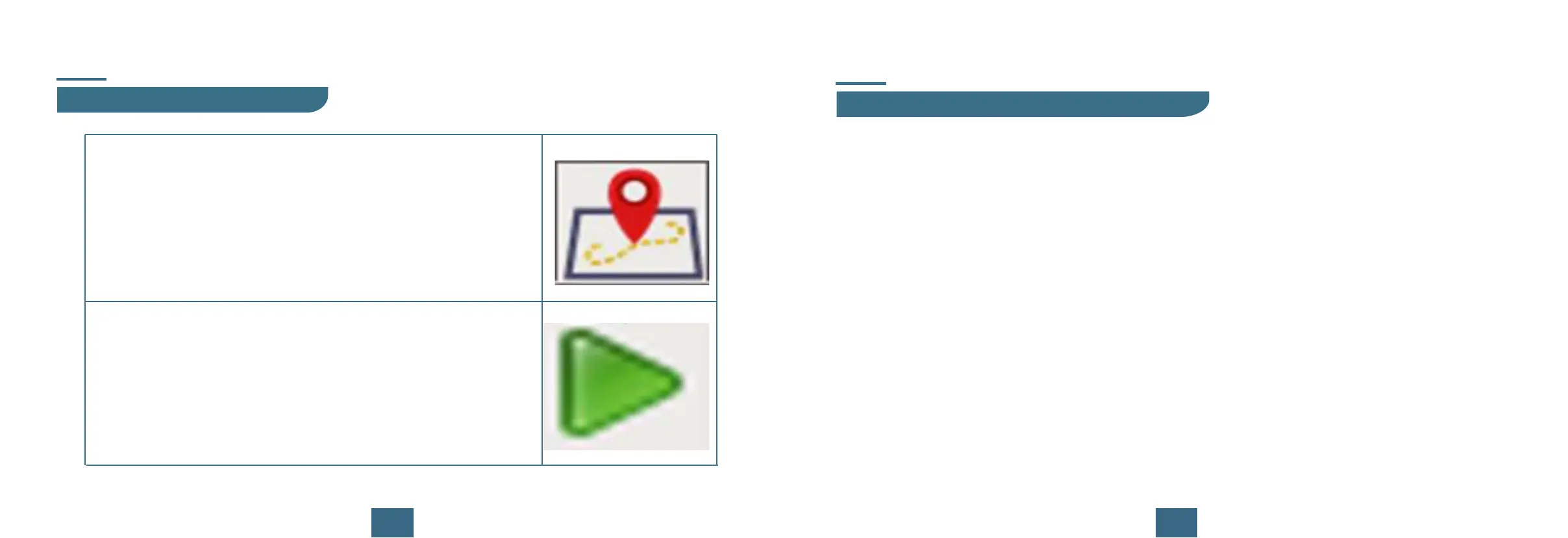2021
Software Installation Guide
2.LightBurn Tutorial(Window/Mac/Linux)
Software Installation Guide
7.Click "Boundary" to preview the engraving area and
adjust the position of the engraved object.
8.Click "Run Program" to start engraving.
1.Laser Grbl Tutorial(Window)
Tip: Installation on MAC requires adding trust, as follows.
1.Double-click the LightBurn.dmg file to mount the disk image.
2.Drag the LightBurn application into your applications folder.
3.Eject the LightBurn disk image, or drag it to the trash bin.
4.Open a Finder window.
5.Browse to the 'Applications' folder.
6.Hold the Control key and click the LightBurn icon, or right-click or / two-finger
tap the icon.
7.Choose 'Open' from the menu.
8.When MacOS asks if it should open the program, say yes, and it will be listed
as an exception in your launcher. From then on you can just launch the applica-
tion normally.