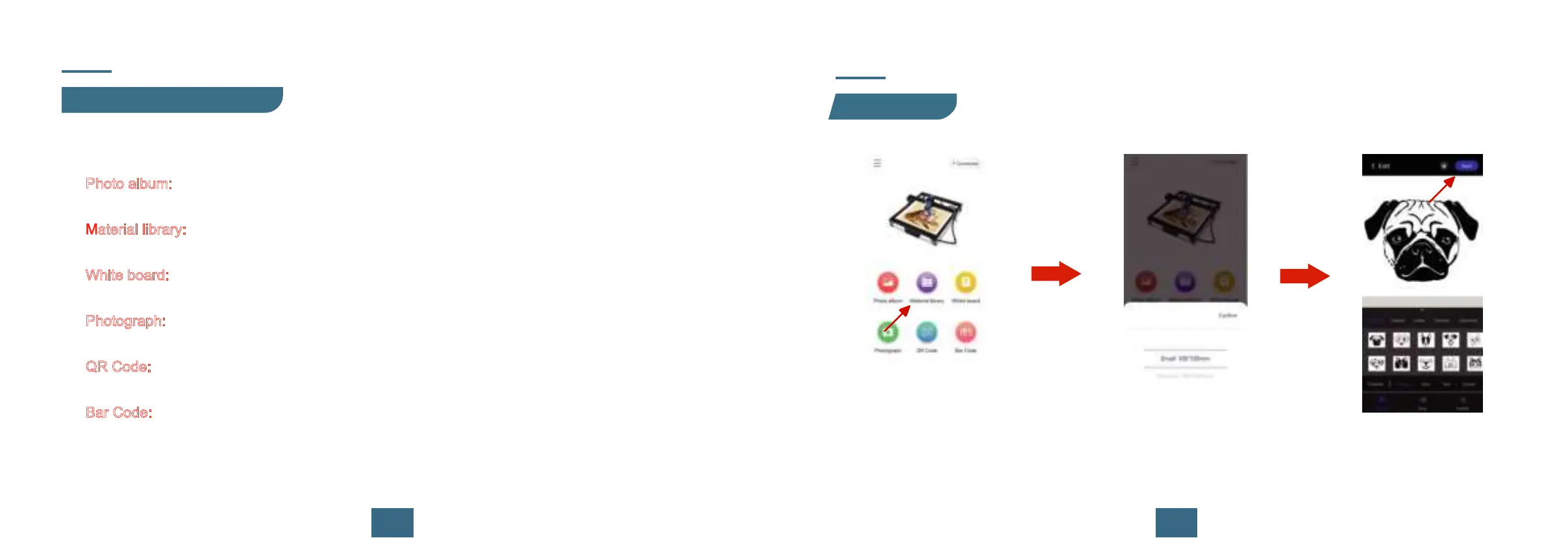3435
APP Usage Instruction
4.Interface Introduction
APP Usage Instruction
5.Engraving
There are six engraving modules available in APP, namely: Photo album, Material library, White
board, Photograph, QR Code and Bar Code.
Photo album:
you can access the photo album through this module and select the pictures in the
album for engraving
Material library:
here will come with some random engraving and cutting images to choose from,
the material images will be updated from time to time.
White board:
you can input text for engraving through this module, you can change the text size
and font.
Photograph:
you can take pictures through the cell phone camera and then engrave them, note
that the pixel of the pictures taken will affect the quality of engraving.
QR Code:
you can input text to generate QR code for engraving, and you can scan it for recogni-
tion after engraving.
Bar Code:
can be engraved by entering the text to generate a bar code, which can be scanned and
identified after engraving.
The following is an example of the "Material library" carving operation.
① Click into "Material library". ② Select the engraving frame. ③ Select the engraving material
and engraving mode and click
"Sent".