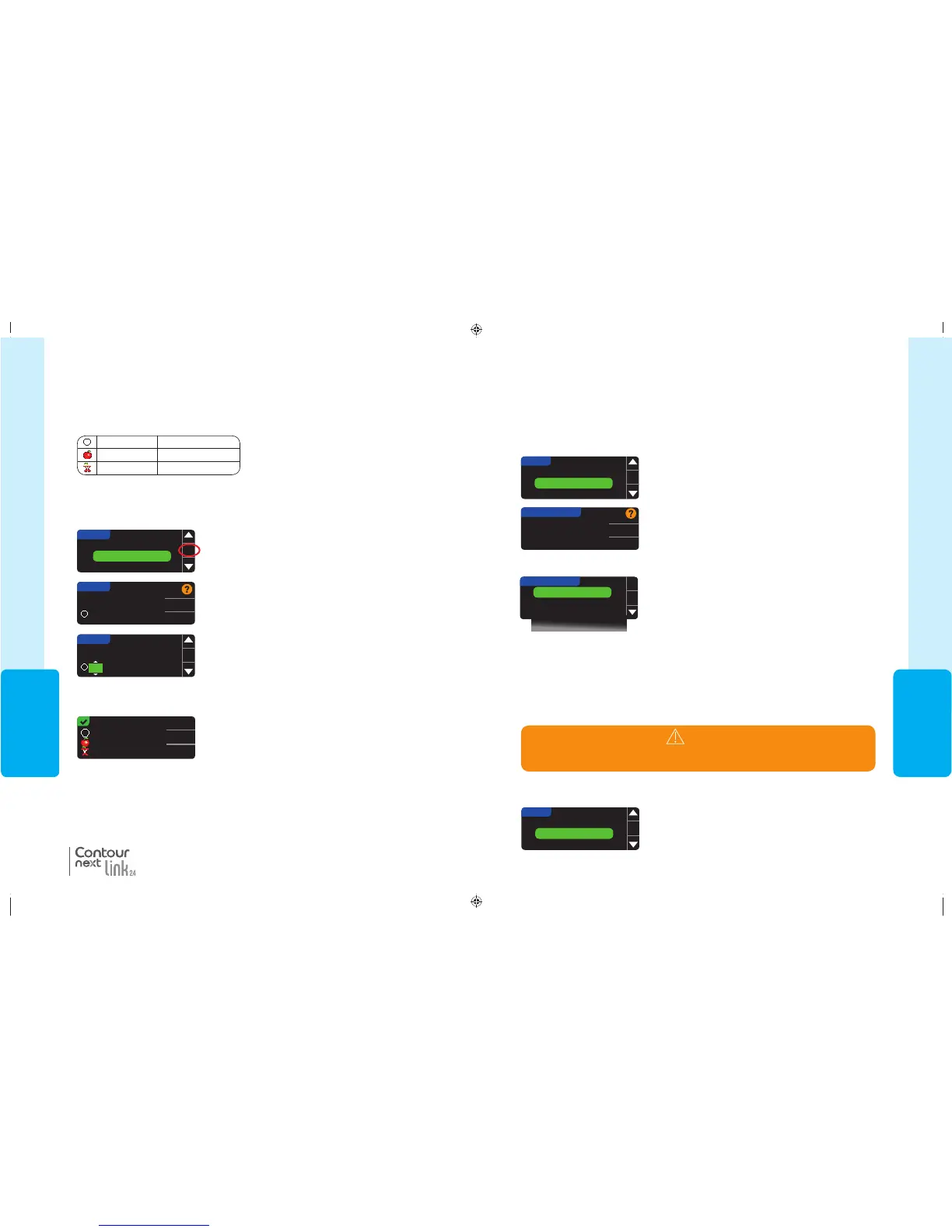51
USING THE
MAINMENU
Trends Range
The Trends feature displays your averages and your results as they compare to your
Targets, over a period of time that you select. The options available are 7, 14, 30 and 90
day averages. Your meter has been preset to 14 day averages, but you can change this
inSetup.
1. Press and hold the top Menu button to turn the meter on.
2. Press the � button to highlight Setup. Press
OK
to select.
5. Your current setting is displayed. You can Accept or
Change your current setting.
Target
Trends Range
High and Low Alerts
OK
SETUP
TRENDS RANGE
Accept
Change
CURRENT SETTING
14 Day
NOTE: Your 90 day average is not intended to be reflective of your HbA1c result.
3. Press the � button to highlight
Trends Range
.
4. Press
OK
to select.
6. Select 7, 14, 30 or 90 Day by using the � button and
then press OK.
A screen confirms your choice.
OK
7 Day
14 Day
30 Day
90 Day
TRENDS RANGE
3. Press the � button to highlight High and Low Alerts.
Press OK to select.
Trends Range
High and Low Alerts
Language
OK
SETUP
Trends Range
High and Low Alerts
The High and Low Alerts tell you that your test result is above or below the setting you
choose. Alerts appear as large orange numbers. Results above High are marked High Blood
Sugar. Results below Low are marked Low Blood Sugar.
NOTE: Alerts can only be set outside your selected Target Range(s). For additional
information, you may contact Customer Service. Contact information for Customer
Service is on the back cover.
WARNING
Talk to your health care professional before setting any High or Low Alerts on
your meter.
1. Press and hold the top Menu button to turn the meter on.
2. Press the � button to highlight
Setup
. Press OK to select.
81552940_CntrNextLINK2_4_UG_EN_FpBp_v5.indd 51 8/18/16 11:21 AM
USING THE
MAINMENU
50
5. Press the or button to select your desired Fasting
Targets. Press OK after each selection.
TARGET
Accept
Change
Fasting
3.9 - 7.2
4. To make changes to your Fasting Target range, press
Change, otherwise press Accept.
SETUP
OK
AutoLog
Target
Trends Range
6. Repeat this process to set your personal Before Meal Targets and After Meal Targets.
7. Press
OK
after each selection.
3. Press the button to highlight Target. Press OK
to select.
TARGET
OK
Fasting
3.9 - 7.2
Targets are set.
Done
Change
3.9 - 7.2
3.9 - 10.0
3.9 - 10.0
A screen confirms that all Target ranges are set.
If correct, press Done to return to the Setup Menu.
To make changes, press Change and repeat the process.
®
Changing Targets With AutoLog On
Changing Targets With AutoLog On
NOTE: Targets can only be set inside your selected Alert level(s). For additional
information, you may contact Customer Service. Contact information for Customer
Service is on the back cover.
When AutoLog is ON, your CONTOUR
®
NEXT LINK 2.4 meter comes preset with the following
Target ranges for testing:
Fasting 3.9 - 7.2 mmol/L
Before Meal 3.9 - 7.2 mmol/L
After Meal 3.9 - 10.0 mmol/L
Ranges can be changed to personal Targets decided by you and/or your health care
professional.
1. Press and hold the top Menu button to turn the meter on.
2. Press the button to highlight Setup. Press OK to select.
81552940_CntrNextLINK2_4_UG_EN_FpBp_v5.indd 50 8/18/16 11:21 AM
51
USING THE
MAINMENU
Trends Range
The Trends feature displays your averages and your results as they compare to your
Targets, over a period of time that you select. The options available are 7, 14, 30 and 90
day averages. Your meter has been preset to 14 day averages, but you can change this
inSetup.
1. Press and hold the top Menu button to turn the meter on.
2. Press the � button to highlight Setup. Press
OK
to select.
5. Your current setting is displayed. You can Accept or
Change your current setting.
Target
Trends Range
High and Low Alerts
OK
SETUP
TRENDS RANGE
Accept
Change
CURRENT SETTING
14 Day
NOTE: Your 90 day average is not intended to be reflective of your HbA1c result.
3. Press the � button to highlight
Trends Range
.
4. Press
OK
to select.
6. Select 7, 14, 30 or 90 Day by using the � button and
then press OK.
A screen confirms your choice.
OK
7 Day
14 Day
30 Day
90 Day
TRENDS RANGE
3. Press the � button to highlight High and Low Alerts.
Press OK to select.
Trends Range
High and Low Alerts
Language
OK
SETUP
Trends Range
High and Low Alerts
The High and Low Alerts tell you that your test result is above or below the setting you
choose. Alerts appear as large orange numbers. Results above High are marked High Blood
Sugar. Results below Low are marked Low Blood Sugar.
NOTE: Alerts can only be set outside your selected Target Range(s). For additional
information, you may contact Customer Service. Contact information for Customer
Service is on the back cover.
WARNING
Talk to your health care professional before setting any High or Low Alerts on
your meter.
1. Press and hold the top Menu button to turn the meter on.
2. Press the � button to highlight
Setup
. Press OK to select.
81552940_CntrNextLINK2_4_UG_EN_FpBp_v5.indd 51 8/18/16 11:21 AM
USING THE
MAINMENU
50
5. Press the or button to select your desired Fasting
Targets. Press OK after each selection.
TARGET
Accept
Change
Fasting
3.9 - 7.2
4. To make changes to your Fasting Target range, press
Change, otherwise press Accept.
SETUP
OK
AutoLog
Target
Trends Range
6. Repeat this process to set your personal Before Meal Targets and After Meal Targets.
7. Press
OK
after each selection.
3. Press the button to highlight Target. Press OK
to select.
TARGET
OK
Fasting
3.9 - 7.2
Targets are set.
Done
Change
3.9 - 7.2
3.9 - 10.0
3.9 - 10.0
A screen confirms that all Target ranges are set.
If correct, press Done to return to the Setup Menu.
To make changes, press Change and repeat the process.
®
Changing Targets With AutoLog On
Changing Targets With AutoLog On
NOTE: Targets can only be set inside your selected Alert level(s). For additional
information, you may contact Customer Service. Contact information for Customer
Service is on the back cover.
When AutoLog is ON, your CONTOUR
®
NEXT LINK 2.4 meter comes preset with the following
Target ranges for testing:
Fasting 3.9 - 7.2 mmol/L
Before Meal 3.9 - 7.2 mmol/L
After Meal 3.9 - 10.0 mmol/L
Ranges can be changed to personal Targets decided by you and/or your health care
professional.
1. Press and hold the top Menu button to turn the meter on.
2. Press the button to highlight Setup. Press OK to select.
81552940_CntrNextLINK2_4_UG_EN_FpBp_v5.indd 50 8/18/16 11:21 AM
81552940_CntrNextLINK2_4_UG_EN_FpBp_v6_placed.pdf:54
