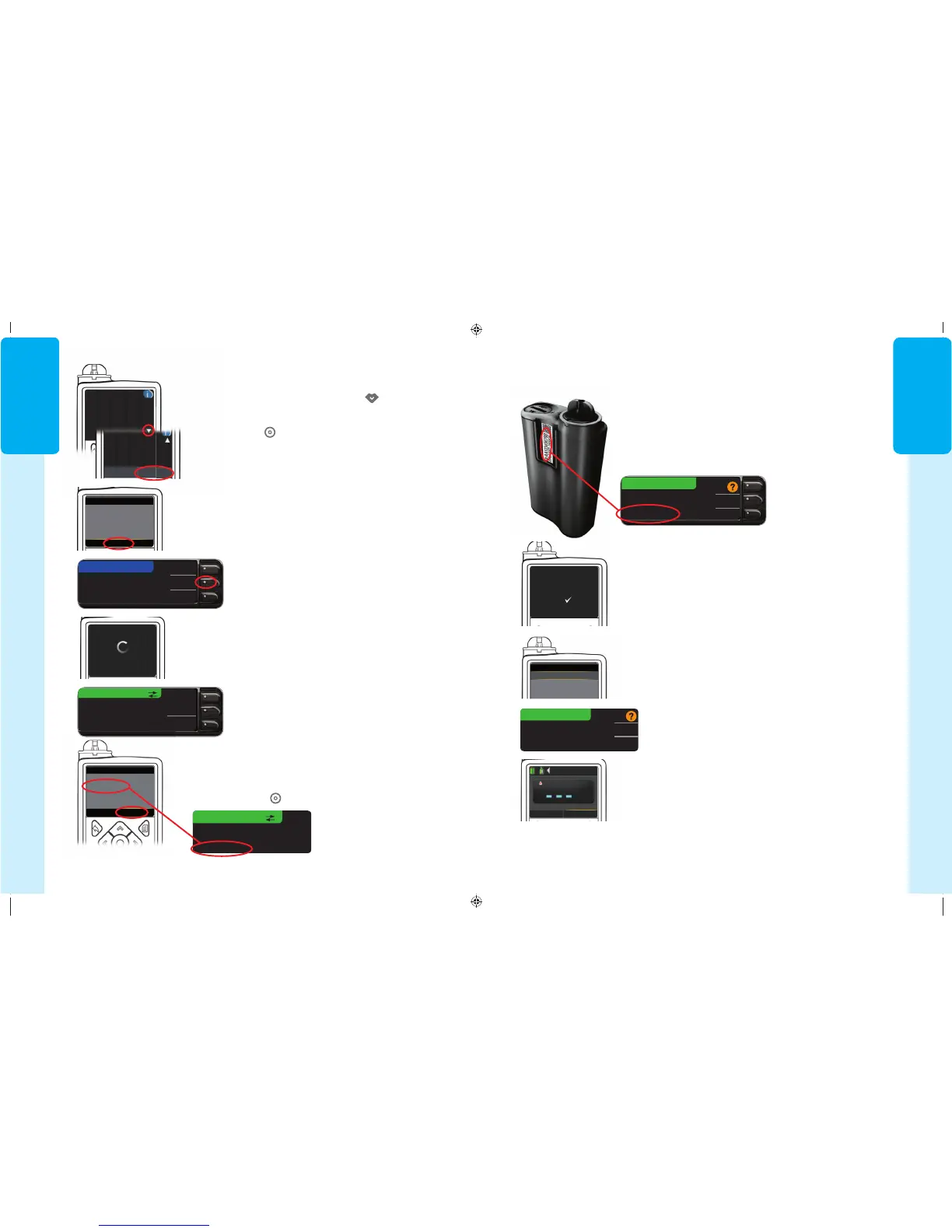9
GETTING
STARTED
PUMP CONNECTED
MiniMed Pump
connected:
AA1234567B
Next
Delete
mmol/L
Active Insulin 0.0 u
Bolus Basal
12: 49
PM
BG
Connect to Pump
When the pump links to the meter, the SN on the meter screen will change to a different
serial number. This number is the pump SN.
14. Turn the pump over. Check that the SN on the back of
the pump matches the pump serial number now on the
meterscreen.
The Manage Devices screen appears on your pump.
15. The confirmation screen appears briefly on your pump.
Manage Devices
BGJ133333F
BG Meter connection
successful
Hold the back button on the pump until you see the
homescreen.
PUMP CONNECTED
MiniMed Pump
connected:
AA1234567B
Next
Delete
Then press Next on yourmeter.
16. Put your pump down and pick upmeter.
81552940_CntrNextLINK2_4_UG_EN_FpBp_v5.indd 9 8/18/16 11:21 AM
GETTING
STARTED
8
Search
New Device
See User Guide to connect
new device. Select Search
below when ready.
Cancel Continue
Auto Connect
are in search mode.
Before using Auto
Connect, be sure no other
nearby Medtronic devices
Confirm Device SN
BGJ133333F found: SN:
BGJ133333F
11. Read pump screen. Be sure other nearby Medtronic devices
are NOTin search mode. Use the down arrow to scroll to
the next page.
Use arrow buttons to scroll to Continue.
Press Select button
.
Select Search on yourmeter.
The search may take up to 2minutes.
12. SelectSearch on your pump.
CONNECT TO PUMP
Searching...
Cancel
Cancel
Connect to Pump
CONNECT TO PUMP
Select “Search” on
your Pump and meter.
Search
Cancel
Use Pump to confirm Device
SN:
BGJ133333F
13. Check that the Device SN (serial number) on the pump screen
matches the meter SN on the meter screen.
If they match, Confirmon the pump.
Press Select button
.
CONNECT TO PUMP
Confirm
Searching...
Start search on new device.
Search may take up to 2
minutes.
81552940_CntrNextLINK2_4_UG_EN_FpBp_v5.indd 8 8/18/16 11:21 AM
9
GETTING
STARTED
PUMP CONNECTED
MiniMed Pump
connected:
AA1234567B
Next
Delete
mmol/L
Active Insulin 0.0 u
Bolus Basal
12: 49
PM
BG
Connect to Pump
When the pump links to the meter, the SN on the meter screen will change to a different
serial number. This number is the pump SN.
14. Turn the pump over. Check that the SN on the back of
the pump matches the pump serial number now on the
meterscreen.
The Manage Devices screen appears on your pump.
15. The confirmation screen appears briefly on your pump.
Manage Devices
BGJ133333F
BG Meter connection
successful
Hold the back button on the pump until you see the
homescreen.
PUMP CONNECTED
MiniMed Pump
connected:
AA1234567B
Next
Delete
Then press Next on yourmeter.
16. Put your pump down and pick upmeter.
81552940_CntrNextLINK2_4_UG_EN_FpBp_v5.indd 9 8/18/16 11:21 AM
GETTING
STARTED
8
Search
New Device
See User Guide to connect
new device. Select Search
below when ready.
Cancel Continue
Auto Connect
are in search mode.
Before using Auto
Connect, be sure no other
nearby Medtronic devices
Confirm Device SN
BGJ133333F found: SN:
BGJ133333F
11. Read pump screen. Be sure other nearby Medtronic devices
are NOTin search mode. Use the down arrow to scroll to
the next page.
Use arrow buttons to scroll to Continue.
Press Select button
.
Select Search on yourmeter.
The search may take up to 2minutes.
12. SelectSearch on your pump.
CONNECT TO PUMP
Searching...
Cancel
Cancel
Connect to Pump
CONNECT TO PUMP
Select “Search” on
your Pump and meter.
Search
Cancel
Use Pump to confirm Device
SN:
BGJ133333F
13. Check that the Device SN (serial number) on the pump screen
matches the meter SN on the meter screen.
If they match, Confirmon the pump.
Press Select button
.
CONNECT TO PUMP
Confirm
Searching...
Start search on new device.
Search may take up to 2
minutes.
81552940_CntrNextLINK2_4_UG_EN_FpBp_v5.indd 8 8/18/16 11:21 AM
81552940_CntrNextLINK2_4_UG_EN_FpBp_v6_placed.pdf:12
