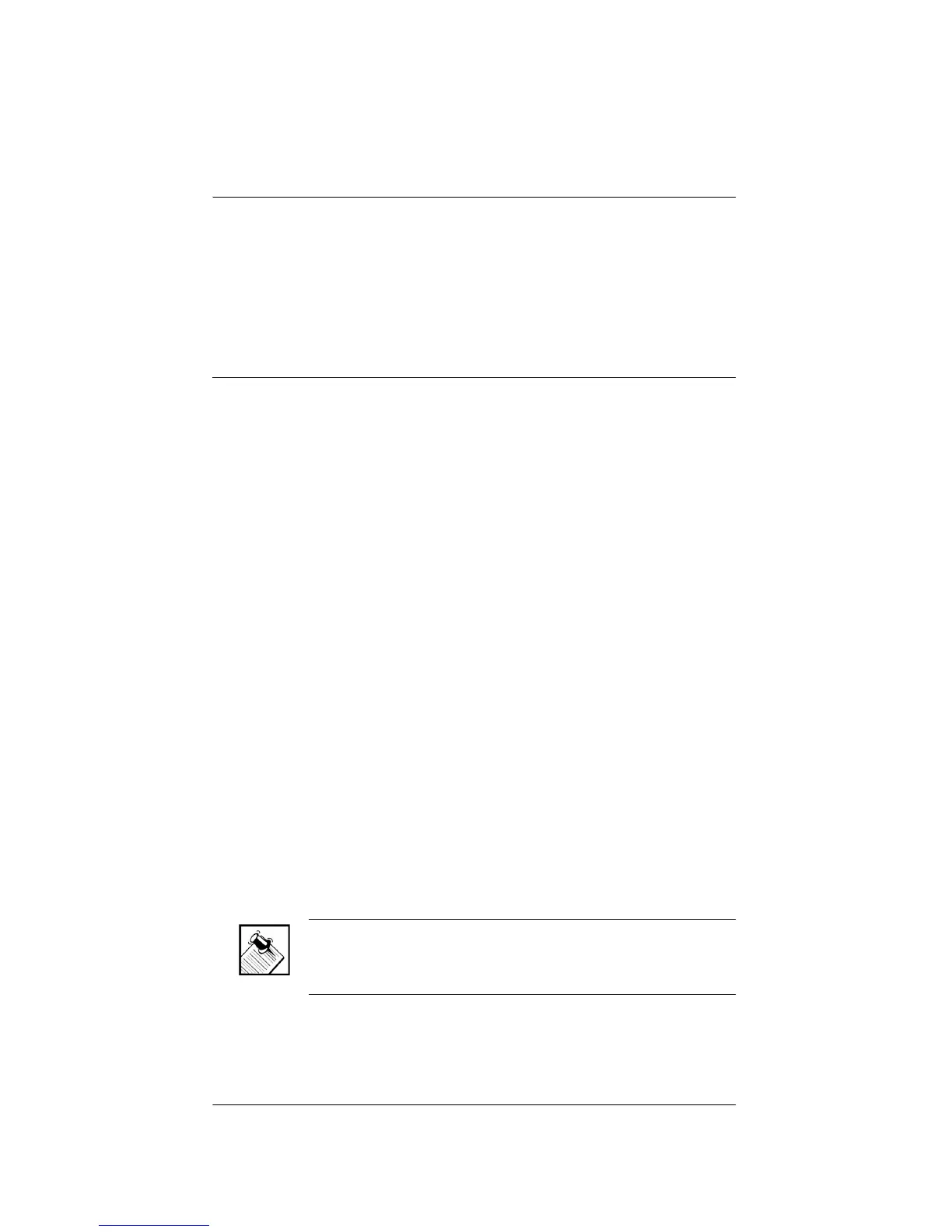20
Connect to the Network
If you are using an Ethernet connection for Media
Controller, plug the data cable from the home network
connection into the Media Controller RJ-45 port (labeled
“Ethernet”) and the network port in your wall or at the
network hub or switch.
Connect Devices
For the hardware you want included in the system,
connect the applicable devices to Media Controller
(including such things as contact sensors, relays, IR
sensors, and some AV equipment, such as an audio
amplifier or switch). If you are not sure which connection
port to use, refer to “Plan Your Equipment Layout” on
page 11. The following sections contain additional
information you may find helpful:
` “Use the Plugable Terminal Blocks”
` “Connect Wires to a Configurable Serial Port”
` “Add IR Receiver Capabilities to Remote Locations”
` “Set Up IR-Signal Generation to Control Third-Party
Devices”
` “Use Video Sense Loop to Add On/Off Sensing”
Use the Plugable Terminal Blocks
Many Media Controller connections, including Serial Ports
3 and 4, Contacts and Relays, make use of a Plugable
Terminal Block—a removable plastic part with locking
latches for individual wires. Media Controller ships with
one plugable terminal block for every applicable port.
NOTE: When you connect dry contact closure devices,
such as door switches, connect the switch between +12v
and SIG.
