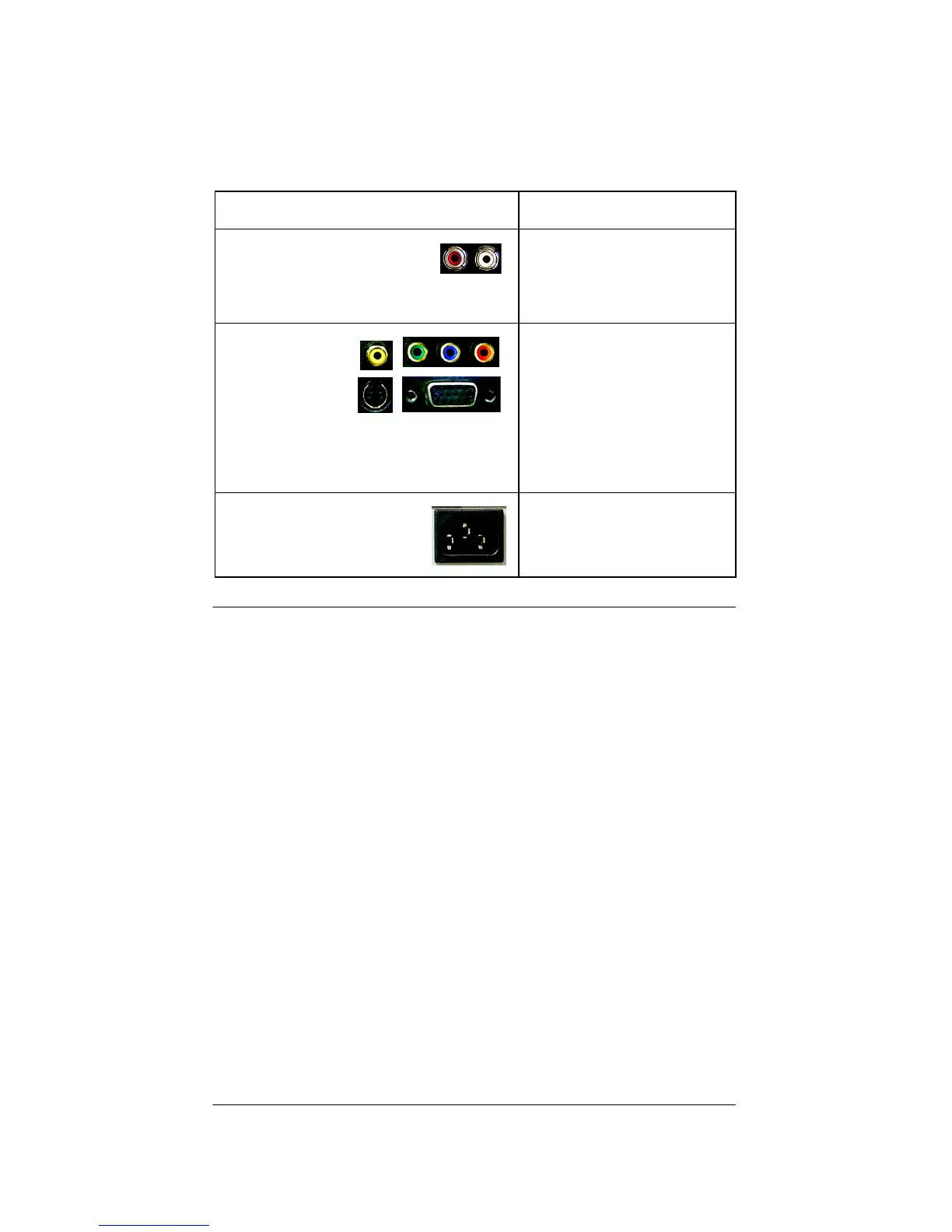19
Connect to a Monitor or TV
1. Prepare to connect Media Controller by ensuring you
have all of the required hardware and software and
any optional component you want to connect, as
outlined in the previous chapter.
2. Connect Media Controller to a monitor or TV.
2a. Ensure the monitor or TV is unplugged from
the power supply.
2b. Connect the monitor or TV to the back of
Media Controller using the VGA,
Component, S-Video or Composite
connection port. (Refer to Table 2-1 on
page 16.)
2c. Plug Media Controller power cord
(provided) and the monitor or TV power
cord into electrical outlets.
Audio Out
—RCA (Left-
Right) pairs for stereo channel
output for up to 3 stereo line-
level outputs.
1.
2.
3.
Video Out—
Choose one
option
(Composite, S-
Video,
Component, or VGA) for displaying
navigation menus and media databases on
a monitor or TV (not for viewing movies).
1.
Power—AC Input (IEC
Power Cord)
Included power cord only
Connection Options and Typical Use Reserved for: