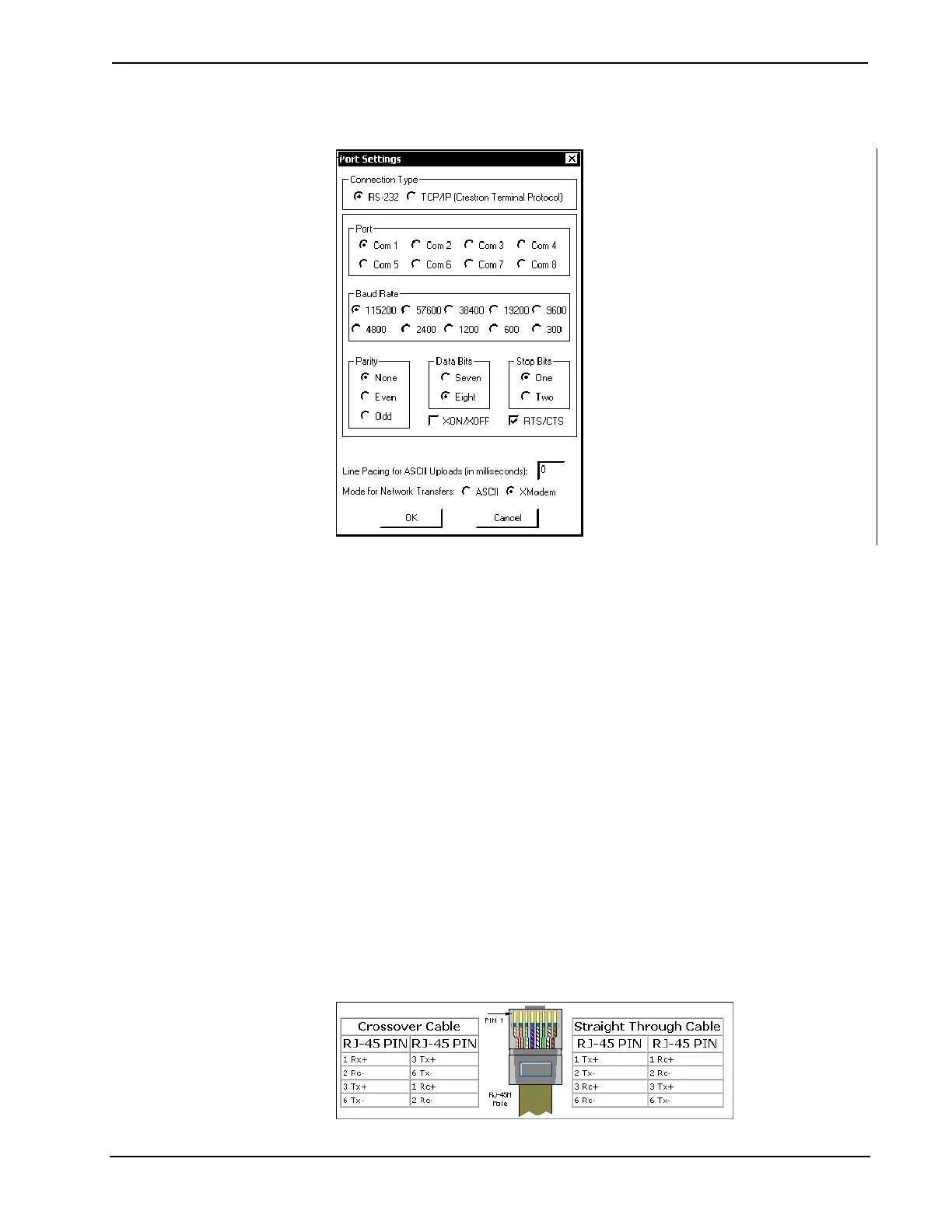2-Series Integrated Dual Bus Control System Crestron AV2 & PRO2
“Port Settings” Window: Default PC Settings for RS-232 Communication with the
AV2/PRO2.
To verify communication, click Diagnostics | Establish Communications (Find
Rack). This should display a window that gives the COM port and baud rate.
TCP/IP Connection
Before you can communicate with the AV2/PRO2 over TCP/IP, you must use the
RS-232 connection just described to configure the unit’s TCP/IP settings. You must
also have an optional Z-Bus card installed in the control system.
1. Open Viewport and click Functions | Set Control System IP Information.
2. Enter the IP address, IP mask and default router in the text fields. All of
these terms are explained in detail in the Crestron e-Control Reference
Guide, Doc. 6052. The latest version is available as a PDF on the Crestron
website (www.Crestron.com).
3. Click OK to set the new IP information.
Once you have assigned the IP settings, you can continue to communicate with the
AV2/PRO2 using the RS-232 connection, or you can establish a TCP/IP connection.
For TCP/IP, use CAT5 straight through cables with 8-pin RJ45 connectors to
connect the LAN port on the AV2/PRO2 and the LAN port on the PC to the Ethernet
hub. Alternatively, you can use a CAT5 crossover cable to connect the two LAN
ports directly, without using a hub. The following figure illustrates pinouts for
straight through and crossover RJ45 cables. Pins 4, 5, 7, and 8 are not used.
RJ45 Pinouts
20 • Integrated Dual Bus Control System: AV2 & PRO2 Operations Guide - DOC. 5957A
