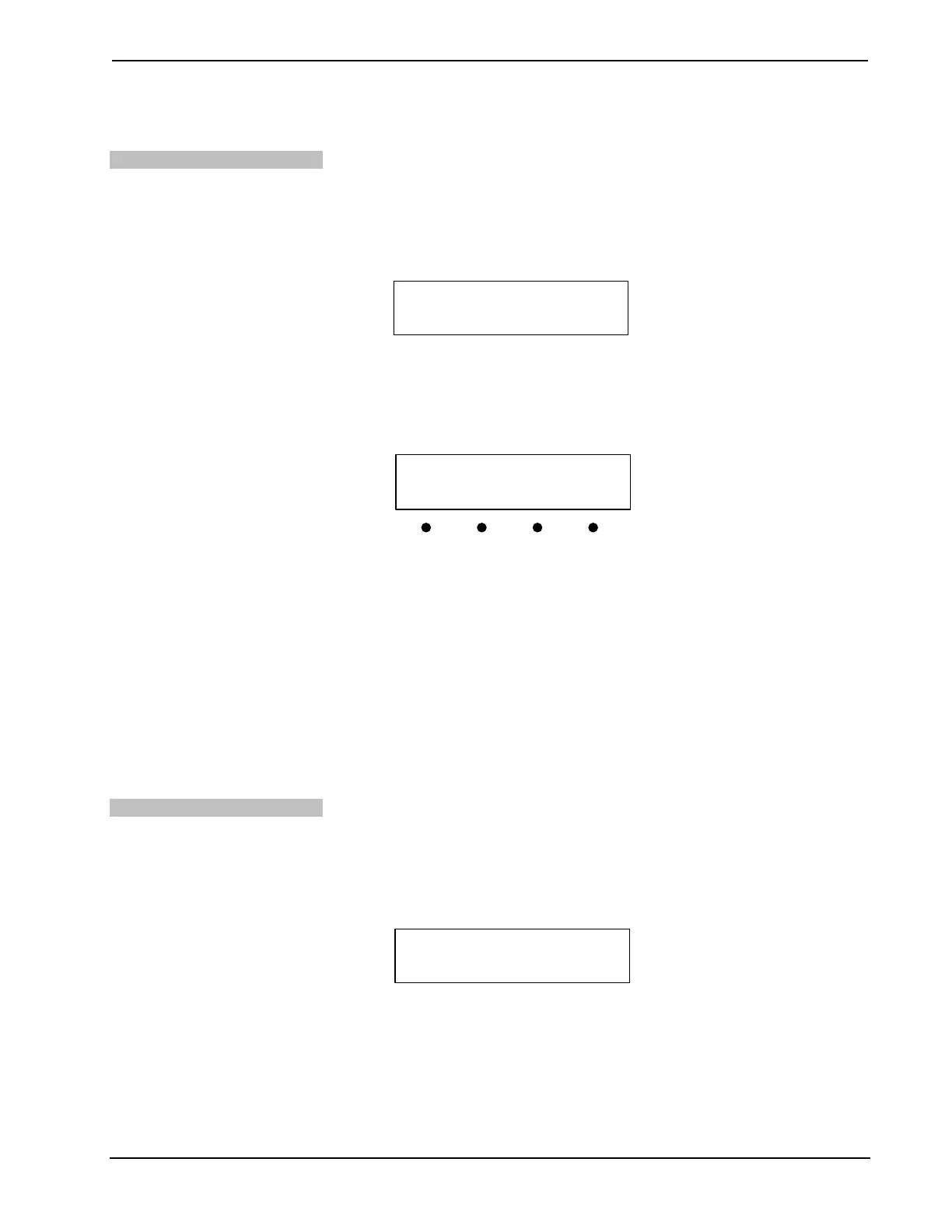DigitalMedia Presentation Systems Crestron DMPS-100/200/300-C/300-C-AEC
52 • DigitalMedia Presentation Systems: DMPS-100/200/300-C/300-C-AEC Operations Guide – DOC. 7219D
3. To exit the “Video Setup” menu, press MENU.
Name Video Inputs
To assign the input names:
1. Access the “Video Setup” menu as described on the previous page.
2. Press the k or j buttons until Input Names is displayed on the LCD and
press ENTER to display the “Sel. Input to Name” menu.
“Sel. Input To Name” Menu
Sel. Input To Name
1:HDMI 1 j
3. Press the k or j buttons until the input to be named is displayed on the
LCD and press ENTER. The cursor is placed after the last character in the
input name.
Input Name Change Screen
4. Turn the VOLUME control clockwise or counterclockwise (or press the k
or j buttons) to select a new letter (uppercase or lowercase) or number.
Move the cursor by pressing the buttons under the < or > symbols. Each
input name can be up to 14 characters in length. To delete a character,
position the cursor under the character to be deleted and press the button
under Del. To insert a space, position the cursor where the space is to be
inserted and press the button under Ins.
5. Press ENTER to save the new name and return to the “Sel. Input to Name”
menu or press MENU to cancel the operation and return to the “Sel. Input
to Name” menu.
6. After all inputs have been named, press MENU to return to the “Video
Select Input Type
To specify the signal types expected by each of the inputs:
1. Access the “Video Setup” menu as described on the previous page.
2. Press the k or j buttons until Input Types is displayed on the LCD and
press ENTER to display the “Sel. Input Type” menu.
“Sel. Input Type” Menu
Sel. Input Type
1:HDMI 1 j
3. Press the k or j buttons to select the video input to be set up and press
ENTER. The current setting is indicated with an asterisk (*).
4. Press the k or j buttons until the desired input type is displayed.
Depending on the DMPS-100/200/300-C model, input types can include
HDMI 1-2, HDMI/VGA 3, HDMI/VGA 4, HDMI/VGA/COMP, DM 1 and
