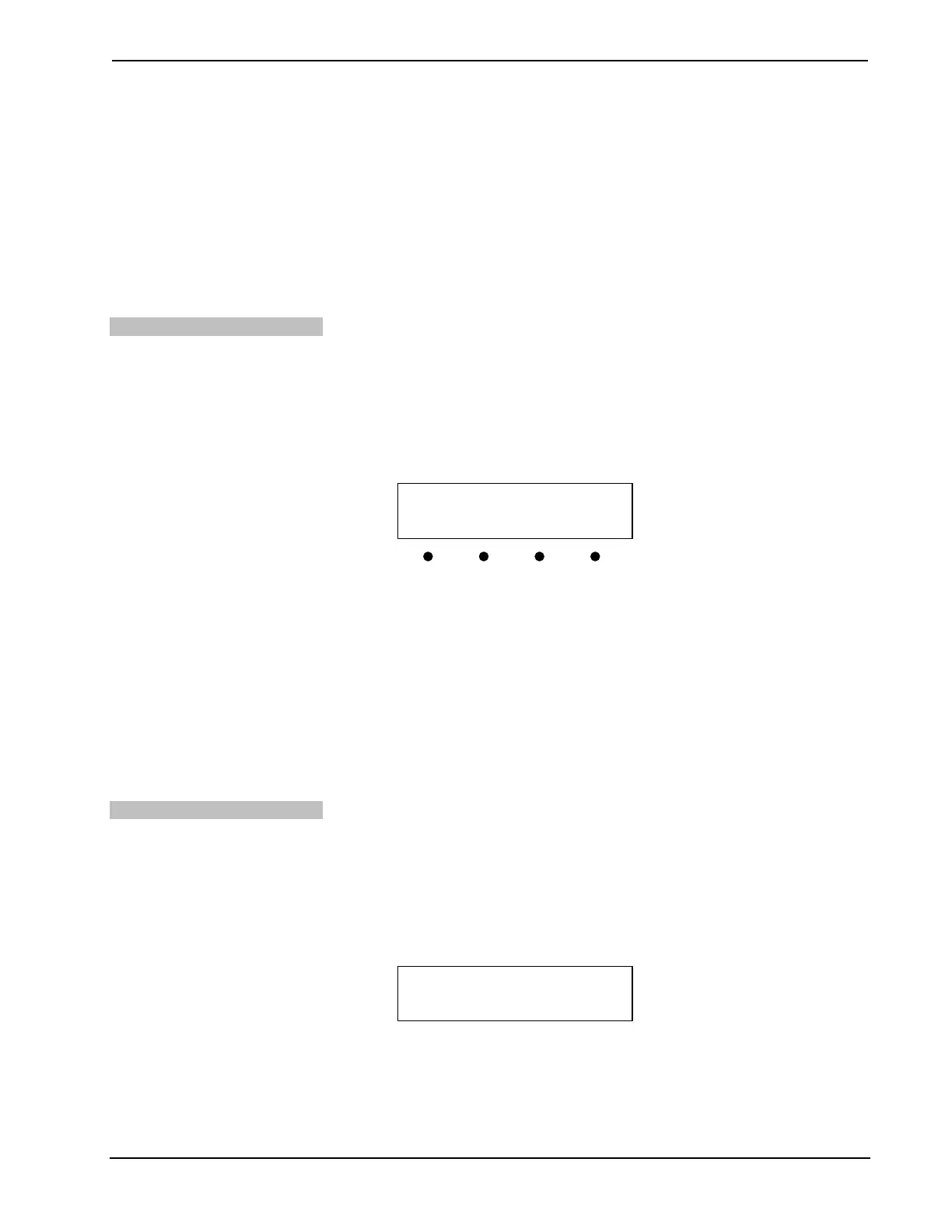Crestron DMPS-100/200/300-C/300-C-AEC DigitalMedia Presentation System
Operations Guide – DOC. 7219D DigitalMedia Presentation Systems: DMPS-100/200/300-C/300-C-AEC • 55
3. Turn the VOLUME control clockwise or counterclockwise to select a
number in the left-most section of the subnet mask IP address. Numbers can
also be selected by pressing the k or j buttons.
4. Press ENTER to move the cursor to the next section of the address. To
change a different section, press the button under the section to be changed.
5. Repeat the previous two steps until the entire subnet mask IP address is set.
6. To save the new address and return to the “Network Setup” menu, move the
cursor to the right-most section and press ENTER. To cancel the operation
and return to the “Network Setup” menu, press MENU.
Set the Default Router
The DMPS-100/200/300-C can be set up to use a default router for TCP/IP
communications. To set the IP address of the default router:
1. Access the “Network Setup” menu as described on page 54.
2. Press the k or j buttons until Def. Router is displayed on the LCD and
press ENTER to display the “Def. Router” menu. The current IP address of
the default router is shown.
“Def. Router” Menu
Def. Router
[000] 000. 000. 000
3. Turn the VOLUME control clockwise or counterclockwise to select a
number in the left-most section of the default router IP address. Numbers
can also be selected by pressing the k or j buttons.
4. Press ENTER to move the cursor to the next section of the address. To
change a different section, press the button under the section to be changed.
5. Repeat the previous two steps until the entire default router IP address is
set.
6. To save the new address and return to the “Network Setup” menu, move the
cursor to the right-most section and press ENTER. To cancel the operation
and return to the “Network Setup” menu, press MENU.
Set the DHCP Status
The IP address can be obtained from a DHCP server or manually set. For
information on manually setting the IP address, refer to “Set the IP Address” on page
54. To use DHCP:
1. Access the “Network Setup” menu as described on page 54.
2. Press the k or j buttons until DHCP is displayed on the LCD and press
ENTER to display the “DHCP” menu.
“DHCP” Menu
3. Press k and j buttons to toggle between On and Off. The current setting is
indicated with an asterisk (*).
4. To save the setting and return to the “Network Setup” menu, press ENTER.
To cancel the operation and return to the “Network Setup” menu, press
