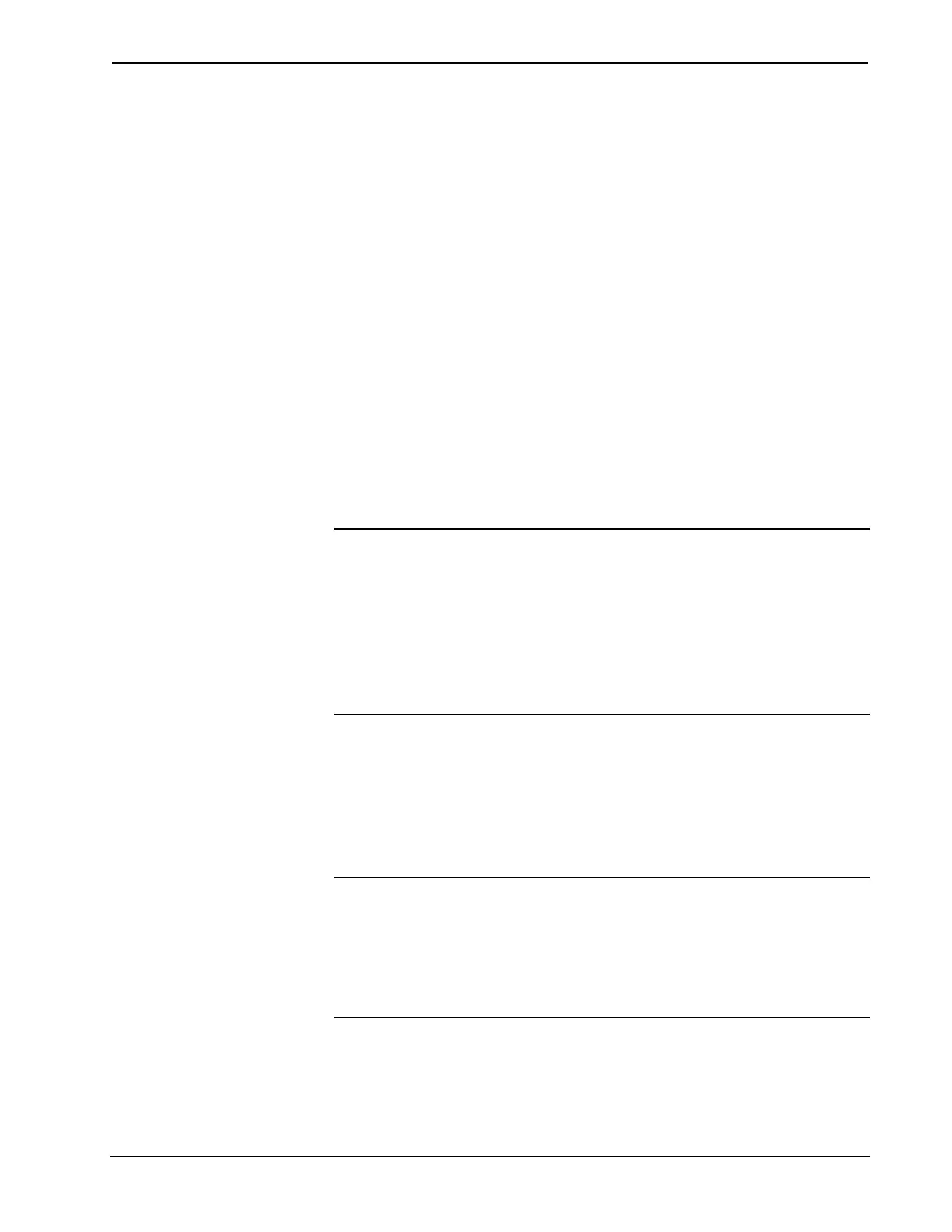Crestron Isys™ TPS-6000 15 Inch Tilt Touchpanel
Two buttons adjacent to the hexadecimal display, UP and DOWN, increase and
decrease the CRESNET ID by one, respectively.
The touchpanel usually communicates with a Cresnet system. Occasionally the
touchpanel can be used in a demo mode where it merely displays various menus, but
does not communicate with a Cresnet system. In demo mode, the directory buttons
change pages, but buttons requiring feedback do not work. Two side-by-side buttons
to the right of the CRESNET ID, Enable CRESNET II and Disable CRESNET II,
determine communication mode. Select Enable CRESNET II for normal Cresnet
communication mode and Disable CRESNET II to set the touchpanel into demo
mode. Text within the selected button changes color from black to red.
Communication mode is factory set to Enable CRESNET II.
It is possible to maintain touchpanel control (with the Enable Touch Screen button)
while communicating via RS-232 with the console or non-Crestron device.
Otherwise, choose Disable Touch Screen to discontinue touchpanel control. Text
within the selected button changes color from black to red.
There may be Ethernet devices (i.e. a control system) on the network that
communicates with the touchpanel via CIP (Cresnet Internet Protocol). Two buttons
centrally located on the Interface Menu determine if the touchpanel is capable of this
type of communication. Select Enable CIP to permit this protocol recognition and
Disable CIP to prohibit any CIP connection. CIP must be enabled for the touchpanel
to communicate with other Crestron Ethernet devices.
NOTE: The CIP control buttons will only be displayed when the TPS-ENET is
properly installed.
NOTE: Refer to “Diagnostics Menu” on page 19 for instructions on enabling the
Ethernet card.
NOTE: If an Ethernet card is installed and enabled, and CIP control is disabled, the
touchpanel will not be able to communicate with other Crestron Ethernet devices, but
will be able to communicate with utilities such as Viewport via TCP/IP.
The TPS-6000 is capable of wireless communication with a control system when
equipped with the optional TPS-XTXRF Two-Way RF Transceiver Module and
TPS-RFGWX Two-Way RF Transceiver. Choosing Enable RF (found on TPS-6000
when equipped with the TPS-XTXRF) enables the RF mode. For more information
on configuring a touchpanel with an RF interface, refer to the latest revision of the
TPS-XTXRF Two-Way RF Transceiver Module Operations and Installation Guide
(Doc. 5844).
NOTE: If the TPS-6000 is to be used without an RF connection, the RF Disabled
button must be selected.
NOTE: If RF is enabled, the RS-232 communication settings cannot be adjusted.
Additionally, when RF is enabled, touchpanel projects cannot be downloaded via
RS-232. They can only be downloaded through Cresnet or Ethernet. If RS-232 must
be used, RF must be disabled.
Select the Return button located on the INTERFACE MENU to accept the changes
and return to the SETUP MENU.
Operations Guide - DOC. 5864A 15 Inch Tilt Touchpanel: Crestron Isys™ TPS-6000 • 13
