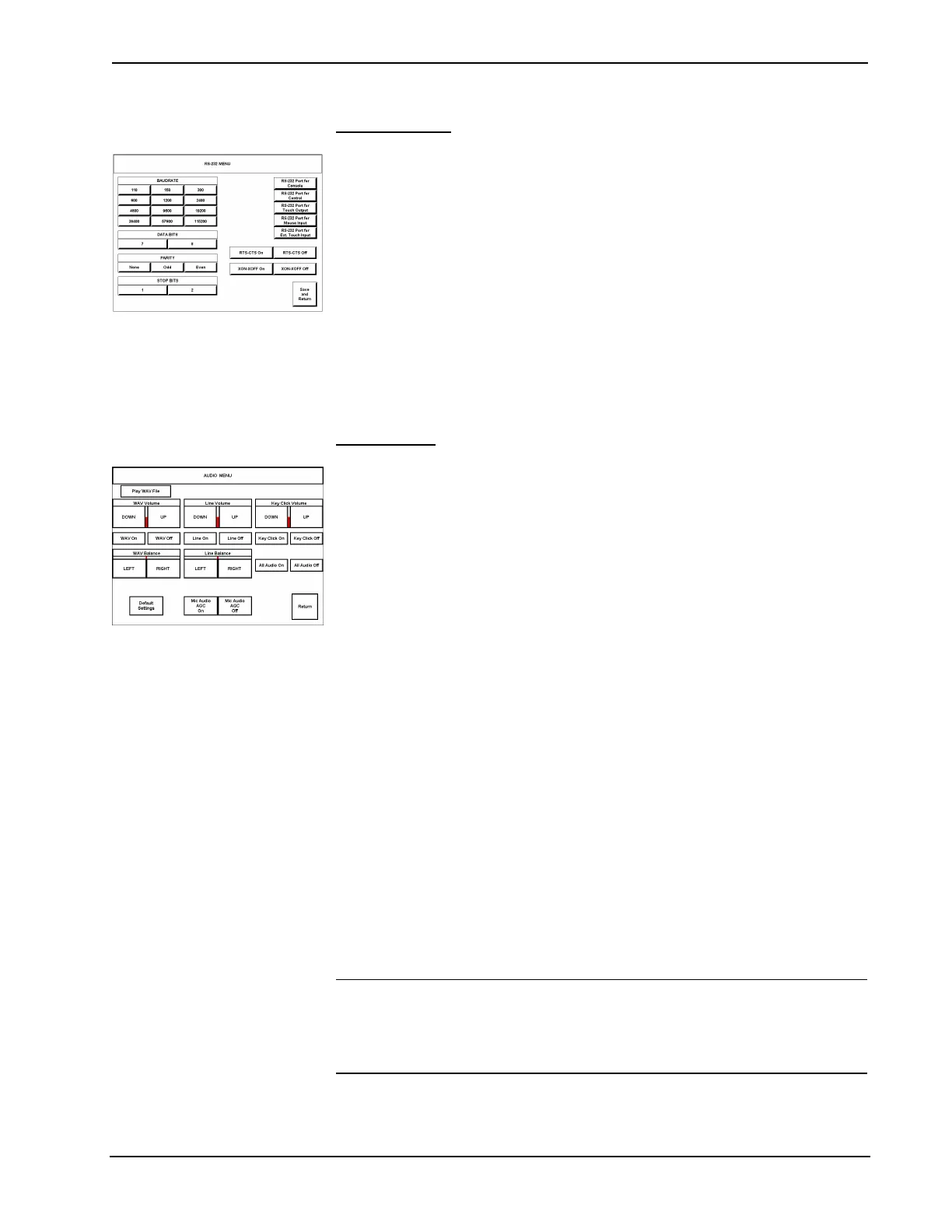15 Inch Tilt Touchpanel Crestron Isys™ TPS-6000
RS-232 Menu
RS-232 MENU
The touchpanel allows for five RS-232 communication methods:
• Console (i.e. loading touchpanel projects and firmware)
• Control (i.e. non-Crestron device)
• Touch output (communication of touch coordinates to an external device)
• Mouse input (allows a mouse to control an external device as a “touch the
PC” device)
• External touch screen input.
Touch the communication option to select communication parameters and then
select Save and Return to save the RS-232 settings and return to the SETUP
MENU. For instructions on selecting the communication method, refer to “Appendix
B: Configuring the RS-232 Port for Use” on page 49.
Audio Menu
AUDIO MENU
The Audio button, located on the top row of the SETUP MENU, is used to display
the AUDIO MENU. Use this screen to activate sounds (recorded WAV files or line
level input from an external source), the microphone Automatic Gain Control
(AGC), and audible key clicks. This feature is a useful feedback tool or can enhance
a custom interface.
Volume (for WAV & line input) is controlled with the DOWN and UP buttons in
the first row. For example, the WAV File Volume value is shown as a red bar graph
and is controlled with the DOWN and UP buttons. Line and key click volume is
similarly adjusted.
Balance (for each audio type) is controlled with the LEFT and RIGHT buttons in
the third row. For example, the WAV File Balance value is shown as a red bar
graph and is controlled with the LEFT and RIGHT buttons. Line balance is
similarly adjusted.
The Play WAV File button appears beneath AUDIO MENU title block. Select this
button to adjust the volume and balance as a pre-loaded WAV file plays. WAV file
audio messages can provide that custom interface with a touchpanel, assuming this
feature is enabled. To enable this feature, verify that the WAV On button is active
(red text). An active WAV Off button disables the feature. Refer to "WAV File
Audio Messages" on page 29 for more information on WAV files.
Line level audio is possible only when enabled and the proper external connections
are made. Refer to "Hardware Hookup" on page 19 for information about the
AUDIO INPUT port. To enable this feature, verify that the Line On button is active
(red text). An active Line Off button disables the feature.
Confirmation of a button press on a touchpanel is acknowledged by an audible click
assuming this feature is enabled. To enable this feature, verify that the Key Click
On button is active (red text). An active Key Click Off button disables the feature.
NOTE: If key click is enabled on a touchpanel, each press of the touchpanel results
in an audible click. It may be desirable to conceal the key click sound for certain
buttons (e.g., if the button triggers playing of a WAV file). Using VT Pro-e, the
panel designer has the option to suppress the key click on a button-by-button basis
from the "Button Properties" window.
It is possible to enable/disable all audio types (WAV, line, and key click) with the
14 • 15 Inch Tilt Touchpanel: Crestron Isys™ TPS-6000 Operations Guide - DOC. 5864A
