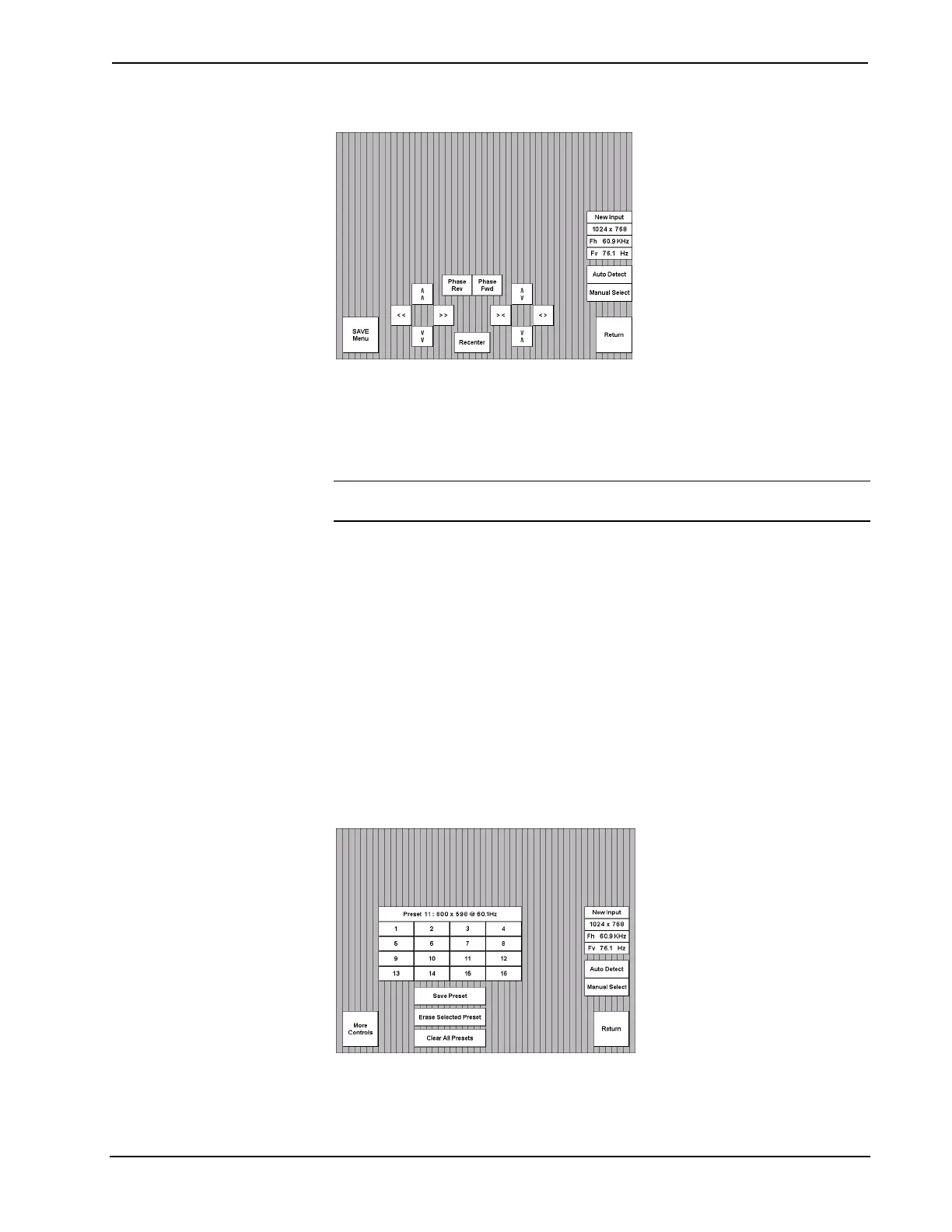15 Inch Tilt Touchpanel Crestron Isys™ TPS-6000
RGB Menu (Vertical Lines Portray RGB Sample)
The user has the option to manually select the incoming format or have the
touchpanel detect one automatically. On the rare occasion, the user may want to
choose the Manual Select button to force an incoming format. Otherwise, choose
the Auto Detect button to have the touchpanel automatically determine the format of
the input signal.
NOTE: Refer to the latest revision of the TPS-XVGA Operations & Installation
Guide (Doc. 5944) for signal format specifications.
The characteristics of the input signal are displayed centrally on the right side of the
RGB Menu. For example, in the previous illustration, the input signal has a
resolution of 1024 x 768 with a frequency of 60.9 KHz (horizontal) and 76.1 Hz
(vertical).
While viewing the sample of the input signal, use the double arrow buttons to the left
and then the other set of double arrow buttons to position and compress/expand the
sample so that it fills the entire screen. Also, use the Phase Rev and Phase Fwd
buttons to adjust the timing of the sample. The Recenter button only needs to be
used if the sample disappears from the screen while making adjustments with the
double arrow buttons.
The touchpanel is capable of storing 16 VGA formats; the panel is factory set with
the presets empty. Select SAVE Menu to open the Preset Menu, as shown below. To
assign a format to a preset, complete the following steps:
Preset Menu (Vertical Lines Portray RGB Sample)
1. Select a preset button (numbered 1 through 16). For the sake of this
procedure, select 11.
16 • 15 Inch Tilt Touchpanel: Crestron Isys™ TPS-6000 Operations Guide - DOC. 5864A
