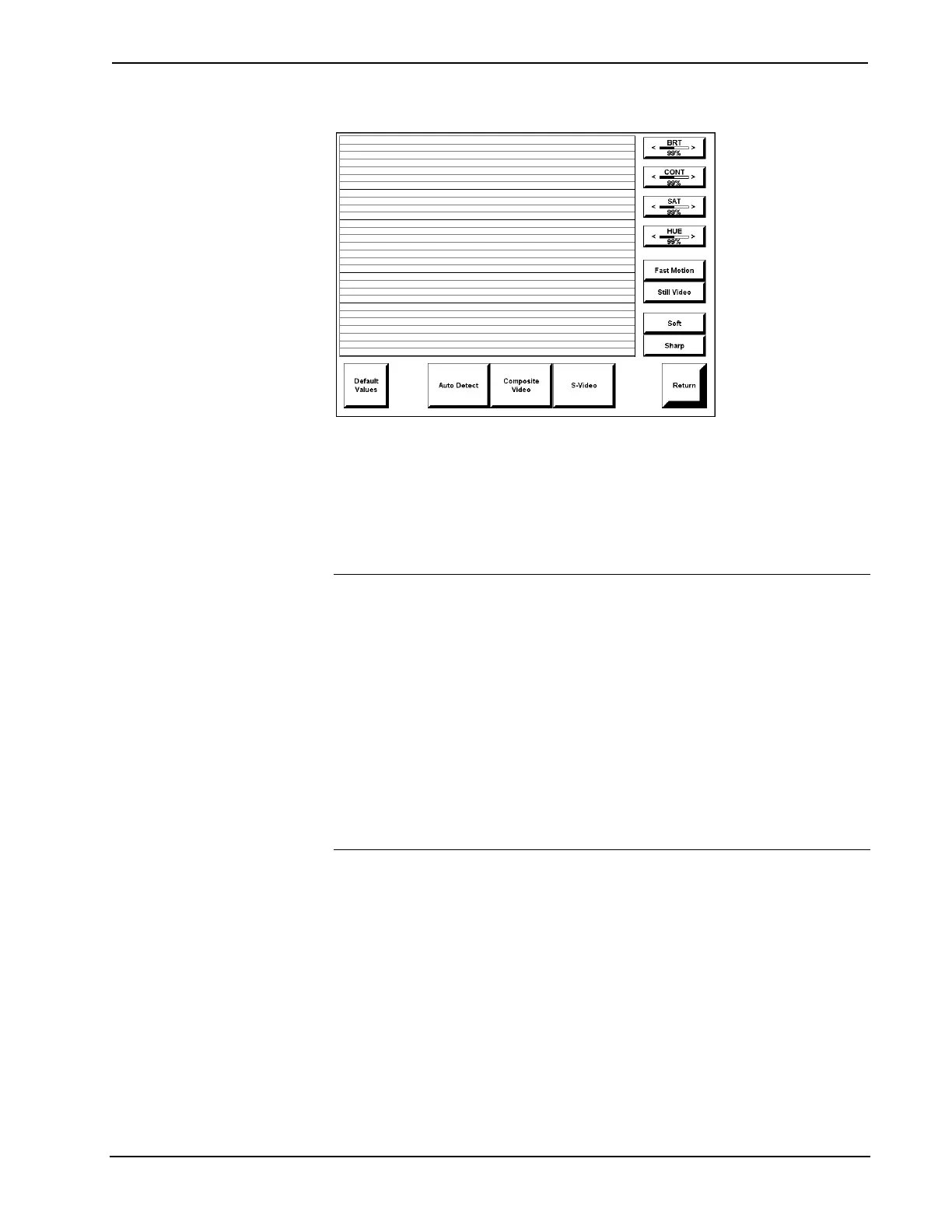15 Inch Tilt Touchpanel Crestron Isys™ TPS-6000
Video Setup (Horizontal Lines Portray Video Sample)
Use this screen to select one of the video inputs and adjust the brightness, contrast,
saturation, and hue, if necessary. The user has the option to force the video image to
a certain mode (i.e., composite video or S-video if using the TPS-VID-1 or
TPS-VID-2 in S-video configuration) or switch modes automatically after checking
the image for colors. Use either the Composite Video or S-Video buttons to
manually control the mode. Use the Auto Detect button for automatic control. The
text color of the selected button is red rather than black.
NOTE: When configuring the TPS-VID-2, the Video 1 signal type can be
automatically detected as long as one signal is sent to the touchpanel.
NOTE: Up to four composite video feeds can be physically connected to a
touchpanel equipped with a TPS-VID-2 (two BNC feeds and two twisted-pair feeds).
However, only two composite video channels can be selected for viewing. Specify
the connections to use by selecting the appropriate inputs on the TPS-IMPC. Refer to
the latest version of the TPS-IMPC Interface Module Operations Guide (Doc. 6162)
for details.
NOTE: A solid blue screen is displayed in the video window if a video signal is not
detected or is very weak. Verify that the video source is functioning and properly
connected. If the source is properly connected and functioning, a distribution
amplifier may need to be used.
Fast motion mode (if the Fast Motion button is selected) reduces motion artifacts
and should be used for most video sources. Still video mode (if the Still Video
button is selected) works best for still pictures. It has a maximum resolution and
reduces flicker. However, it suffers from motion artifacts. The text color of the
selected button is red rather than black.
Select the Soft button for soft mode video. In this mode, video filtering and noise
reduction can produce a better image from some sources. Alternatively, select the
Sharp button for sharp mode video. This mode provides maximum detail, but is
more susceptible to noise in source. The text color of the selected button is red rather
than black.
Select the Return button, located at the lower right corner of the Video Menu, after
video parameters have been set.
18 • 15 Inch Tilt Touchpanel: Crestron Isys™ TPS-6000 Operations Guide - DOC. 5864A
