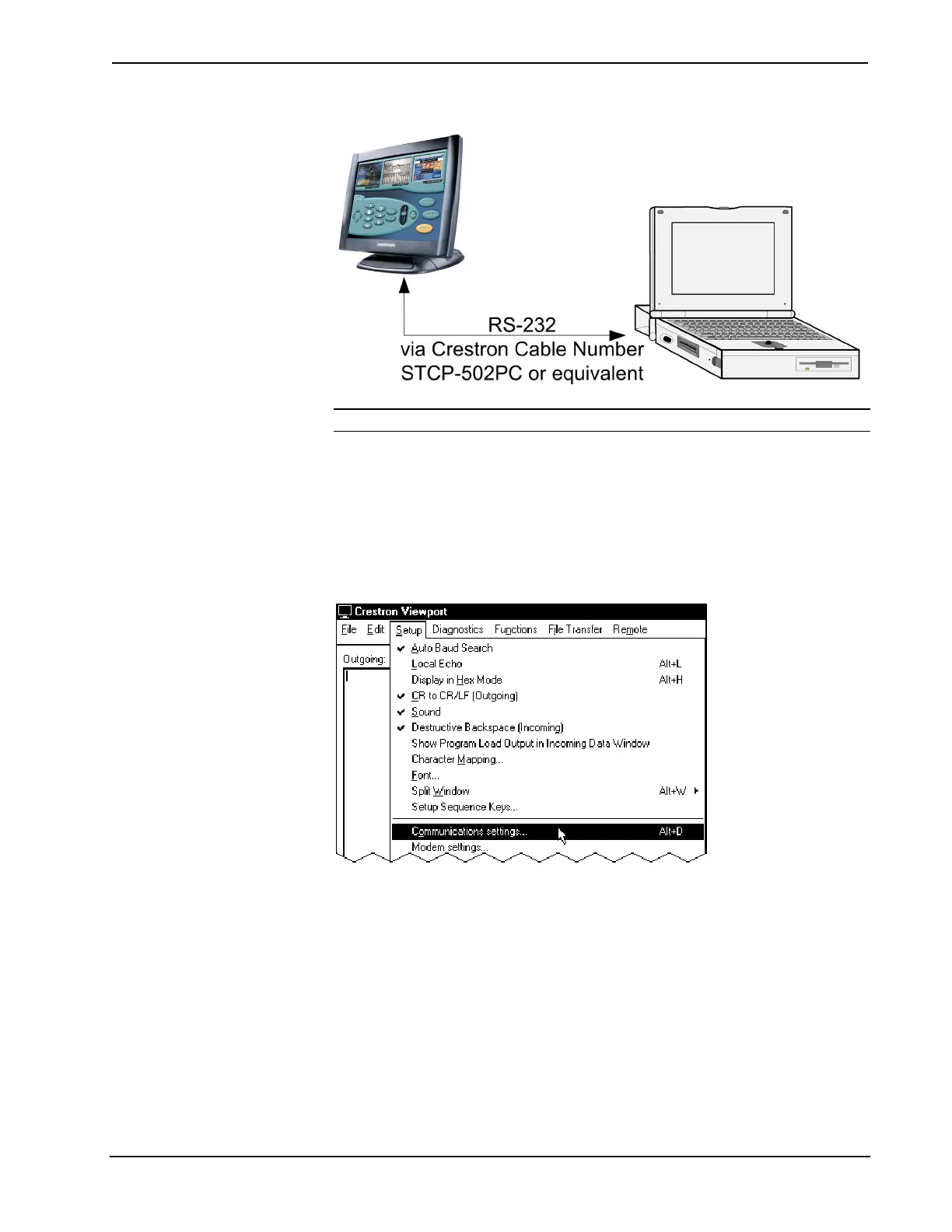Crestron Isys™ TPS-6000 15 Inch Tilt Touchpanel
Typical Connection Diagram when Uploading a Project Directly to the Touchpanel
NOTE: For cable pinouts, refer to “RS-232” on page 20.
1. Open the Crestron Viewport.
Either launch the stand-alone version of Viewport, or start SIMP Windows,
and from the menu bar, select Tools | Viewport.
2. Refer to the following figure. From the Viewport menu, select Setup |
Communications settings (alternatively, press Alt+D) to open the “Port
Settings” window.
Setup | Communications Settings Command
3. Select RS-232 as the connection type. Verify that an available COM port
(COM 1 is shown after this step) is selected, and that all communication
parameters and necessary options from the “Port Settings” window are
selected as shown after this step. Click the OK button to save the settings
and close the window.
Operations Guide - DOC. 5864A 15 Inch Tilt Touchpanel: Crestron Isys™ TPS-6000 • 39
