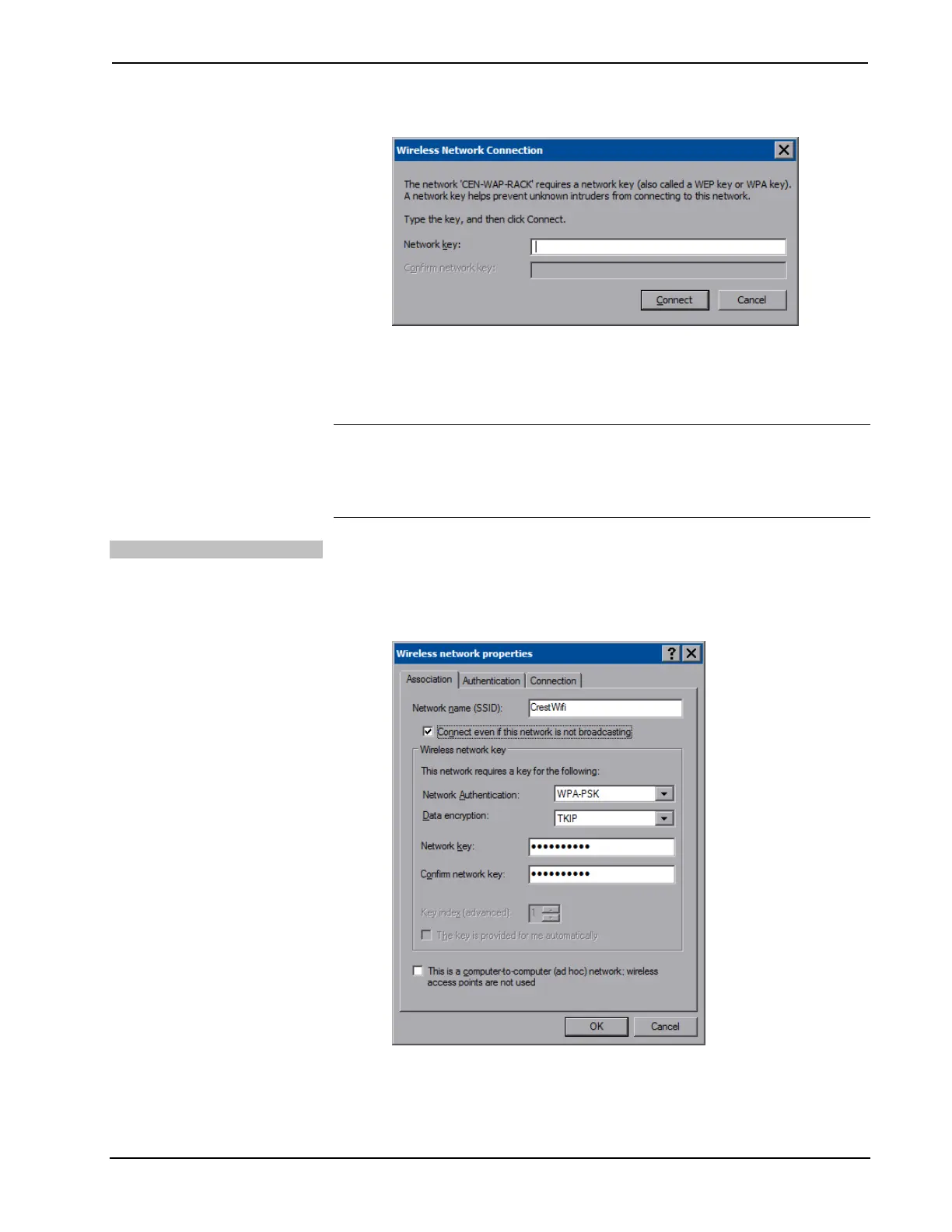Crestron TPMC-8X-GA Isys
®
8.4” WiFi Touch Screen
Second “Wireless Network Connection” Window
4. Enter the Network key and confirm the network key by entering it a second
time when the Confirm network key field becomes enabled.
5. Touch Connect.
NOTE: The Wireless Network Setup Wizard will create a network with the Network
Authentication value set to Open and Data Encryption set to WEP. If your Wireless
Access Point is configured with values other than Open and WEP, you must set
these values manually, using the Wireless Networks tab of the “Wireless Network
Connection Properties” window (refer to illustration below).
Configure Manually
To configure your wireless network manually, complete the following procedure:
1. From the Wireless Networks tab, touch Add… to open the “Wireless
network properties” window.
“Wireless network properties” Window
2. Enter the Network name (SSID).
Operations Guide – DOC. 7078C Isys
®
8.4” WiFi Touch Screen: TPMC-8X-GA • 31
