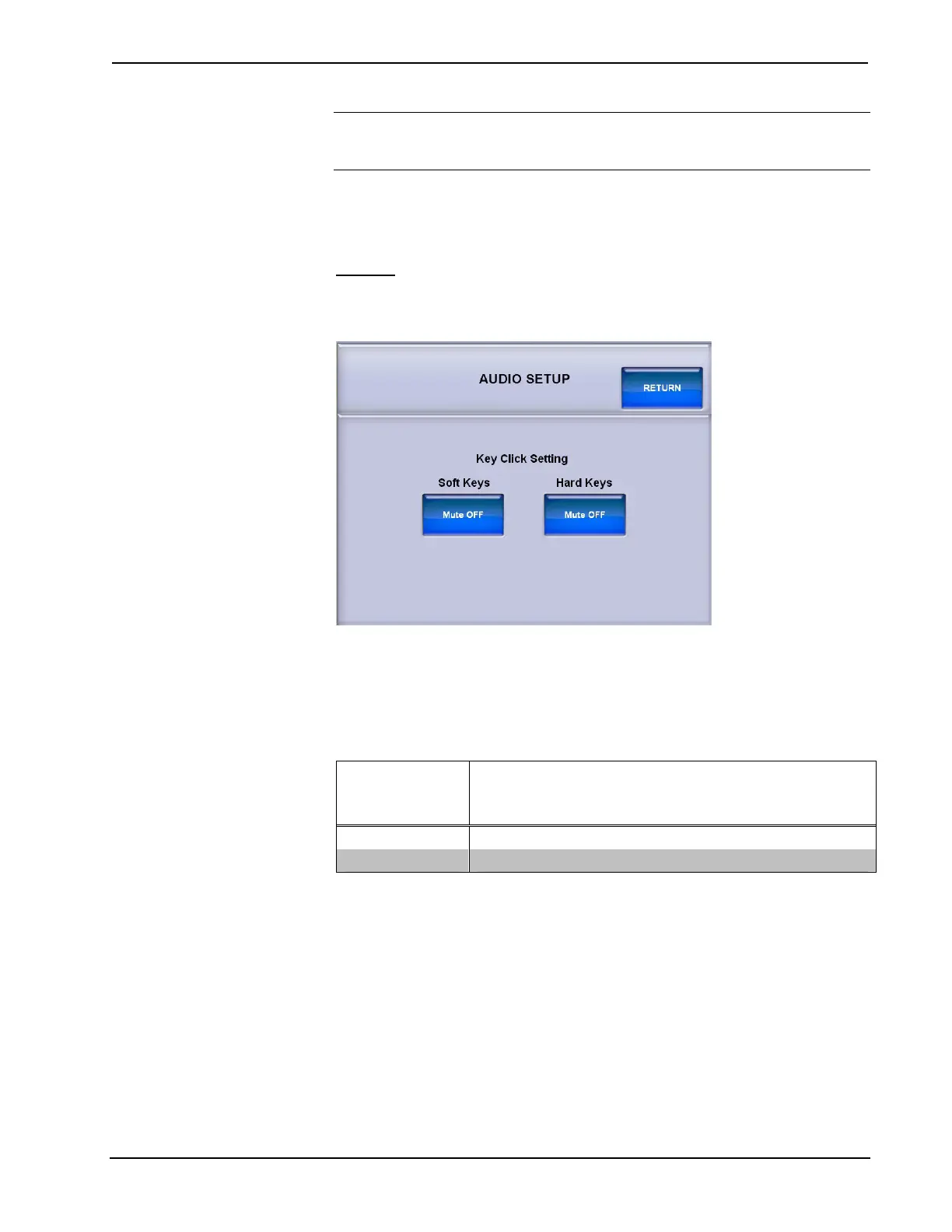Crestron TPS-6X Series Isys™ 5.7” Wireless Touchpanels
NOTE: The TPS-6X determines that it is “docked” by the presence of power. The
indicator will only show it as DOCKED (and video will only be available) when it is
connected to a TPS-6X-IMCW Interface Module (included) that is receiving power.
The FIRMWARE section displays the firmware version, date and time of the
firmware build and the touchpanel serial number.
AUDIO
From the SETUP MODE menu, touch AUDIO to enter the AUDIO SETUP menu.
AUDIO SETUP Menu
The AUDIO SETUP menu offers a pair of buttons that allow muting of the key click
sound for either the Soft Keys (on screen buttons) or the Hard Keys (buttons on the
front of the touchpanel).
Refer to the following table for additional AUDIO SETUP menu details.
Audio Setup Details
AUDIO SETUP
SCREEN
CONTROL
DESCRIPTION
Soft Keys Mute Toggles the key click sound for on screen soft key presses.
Hard Keys Mute Toggles the key click sound for touchpanel hard key presses.
After audio parameters have been set, touch RETURN to go back to the SETUP
MODE menu or MAIN MENU.
Operations Guide – DOC. 6875B Isys™ 5.7” Wireless Touchpanels: TPS-6X Series • 17
