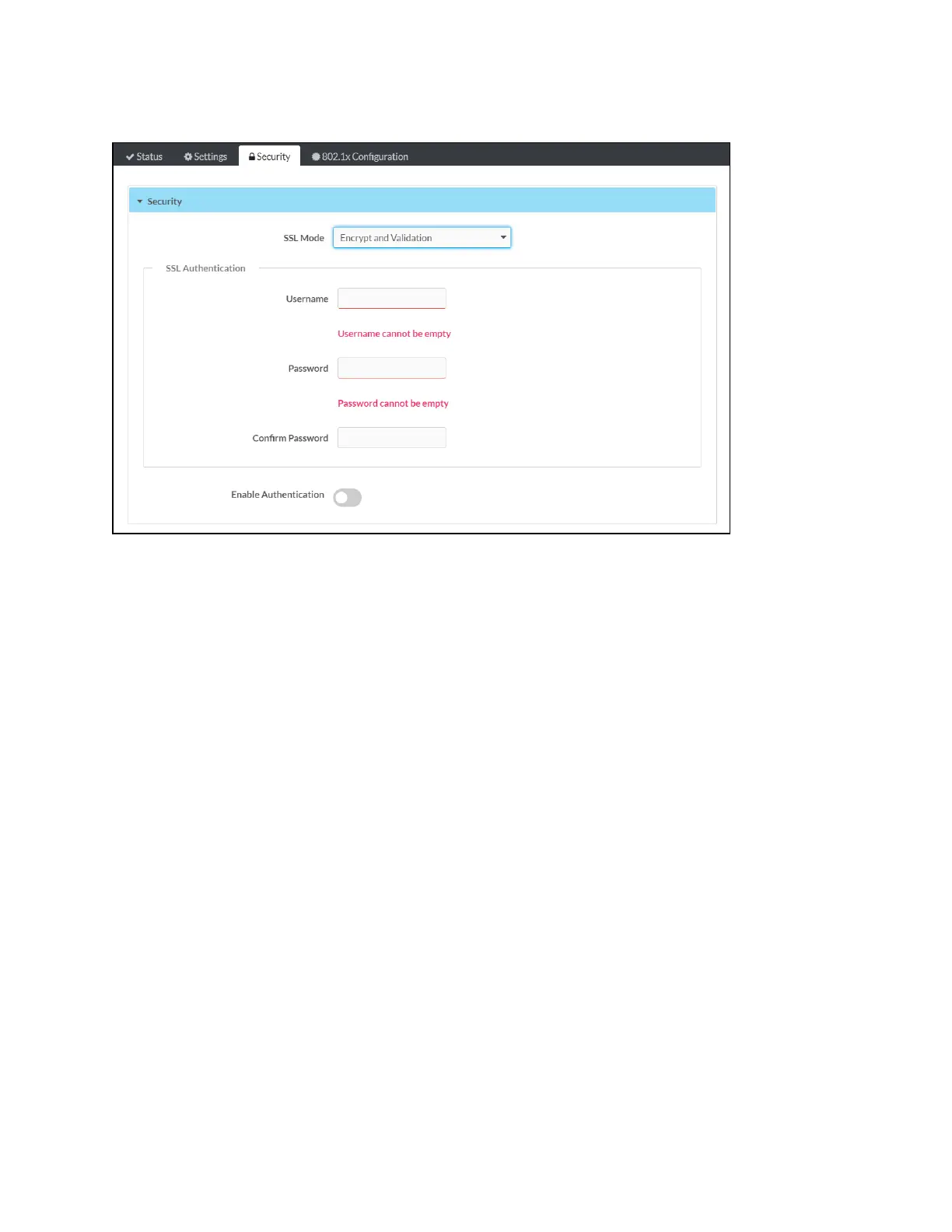Product Manual — Doc. 8555F TS-70 Series • 141
Security Tab Selections
Expand the Security accordion to configure the following settings:
l
SSLMode:Select an SSL(Secure Sockets Layer) mode to use for establishing a secure
connection to the touch screen:
o
Encrypt and Validation:The touch screen will require a username and password to
validate an encrypted SSLconnection. Enter a username and password in the
appropriate fields that are displayed.
o
Encrypt: The touch screen will use an encrypted SSL connection
o
OFF:The touch screen will not use an SSLconnection.
l
Enable Authentication:Turn on the toggle to use authentication for the touch screen as
described in Authentication (below).
Authentication
Turn on the Enable Authentication toggle in the Security settings to use authentication for the
touch screen. Authentication is turned on by default. When authentication is enabled, settings
are displayed within the Security accordion.
