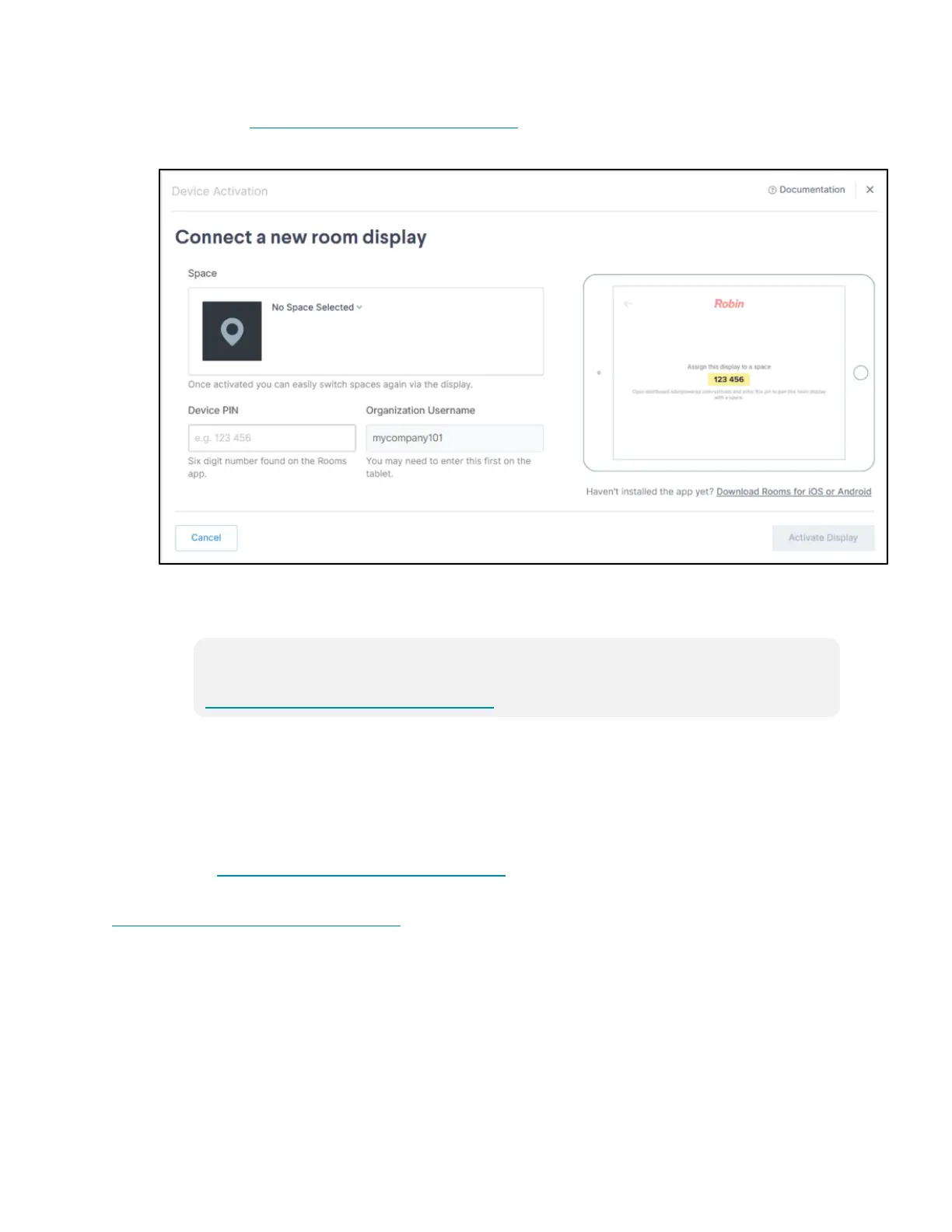Product Manual — Doc. 7927K TSW-560, TSW-760, and TSW-1060 • 85
8. Navigate to https://robinpowered.com/activate.
Robin Device ActivationPage
9. Connect the touch screen:
a. Select the room that contains the touch screen from the Space drop-down menu.
NOTE: A room must created in the Robin web interface before the touch screen may
be connected. For more information, refer to
https://support.robinpowered.com/hc.
b. Enter the PIN shown on the user interface in the Device PIN text field.
c. Click Activate Display.
If the device is registered successfully, a notification appears confirming the registration success,
and the application updates to display a scheduling interface.
For more information on using the Robin application, including adding and configuring a scheduling
calendar, visit https://support.robinpowered.com/hc.
For technical support inquiries, refer to the contact information provided at
https://support.robinpowered.com/hc.
