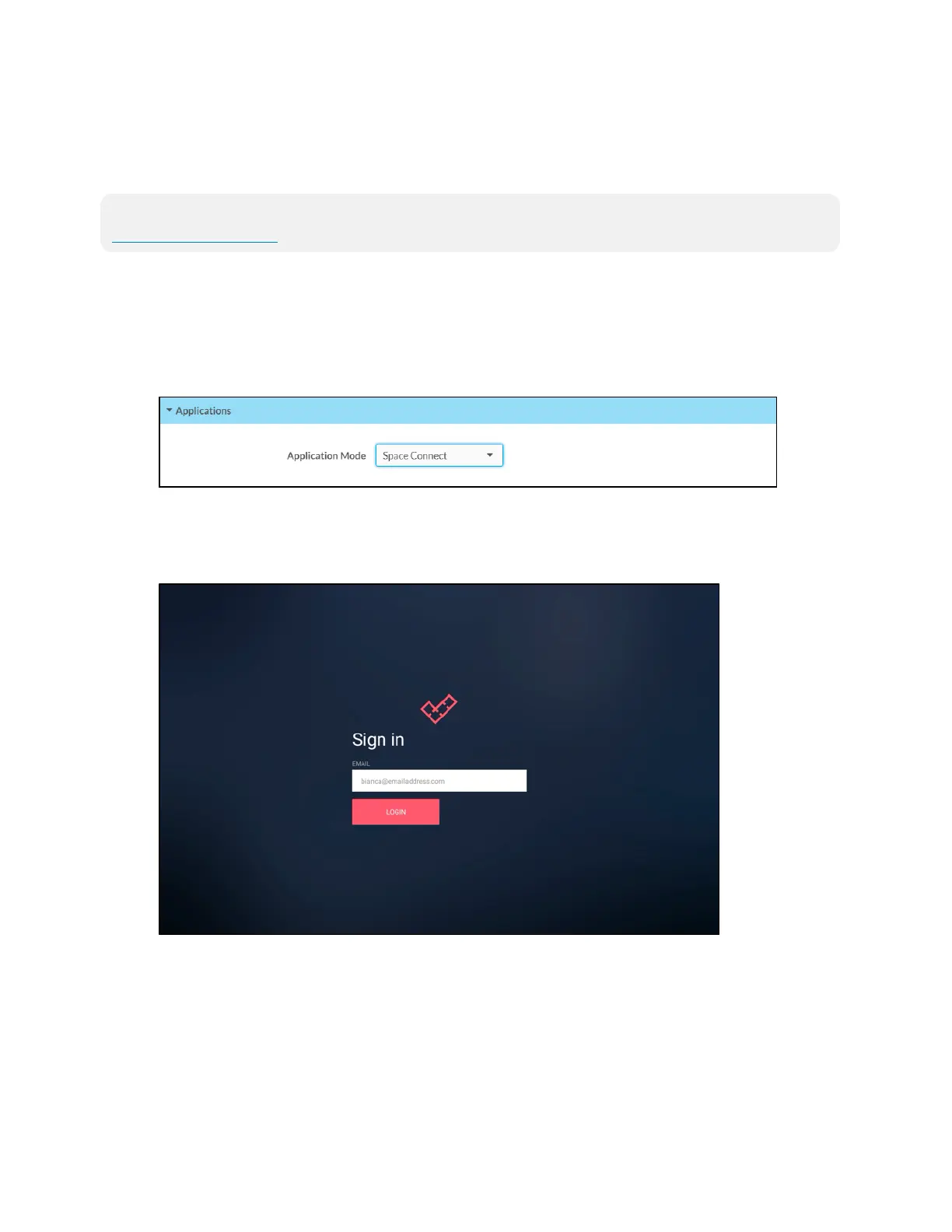86 • TSW-560, TSW-760, and TSW-1060 Product Manual — Doc. 7927K
Space Connect
To set up the Space Connect scheduling application on the touch screen:
NOTE: A Space Connect account is required to use this application. For more information, visit
www.spaceconnect.co.
1. Access the touch screen web configuration interface. For more information, refer to Web
Configuration (on page27).
2. Navigate to Settings > Applications.
3. Select Space Connect from the Application Mode drop-down menu.
Settings Tab - Applications(Space Connect)
4. Reboot the touch screen. The Space Connect user interface is displayed on the touch screen
following the reboot.
Space Connect User Interface
5. Use the onscreen keyboard to enter the email address for the Microsoft® administrator
account or Google® G-Suite™ software room booking account and tap Login.
6. When prompted, use the onscreen keyboard to enter the account password on the
Microsoft or Google authentication screen.
7. Upon successful sign-in, a Select a location screen is displayed. Use the navigation arrows to
choose the location where the touch screen will be used, and then tap SELECT.
