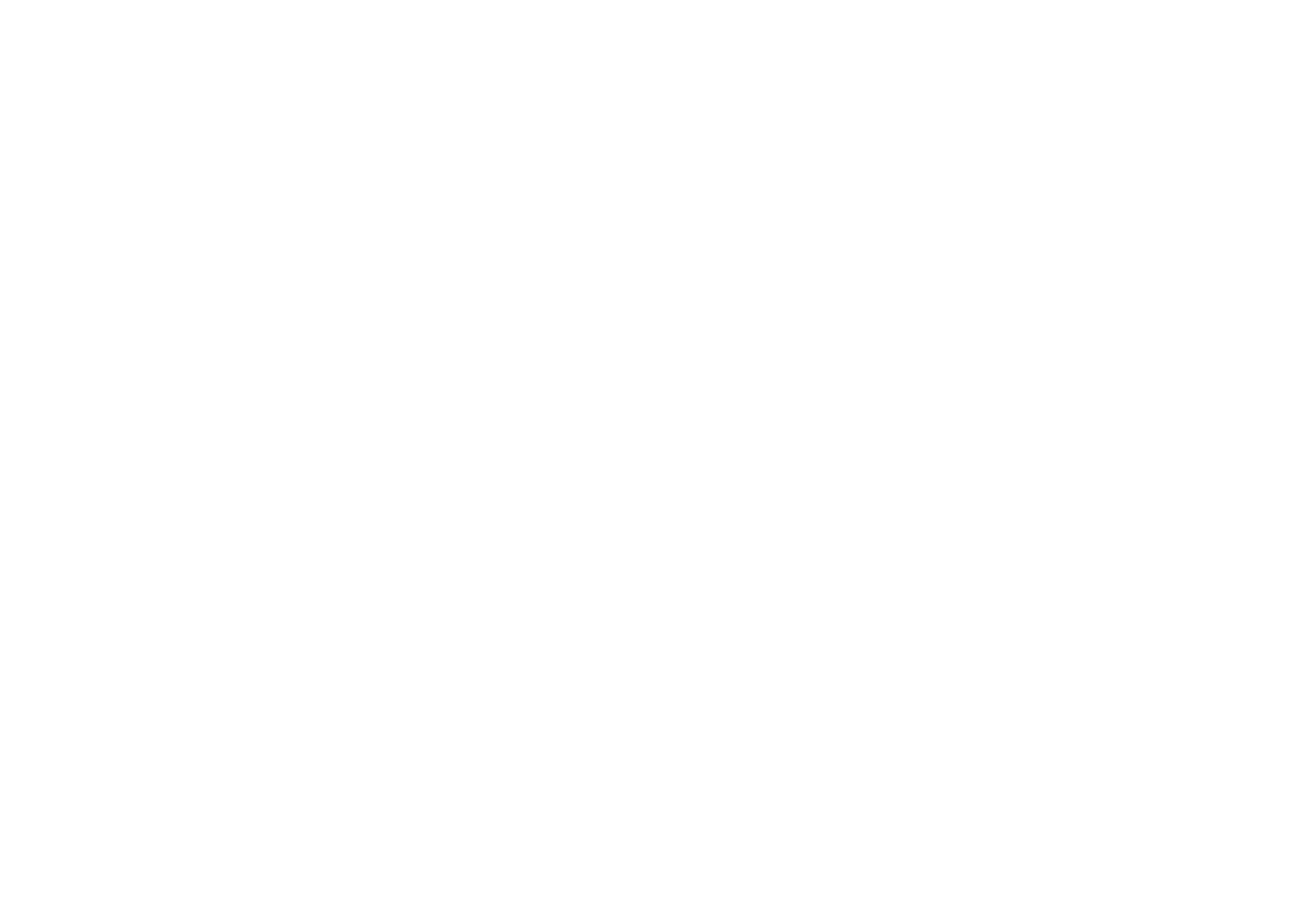45
3.3.3.2ConsoleCheck
Connect a dumb terminal (or PC running terminal emulation) to the CONSOLE port of the CH01M one-slot chassis. Set the terminal
configuration for 38.4K, 8bit, no parity, 1 stop and now flow control. When FRM220-100M is running normally, there should be a terminal
display with either the main page or a password login prompt. If no terminal display, it indicates some internal problem with the unit.
3.3.3.3PingTest
With FRM220-100M reset to factory default, connect a PC and configure the PC to the 10.1.1.0 network (10.1.1.100 recommended). Use a
PC to ping FRM220-100M at its factory default IP address of 10.1.1.1. With a direct connection to PC, there should be no time outs and ping
latency should be less than 1 millisecond. If you switch to another FRM220-100M, be sure to clear the PC ARP table. Every FRM220-100M
has the same default IP address, but every unit has a different MAC address. To clear the PC’s MAC table, open a command window and
execute the command ‘arp –d’. In addition, if you disconnect the PC from any LAN connection and then re-connect, the ARP table should also
be cleared.
3.3.3.4WebAccessTest
With FRM220-100M reset to factory default, connect a PC and configure the PC to the 10.1.1.0 network (10.1.1.100 recommended). Use a
PC to connect to FRM220-100M at its factory default IP address of 10.1.1.1 using a web browser (Internet Explorer, Firefox, Chrome, etc.).
The local web page login page should display. Use ‘admin/admin’ to login; the local main page should be displayed in the browser.
If the ping test can pass and the login page can be displayed but login fails, we recommend that cookies be deleted. You may either delete
all cookies for your browser or only the individual cookie created for the IP address of FRM220-100M.
