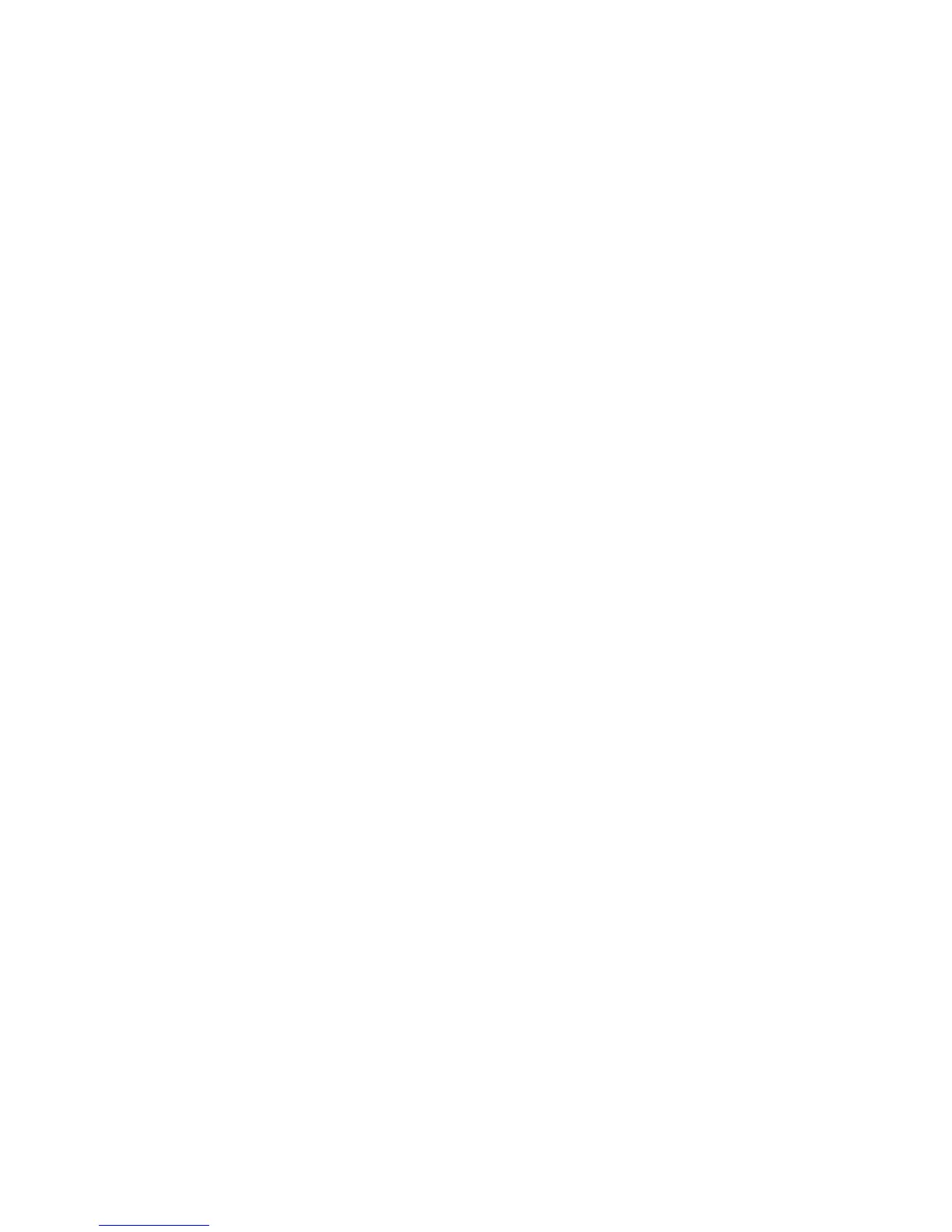78
6.4 Management with Http Connection
Users can manage the switch with Http Web Browser connection. The default IP
setting is 192.168.1.1 and NetMask 255.255.255.0. The default IP Gateway is
192.168.1.254. Before http connection, IP address configuration of the switch
could be changed first.
1 Please follow the instruction in Section 6.2 to complete the console
connection.
2 Login in with “admin” (password is also “admin” by default.)
3 Use “show ip interface” command to check IP address of the switch first.
4 If IP address needs to be changed, follow the steps ...
4.1 Enter “config” command, and the prompt will become “(config)#”.
4.2 Enter “interface vlan 1” command, and the prompt will become “(config-
if)#”.
4.3 Enter “ip address xxx.xxx.xxx.xxx yyy.yyy.yyy.yyy” command
(xxx.xxx.xxx.xxx is the IP address and yyy.yyy.yyy.yyy is the netmask)
to modify IP address of the switch.
4.4 Enter “exit” command to go back to “(config)#” prompt.
4.5 If IP Gateway will be set, enter “ip default-gateway xxx.xxx.xxx.xxx”
command to set the IP gateway of the switch. (xxx.xxx.xxx.xxx is the IP
address.)
4.6 Enter “exit” command to go back to “#” prompt.
4.7 Enter “show ip interface” to check the IP settings.
4.8 Enter “show ip redirects” to check IP gateway setting.
After IP address configuration done and the switch is connected to network, users
can start Http connection by entering IP address of the switch to the web address
line in Web Browser. A login screen will be prompted for user name and
password. The default user name and password is "admin" / ”admin”. Then the
management homepage will appear.