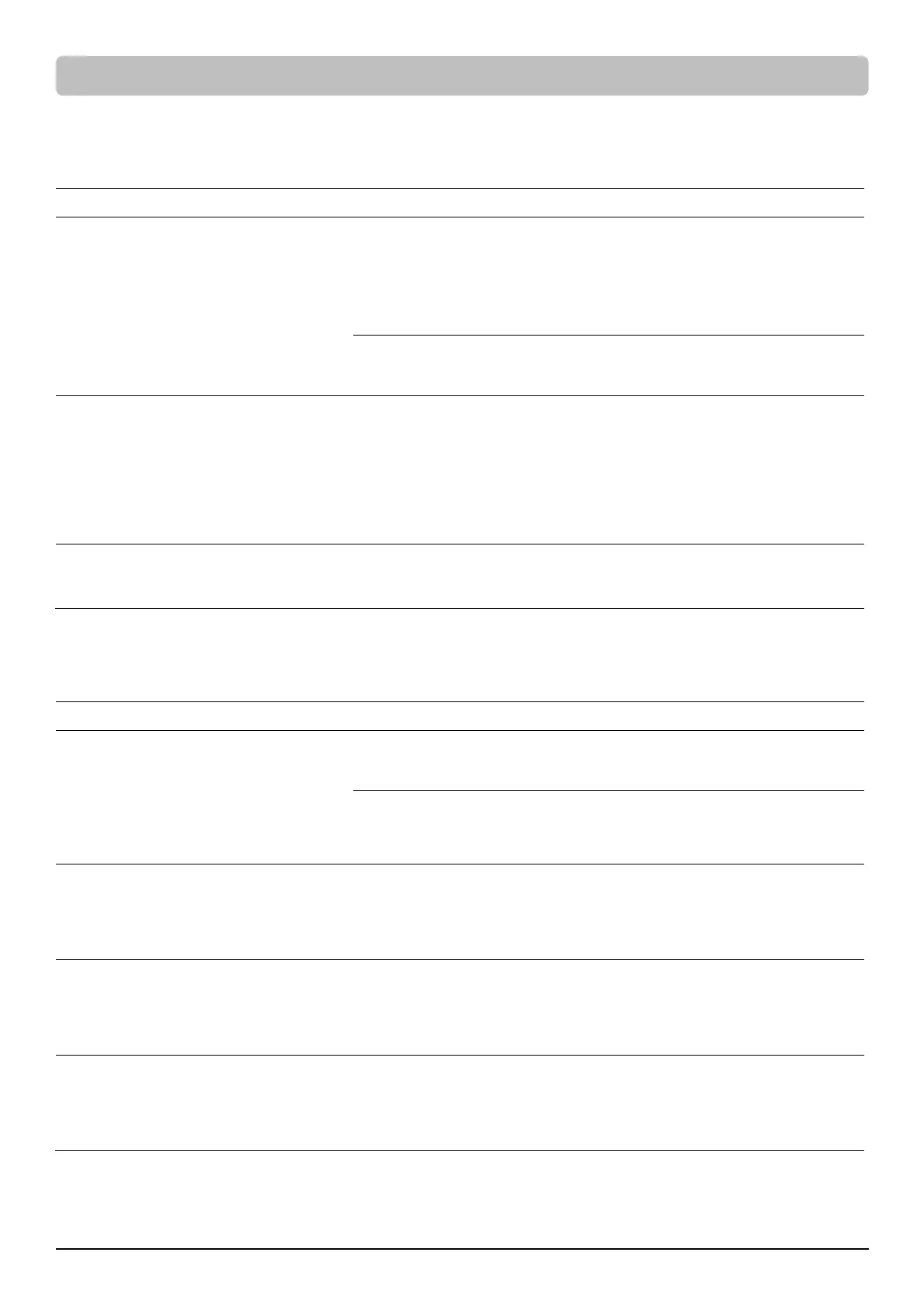11
Menu / Basic Setup
In order to better supply power to the connected equipment, it is recommended to check settings in this menu before
you start using your UPS.
Item Default Option Description
Utility Quality Normal
Good
Normal
Poor
Select the voltage quality of the input utility power.
If Good is selected, the UPS will be more sensitive to
power quality and go to battery mode more often to
supply the cleanest power to connected devices.
If Poor is selected, the UPS will tolerate more power
fluctuations and go to battery mode less often.
(Customized)
“Customized” shows up when Maximum/Minimum
Output Voltage has been adjusted in Advanced Setup
Menu or through software.
Sensitivity Medium
High
Medium
Low
Select the sensitivity level to power events for
connected equipment.
If the connected equipment is highly sensitive to
power events, select High; the UPS will go to battery
mode more often to provide the cleanest power.
If the connected equipment can tolerate more power
events, select Low; the UPS will go to battery mode
less often.
Extended Battery
Module Quantity*
*Select models
0
0-10
Auto-sensing
If Auto-sensing is selected, the UPS will change the
numbers automatically.
Menu / Ambient Setup
The settings in this menu affect the UPS display, alarm, and noise. Customize your UPS to meet your needs.
Item Default Option Description
Eco Mode Active
Active
Inactive
When Active is selected, the UPS will change
related setup functions in this menu automatically
to work under low energy consumption.
Active (Customized)
Inactive
(Customized)
You can also set the functions in this menu
independently and then go back to Eco Mode to
have a check. If Active is displayed, the UPS works
under low energy consumption.
LED Brightness Dim
Bright
Normal
Dim
Only Power On
The LED brightness can be set in accordance with
the ambient lights or different usage scenario.
If Only Power On is selected, all LED indicators will
be off except Power On Indicator.
LCD Hibernation After 1 minute
Never
After 1 minute
After 5 minutes
After 10 minutes
After this amount of time with no activity, the
display screen will shut off to save energy.
Cycling Display Never
Never
After 10 seconds
After 20 seconds
After 30 seconds
After this amount of time with no activity, UPS will
start cycling the status information on display
screen.
LCD OPERATION GUIDE (continued)
