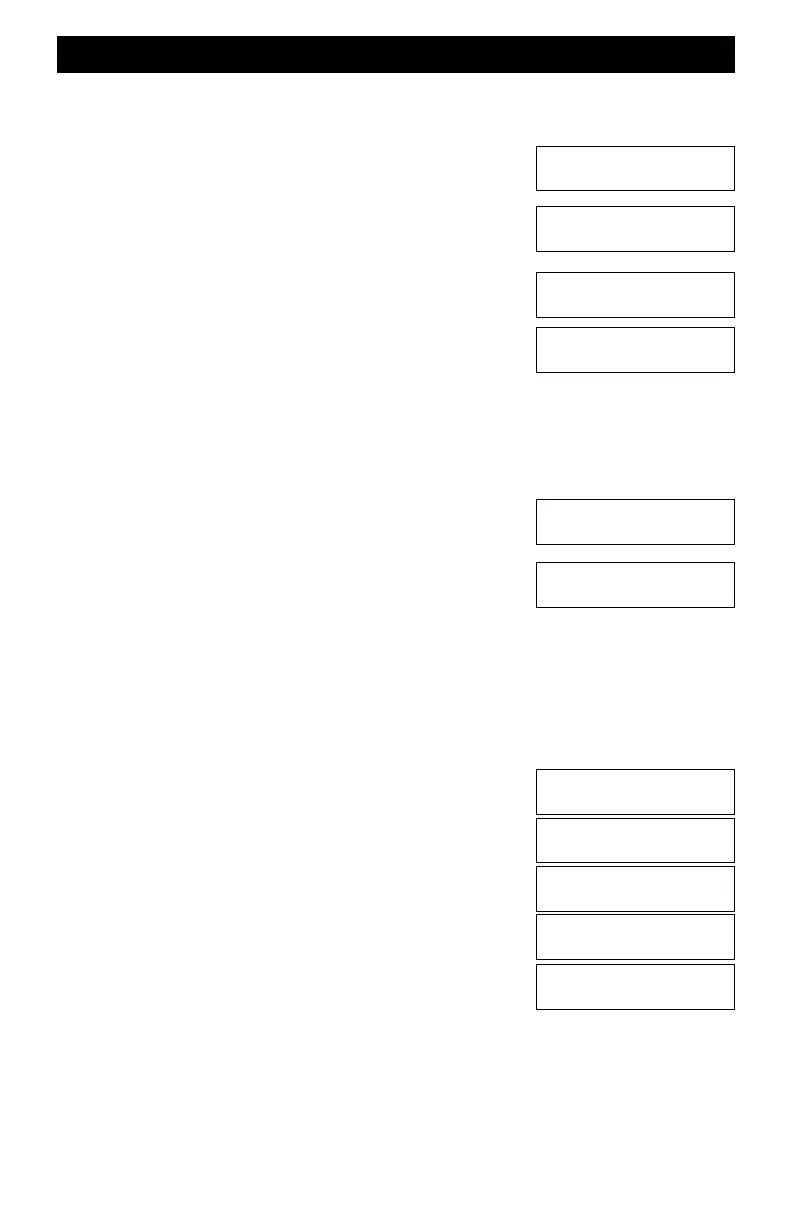76
Seating Up A Route - Detailed Example
For this example, illustration B will be used and route number 2 will be entered. Start by pushing
the Accessory Key followed by the Setup key. This sequence is always used to edit, create or
change routes.
mACCESSORIES Pressing this key activates the mode in
which you may specify a specific accessory output number or a
route number. A route is a group of turnouts that are activated
together.
mSETUP
You need to provide the desired route number in the range of 1 to
63. For this example, the new route number will be 2.
m2 The new route number
The Route Setup Commands shown are:
1=Add an output address to the specified route;
2=Remove an output address from the specified route;
3=Kill or delete the specified route (all turnouts are removed);
4=Lists the current turnouts in the specified route
m1 to add an output address to the specified route
m1, m0, m1, this is the output address, not the card number or
CV. Don't push enter yet because you must indicate if the turnout
is normal or reverse for this route.
Now push the desired setting, either NORMAL or REVERSE
using the one of the two keys under the ACCESSORIES key. For
this example, route 2 requires 101 to be set REVERSE. This key is
found under the ACCESSORIES key. For this example, the
direction is reverse If you accidentally push the wrong direction
key, push the correct direction to override the previous setting.
The display will show the turnout number and the direction that
will be stored. Verify it is correct, and if so, hit ENTER to store the
setting.
mR-OFF
mENT The display will return to the route option screen.
m1
m1, m0, m2,
mR-OFF
mENT The display will return to the route option screen. Now
push 4 to list and check the outputs just loaded.
m4
The screen shows the two turnout addresses along with the lower
case letter for direction. Due to display limitations, no spacing is
used between addresses. However, the letters serve to separate the
numbers making it a little easier to read.
Accy or Route
Output/Rt#____?
Setup Route -
Route # __?
Rt02,1=Add,2=Del
3=Kill, 4=List
Rt02,1=Add,2=Del
3=Kill, 4=List
Rt02,1=Add,2=Del
3=Kill, 4=List
Route # 02:
Add Output#____?
Route # 02:
Add Output#____?
Route # 02:
Add Output#102_r
Route # 02:
101r0102r
Route # 02:
Add Output#101_?
Route # 02:
Add Output#101_r