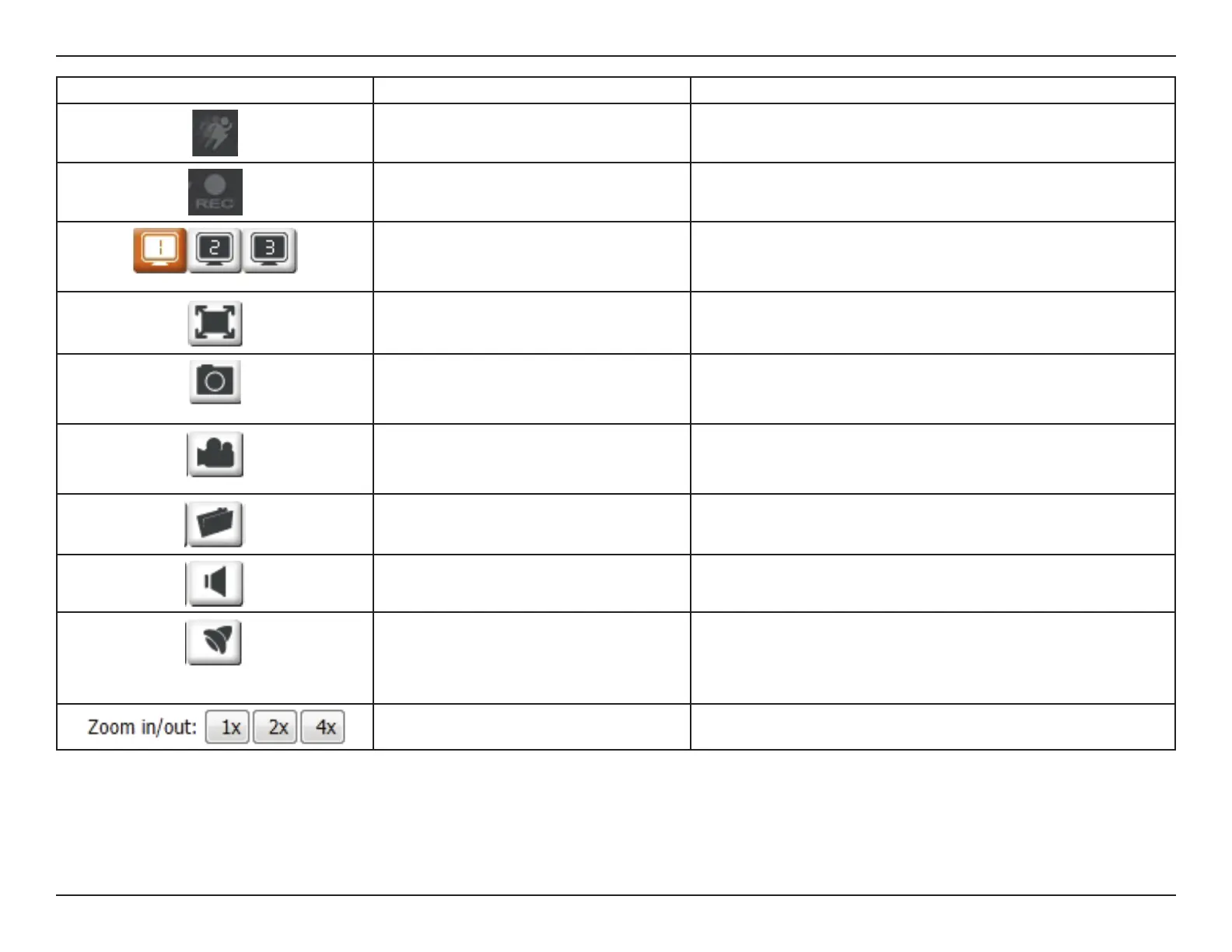22D-Link DCS-936L User Manual
Section 3 - Conguration
Icon Button Name Function
Event Trigger Indicator This indicator will change color when a trigger event occurs,
such as when motion or sound is detected.
Recording Indicator When a recording is in progress, this indicator will change
color.
Prole buttons Use these buttons to switch between video proles. Refer
to Audio and Video on page 36 for more information on
setting up proles.
Full Screen button Switches to a full screen view of the camera video.
Snapshot button Takes a snapshot of the image currently displayed on the
screen and saves it to the hard drive in the folder specied
using the Storage folder button.
Video recording button Triggers the camera’s recording function. This will record the
video displayed on the screen and saves it to the hard drive in
the folder specied using the Storage folder button.
Storage folder button Sets the storage folder for snapshots and video recordings.
Listen button Sends the audio received from the camera’s microphone
through to the PC’s speakers.
IR LED On/O button Turns the Infrared lights on or o.
(The icon only appears when you activate the manual IR
option. Refer to Day/Night Mode in Audio and Video on
page 36 for more.)
Zoom buttons Zooms in or out of the picture.
v