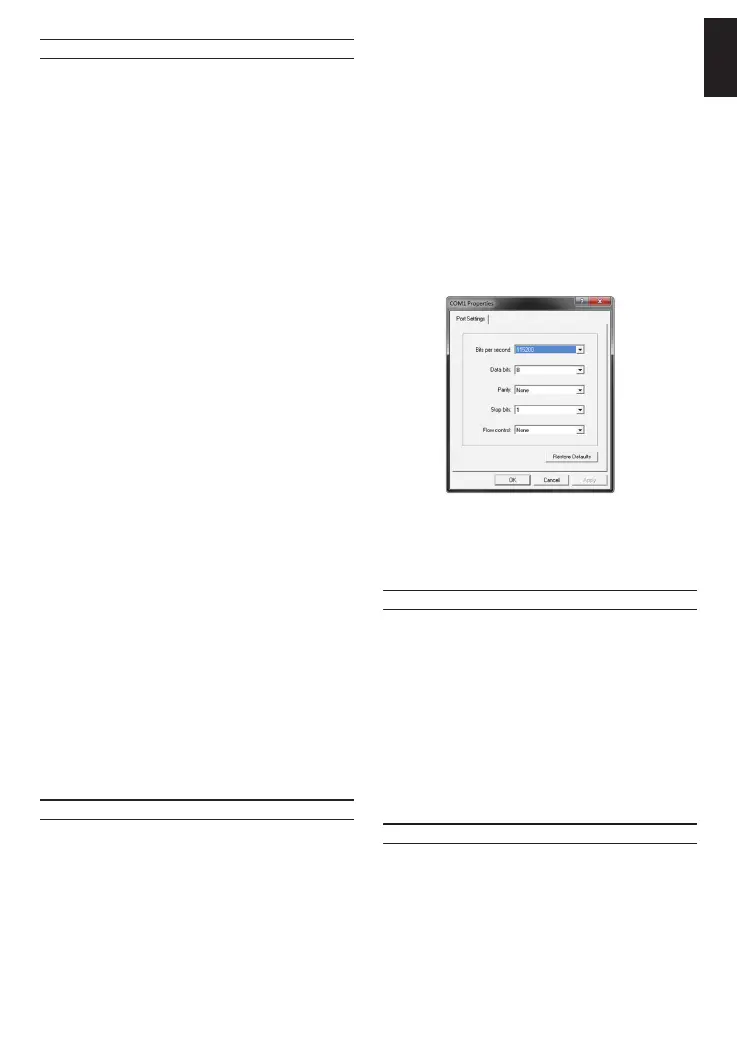5
ENGLISH
DNA (D-Link Network Assistant)
The DNA (D-Link Network Assistant) included on the
installation CD is a program for discovering Smart
Switches with the same L2 network segment connected
to your PC. This tool can support windows 2000, XP,
Vista, and Windows 7. There are two options for the
installation of DNA (D-Link Network Assistant), one is
through the autorun program on the installation CD and
the other is manual installation.
Option 1: Follow these steps to install the DNA
(D-Link Network Assistant) via the autorun
program on the installation CD.
1. Insert the CD into your CD-Rom Drive.
2. The autorun program will pop up automatically
3. Simply click on the ”Install DNA (D-Link Network
Assistant)” button and an installation wizard will guide
you through the process.
4. After successfully installing the DNA, you can nd it
under Start > Programs > D-Link > DNA.
5. Just connect the Switch to the same L2 network
segment of your PC and use the DNA (D-Link
Network Assistant) to discover the Switches.
Option 2: Follow these steps to install the DNA
(D-Link Network Assistant) manually.
1. Insert the Utility CD into your CD-Rom Drive.
2. From the Start menu on the Windows desktop, choose
Computer.
3. Double click on your CD-Rom/DVD-Rom Drive to start
the autorun menu, or right click on the Drive to open
the folder. Select DNA (D-Link Network Assistant) and
double click on the setup.exe le.
4. Follow the on-screen instructions to install the utility.
5. Upon completion, go to Start > Programs > D-Link >
DNA and open the DNA (D-Link Network Assistant).
6. Just connect the Switch to the same L2 network
segment of your PC and use the DNA (D-Link
Network Assistant) to discover the Switches.
For detailed information of DNA, please refer the user
manual.
Connecting The Console Port
To connect to the serial port, a special Console Cable
must be used. This cable is included with this product’s
packaging. The cable referred to as an RS-232 to RJ-45
connector cable specically pinned to connect to this
switch’s serial port by using the correct pin conguration.
To connect to the console port of the Switch, use the
following steps:
1. Connect the RS-232 end of the console cable to the
Serial Port of the management PC.
2. Connect the RJ-45 end of the console cable to the
Console Port of the Switch.
3. Open the HyperTerminal application (or any terminal
emulation program capable of emulating a VT-100
terminal connection) on the management PC and
congure the Properies of this connection.
a.The Bits per second should be 115200 baud.
b.The Data bits should be 8.
c.The Parity should be None.
d.The Stop bits should be 1.
e.The Flow control should be None.
Figure 10. Hyperterminal Connection Properties
4. Now the Switch can be turned on and access to the
Switch’s CLI will be available.
Telnet Management
Users may also access the switch through Telnet using
your PC’s Command Prompt. To access it from your
computer, users must rst ensure that a valid connection
is made through the Ethernet port of the Switch and your
PC, and then click Start > Programs > Accessories >
Command Prompt on your computer. Once the console
window opens, enter the command telnet 10.90.90.90
(depending on congured IP address) and press Enter
on your keyboard. You should be directed to the opening
console screen for the Command Line Interface of the
switch, enter “admin” for the default user name and
password for the Switch and press the Enter key.
SNMP-Based Management
You can manage the Switch with D-Link D-View or
any SNMP-compatible console program. The SNMP
function is default Disabled for D-Link managed
switches. D-View SNMP Network Management System
is a comprehensive standard-based management tool
designed to centrally manage critical network. D-View
provides useful tools to allow network administrators to
effectively manage device congurations, fault tolerance,
performance and security.
