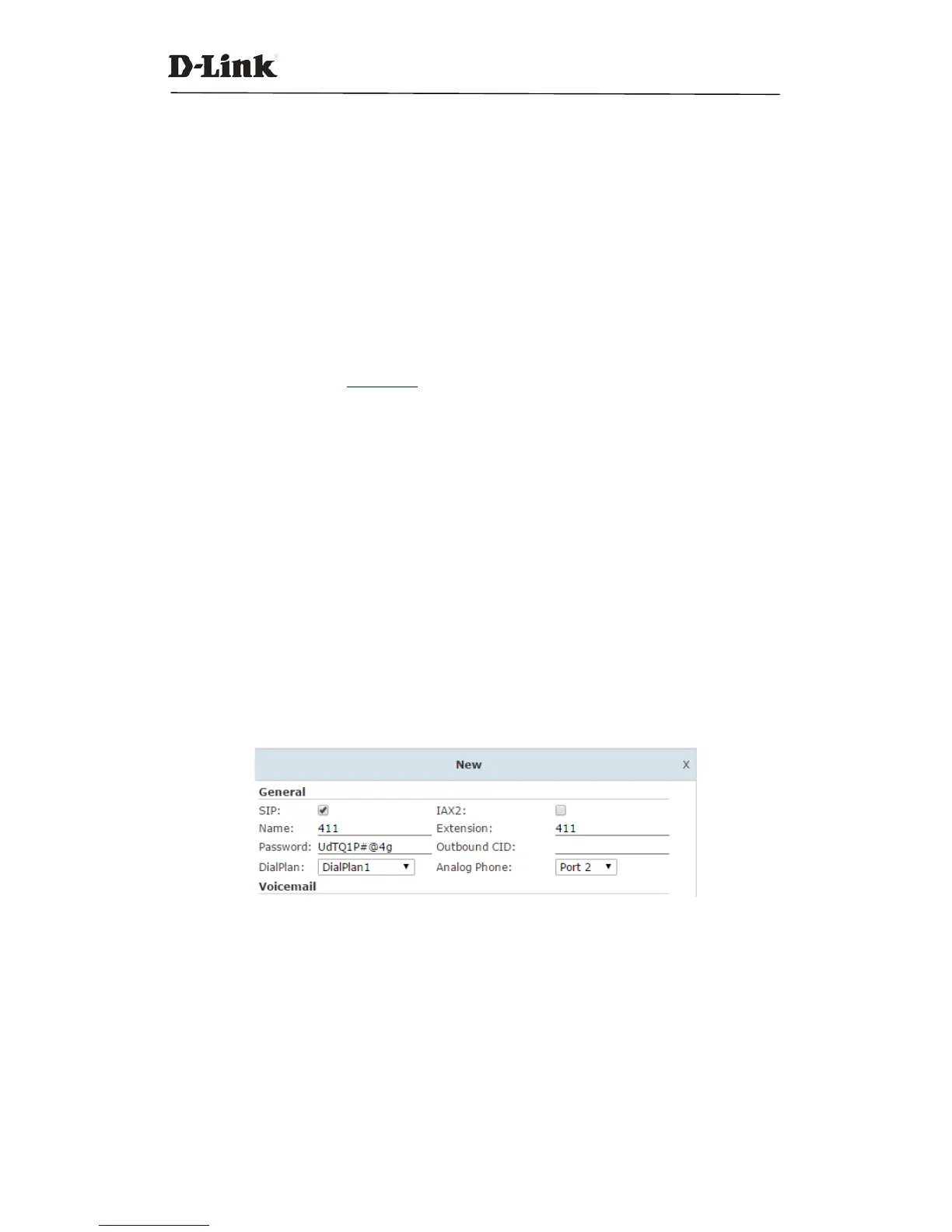DVX IPPBX
23 / 130
Once you have added your new IP Phone(s) as described above, configuration files will be
generated in the background of the IPPBX system. You can now connect the phone(s) to your LAN
and once the phone(s) have booted up they will download configuration files from the IPPBX
system and completeauto configuration with the extension numbers you provided.
2.4.2 Phone Provisioning by DHCP
If you want to auto provision your IP phones using DHCP, please make sure they support DHCP
option 66.
Please navigate to web menu: Network Settings->DHCP Serverto enable DHCP service for the IP
phones first. Please refer to
chapter 5.4.
Once DHCP is enabled you can add the phones in the same way as instructed above in Phone
Provisioning by PnP section, however, enabling PnP is not required in this scenario.
Notice:
If you are going to enable DHCP service on the DVX IPPBX system, please ensure thereis no other DHCP server in
the same LAN. If possible you can put the IPPBX and IP phones in a separate VLAN.
2.5Analog Extensions
If yourDVX IPPBX is equipped with anFXS port then you can configure an analog extension on
your IPPBX system. This can be an ordinary analog phone or it can be a fax machine for sending
and receiving faxes. The green LED indicates the RJ11 interface is FXS, you should connect the
analog phone/fax machine to the FXS port of the IPPBX.
Navigate to web menu: Basic->Extensions, click “New User” button to add an analog extension.
In the “Analog Phone” dropdown list, select an FXS port number for this new extension. This will
allow the analog phone/fax machine connected to this port to be assigned with this extension
number. The phone can now make and receive phone calls in the same manner SIP/IAX
extensions do.
2.6 Extension Status
You can check the status of all extensions configured on your DVX IPPBX via the Operator page
“Operator” section.