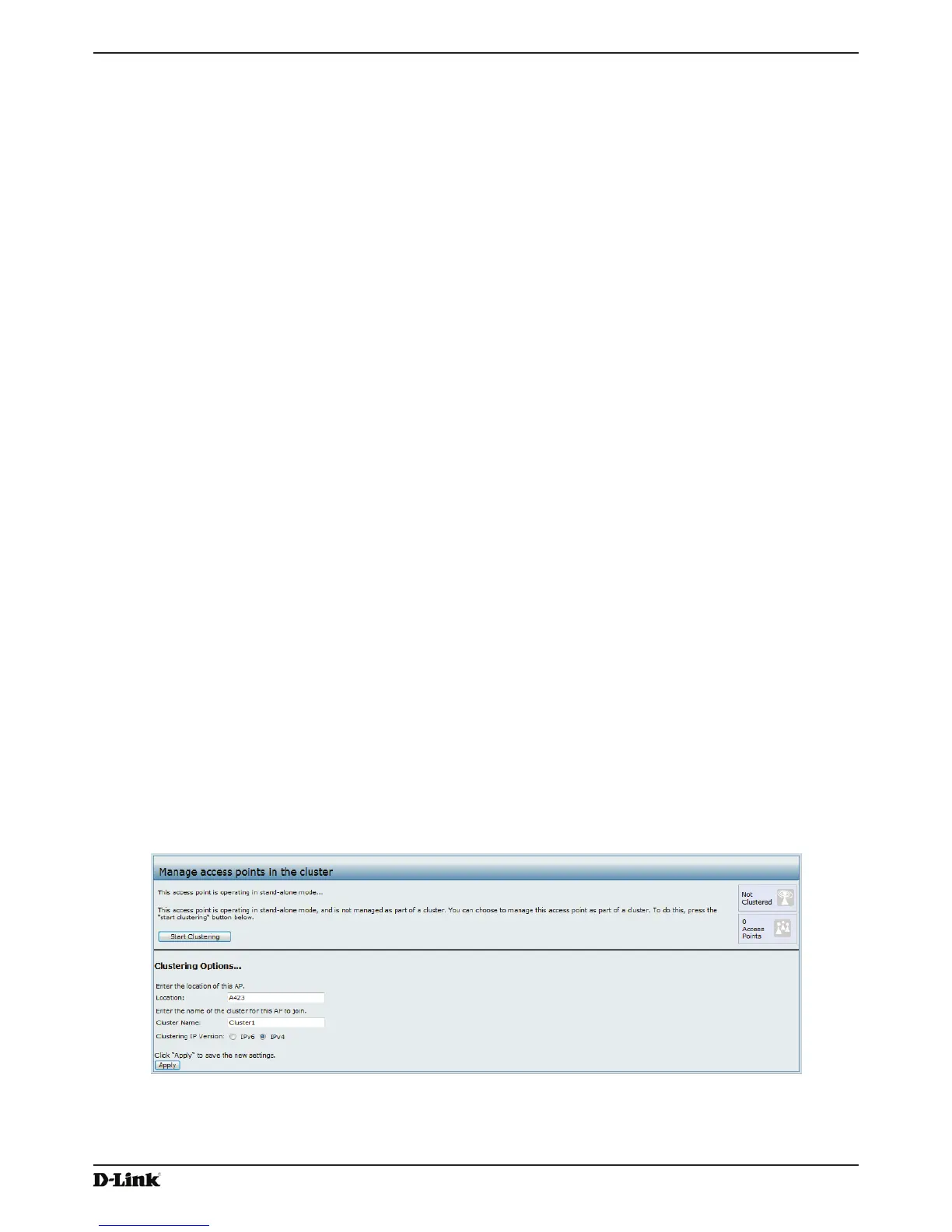Unied Access Point Administrator’s Guide
Page 119
January 2015
Appendix B - Conguration Examples
WDS Conguration from the CLI
1.) Connect to the MyAP1 by using Telnet, SSH, or a serial connection.
2.) Congure the remote MAC address for MyAP2.
set interface wlan0wds0 status up remote-mac 00:30:AB:00:00:B0
3.) Set WPA (PSK) as the encryption type for the link.
set interface wlan0wds0 wds-security-policy wpa-personal
4.) Set the SSID on the WDS link.
set interface wlan0wds0 wds-ssid wds-link
5.) Congure the encryption key.
set interface wlan0wds0 wds-wpa-psk-key abcdefghijk
6.) Administratively enable the WDS link.
set interface wlan0wds0 status up
7.) Perform the same conguration steps on MyAP2.
WDS Conguration Using SNMP
1.) Load the DLINK-WLAN-ACCESS-POINT-X600-MIB module.
2.) From the MIB tree, navigate to the objects in the apIfCong table.
3.) Walk the apIfCongName object to view the instance ID for the rst WDS link (wlan0wds0).
The rst WDS link is instance 1.
4.) Set the value of instance 1 in the apIfCongRemoteMac object to 00:30:AB:00:00:B0.
In the MG-Soft browser, the format for the MAC address value to set is # 0x00 0x30 0xAB 0x00 0x00 0xB0.
5.) Set the value of instance 1 in the apIfCongWdsSecPolicy object to WPA Personal (3).
6.) Set the value of instance 1 in the apIfCongSsid object to wds-link.
7.) Set the value of instance 1 in the apIfCongWdsWpaPskKey object to abcdefthijk.
Some MIB browsers require that the value be entered in HEX values rather than ASCII values.
8.) Perform the same conguration steps on MyAP2.
Clustering Access Points
This example shows how to congure a cluster with two APs and to enable automatic channel reassignment. The
location of the local AP is Room 214, and the cluster name is MyCluster.
Clustering APs by Using the Web Interface
1.) Log onto the AP and navigate to the Cluster > Access Points page.
Figure 72 - Clustering APs by Using the Web Interface (Passive)
2.) If clustering has started, click Stop Clustering so you can change the Clustering Options.
3.) Enter the AP location and the name of the cluster for it to join.
4.) Click Apply.
